Checking Resource Quotas
When you create an instance, the system allocates a resource quota based on the chosen specifications and assigns the necessary system resources to your account. This section guides you to view the number of applications, application menus, flows, and BPMs that can be created by the current account, and check whether the account has functions such as data access and advanced pages.
Checking Resource Quotas
- Log in to the Huawei Cloud Astro Zero console and click Access Homepage. The application development page is displayed.
- In the upper left corner of the page, click
 and choose Environments > Environment Configuration.
and choose Environments > Environment Configuration. - In the navigation pane, choose System Settings > Resource Quotas.
- In Resource Quotas, check the resource quota information of the account.
In this page, you can find Resource Quotas and Function Groups.
- In Function Groups, you can check whether the sandbox and data access functions are enabled for the current account.
- In Resource Quotas, you can see the total number of applications your account can create, how many have been created, and how many more you can create.
Figure 1 Checking resource quotas
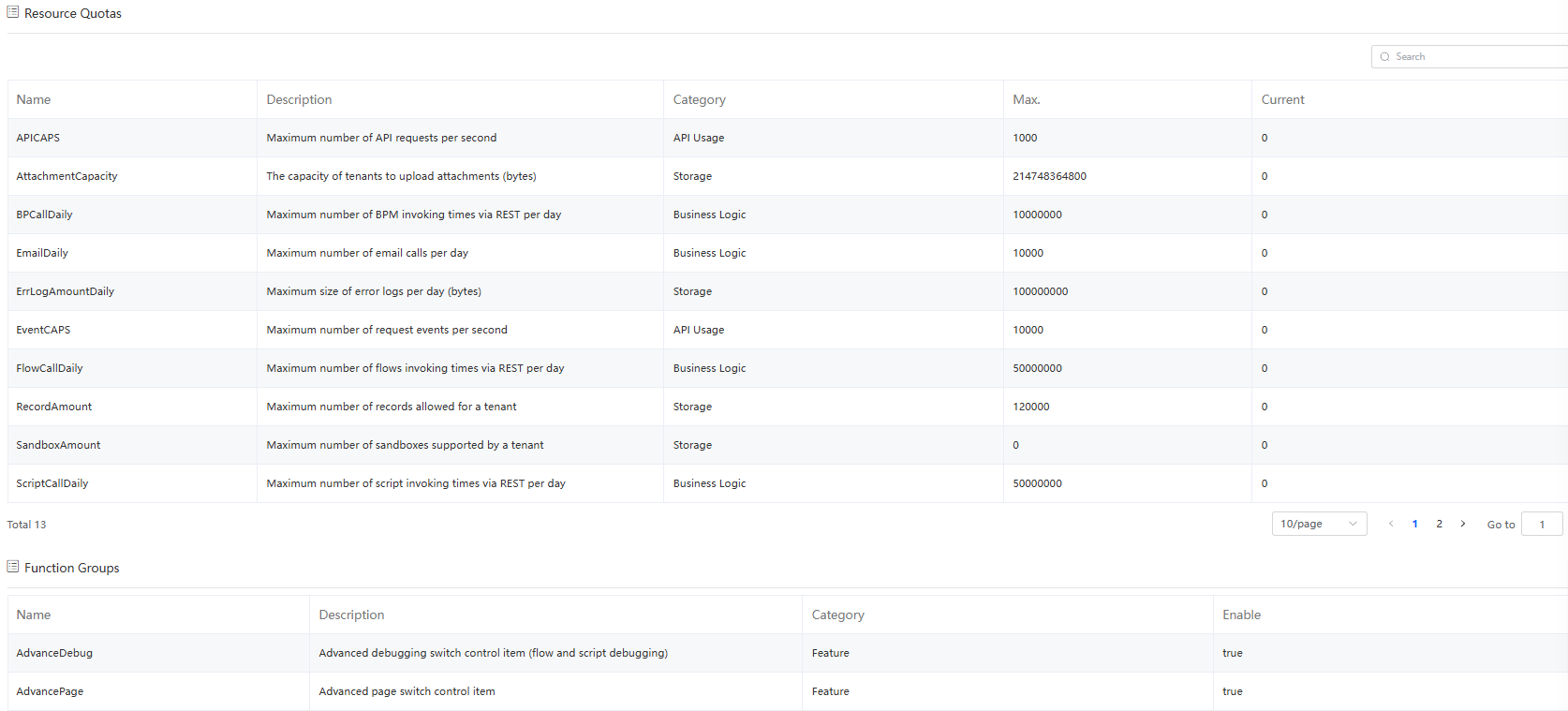
When you create an application, if the system displays a message indicating that your resource quota is exceeded, either purchase commercial instances (see Purchasing Commercial Instances) or delete unused applications. When the quota usage exceeds 80%, an email is sent to notify the Huawei account.
Feedback
Was this page helpful?
Provide feedbackThank you very much for your feedback. We will continue working to improve the documentation.See the reply and handling status in My Cloud VOC.
For any further questions, feel free to contact us through the chatbot.
Chatbot





