Selecting a Protection Policy for a Protected Object
You need to select a protection policy for a protected object so that it can be protected by CNAD from DDoS attacks.
Configuring a Protection Policy
- Log in to the AAD console.
- In the navigation tree on the left, choose . The Protected Objects page is displayed.
Figure 1 Protected objects
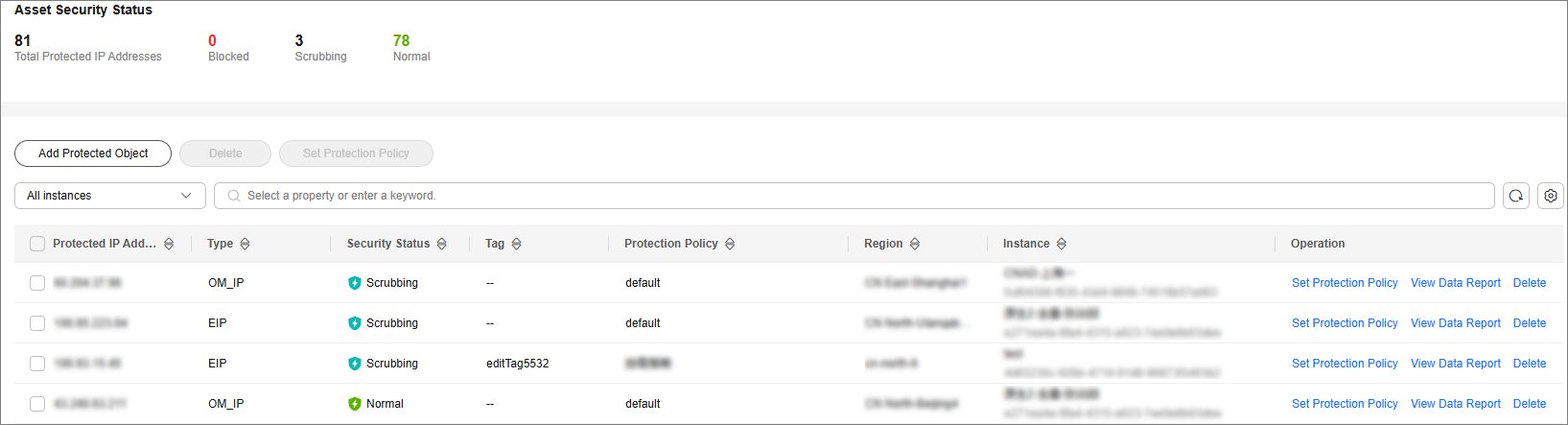
- In the row containing the target protected object, click Set Protection Policy in the Operation column.
- In the dialog box that is displayed, select a protection policy and click OK.
Figure 2 Set Protection Policy

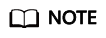
You can click Show to view details about the protected IP addresses.
Batch Configuring Protection Policies
Select protected objects for which you want to set a protection policy. In the upper left corner of the list, click Set Protection Policy. Select a protection policy as prompted and click OK.
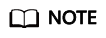
Batch setting can be used only for multiple protected objects in the same instance.
Feedback
Was this page helpful?
Provide feedbackThank you very much for your feedback. We will continue working to improve the documentation.See the reply and handling status in My Cloud VOC.
For any further questions, feel free to contact us through the chatbot.
Chatbot





