Modifying Slow Start Settings (Dedicated Load Balancers)
Scenario
This section describes how you can modify the slow start settings.
For details, see Slow Start (Dedicated Load Balancers).
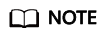
- This section applies only to dedicated load balancers.
- You can also configure slow start when adding a listener or creating a backend server group.
Enabling Slow Start
- Log in to the management console.
- In the upper left corner of the page, click and select the desired region and project.
- Hover on
 in the upper left corner to display Service List and choose Network > Elastic Load Balance.
in the upper left corner to display Service List and choose Network > Elastic Load Balance. - In the navigation pane on the left, choose Elastic Load Balance > Backend Server Groups.
- On the Backend Server Groups page, locate the backend server group and click Edit in the Operation column.
- In the Modify Backend Server Group dialog box, enable slow start and set the slow start duration.
The slow start duration ranges from 30 to 1200 in seconds. When the slow start duration elapses, the load balancer sends full share of requests to backend servers and exits the slow start mode.
- Click OK.
Disabling slow start
- Log in to the management console.
- In the upper left corner of the page, click and select the desired region and project.
- Hover on
 in the upper left corner to display Service List and choose Network > Elastic Load Balance.
in the upper left corner to display Service List and choose Network > Elastic Load Balance. - In the navigation pane on the left, choose Elastic Load Balance > Backend Server Groups.
- On the Backend Server Groups page, locate the backend server group and click Edit in the Operation column.
- In the Modify Backend Server Group dialog box, disable slow start.
- Click OK.
Feedback
Was this page helpful?
Provide feedbackThank you very much for your feedback. We will continue working to improve the documentation.See the reply and handling status in My Cloud VOC.
For any further questions, feel free to contact us through the chatbot.
Chatbot





