Configuring Service and Support Information
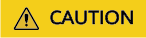
To ensure smooth communication, update the contact information promptly if it changes.
Business Contact Information
The KooGallery operations team will contact you using this information. Ensure that the business contact details of your company are reachable.
To update the information, perform the following operations:
- Log in to the KooGallery Seller Console.
- In the navigation pane, choose Seller > Services and Support. In the Business Contact Info area, click Edit, modify the information, and submit it for review.

Pre-Sales Information
This information is presented on the product details page for customer inquiries. Ensure that the phone number and email address are reachable. The following figure shows how the information is presented.

To ensure that customers can consult pre-sales questions, maintain the information as follows:
- Log in to the KooGallery Seller Console.
- In the navigation pane, choose Seller > Services and Support. In the Pre-Sales Info area, click Edit on the right, modify the information, and submit it for review.


The contact address is not displayed on the product details page.
After-Sales Customer Service Information
After configuring after-sales customer service groups, you can select a group when releasing a product. After the product is released, the customer service information is displayed in the Services and Support area on the product details page. Ensure that phone numbers, email addresses, and service hours are accurate for a smooth customer support experience.
- Log in to the KooGallery Seller Console.
- In the navigation pane, choose Seller > Services and Support and navigate to the After-Sales Customer Service area.
- Click Add and enter the customer service group name, phone number, email address, service days, and service hours. You can add up to 6 groups.

Feedback
Was this page helpful?
Provide feedbackThank you very much for your feedback. We will continue working to improve the documentation.See the reply and handling status in My Cloud VOC.
For any further questions, feel free to contact us through the chatbot.
Chatbot





