Enabling Asset Subscription
SecMaster can synchronize asset information only in the workspace where asset subscription is enabled. If you enable asset subscription, SecMaster updates asset information within one minute.
The first workspace in each region automatically loads all assets in the corresponding region. The non-first workspaces do not load assets automatically. You need to manually configure asset subscriptions based on your security operations needs.
This topic describes how to manually access asset data.
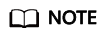
Only cloud resources can be subscribed to and synchronized. Subscribing to resource information to workspaces in a region is not recommended.
Procedure
- Log in to the management console.
- Click
 in the upper left corner of the management console and select a region or project.
in the upper left corner of the management console and select a region or project. - Click
 in the upper left corner of the page and choose Security & Compliance > SecMaster.
in the upper left corner of the page and choose Security & Compliance > SecMaster. - In the navigation pane on the left, choose Workspaces > Management. In the workspace list, click the name of the target workspace.
Figure 1 Workspace management page
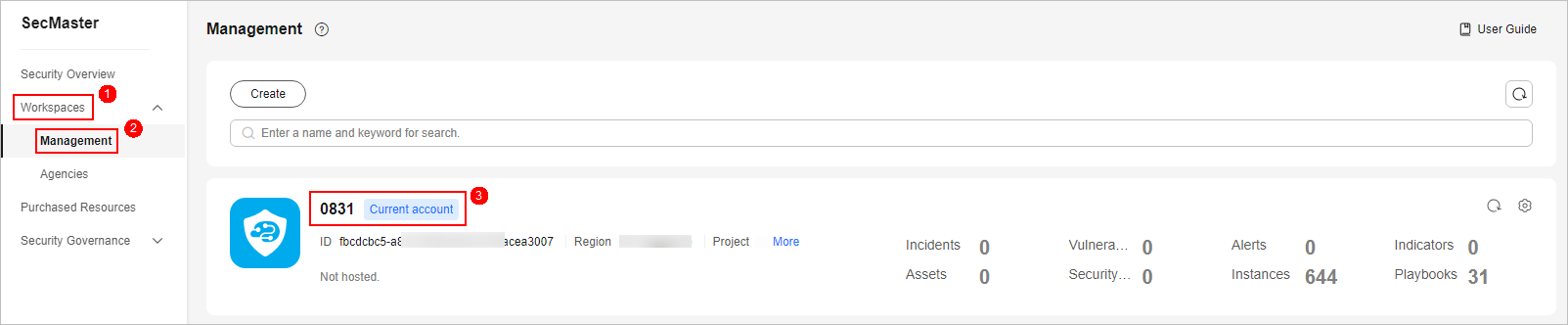
- In the navigation pane on the left, choose Resource Manager > Resource Manager.
Figure 2 Resource Manager
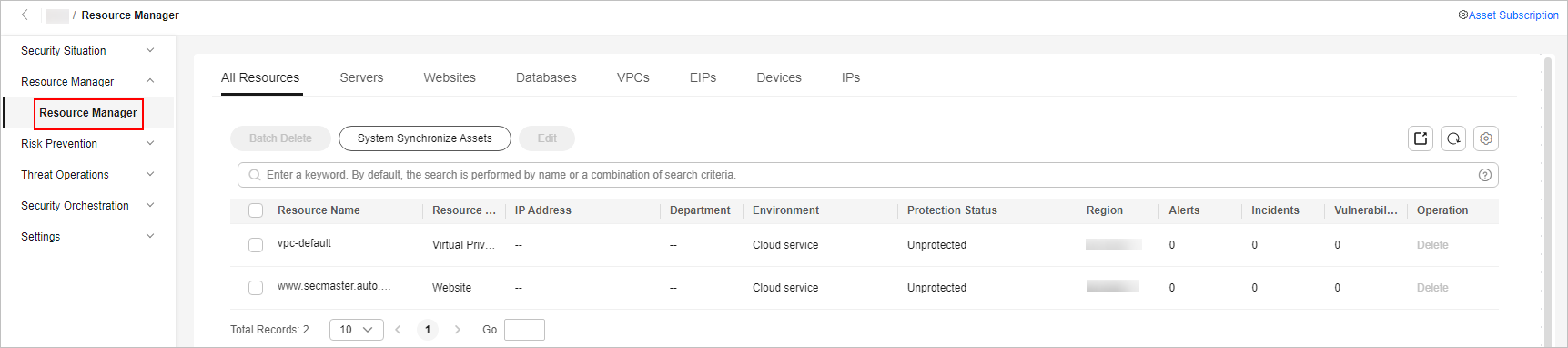
- On the Resource Manager page, click Asset Subscription in the upper right corner.
- On the Asset Subscription page sliding from the right, locate the row that contains the region where the target resource is located, and enable subscription.
- Click OK.
If you enable asset subscription, SecMaster updates asset information within one minute. Then, asset information will be automatically synchronized every night.
Feedback
Was this page helpful?
Provide feedbackThank you very much for your feedback. We will continue working to improve the documentation.See the reply and handling status in My Cloud VOC.
For any further questions, feel free to contact us through the chatbot.
Chatbot





