Step 4: Viewing Job Execution Result
Scenario
This section describes how to view a job's execution results and its historical information in the latest 90 days, including the number of written rows, read rows, written bytes, written files, and log information.
Procedure
- On the Cluster Management page, locate the cdm-aff1 cluster created in Step 1: Creating a Cluster.
- Click Job Management in the Operation column of the CDM cluster.
- Locate the mysql_dws job created in Step 3: Creating and Executing a Job and view the running status of the job. If the job status is Succeeded, the migration is successful.
Figure 1 Job status

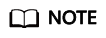
The job status can be New, Pending, Booting, Running, Failed, Succeeded, or Stopped.
Pending indicates that the job is waiting to be scheduled by the system, and Booting indicates that the data to be migrated is being analyzed.
- Click Historical Record to view the number of written rows, number of read rows, number of written bytes, and number of written files.
Figure 2 Viewing the historical records

- Click Log to view the job logs.
Alternatively, in the Operation column, choose to view the latest logs of the job.
Figure 3 Viewing job logs
Feedback
Was this page helpful?
Provide feedbackThank you very much for your feedback. We will continue working to improve the documentation.See the reply and handling status in My Cloud VOC.
For any further questions, feel free to contact us through the chatbot.
Chatbot





