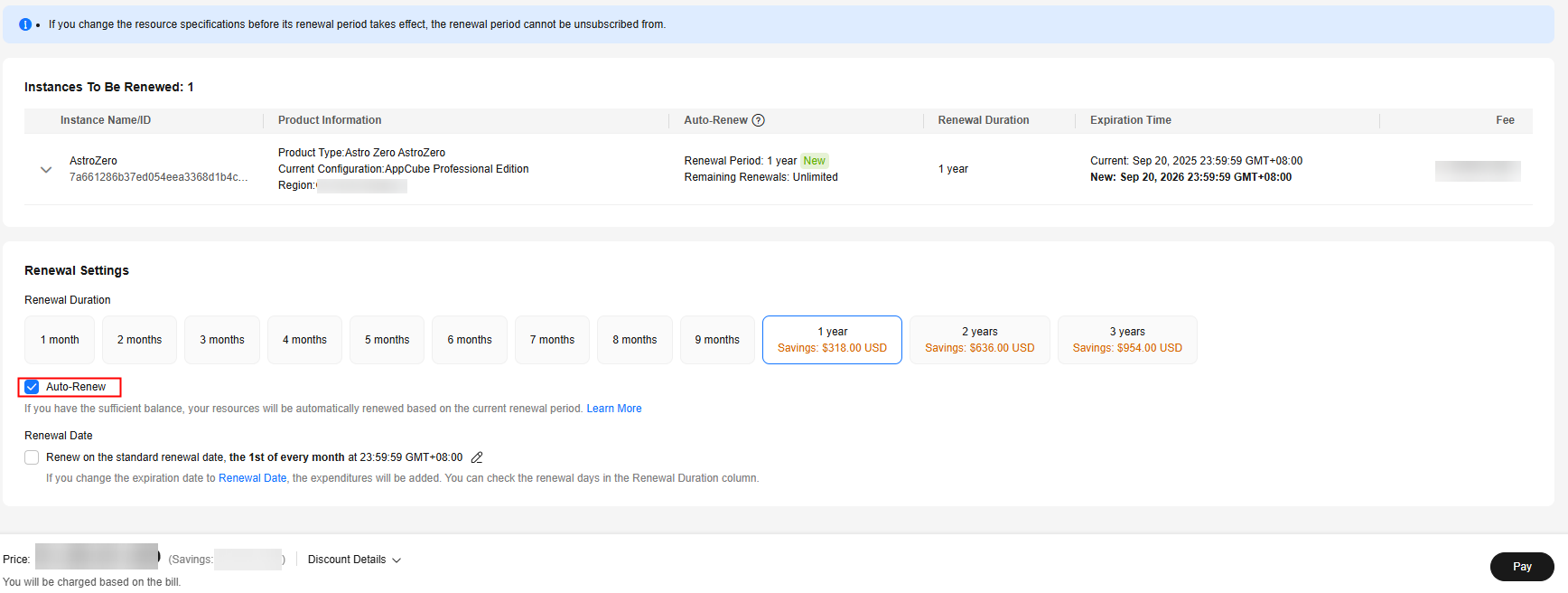Auto Renewal
Rule Introduction
Auto-renewal can prevent your Huawei Cloud Astro Zero resources from being automatically deleted if you forget to manually renew them. The auto-renewal rules are as follows:
- The first auto-renewal date and billing cycle are calculated based on the expiration date of the subscription.
- The auto-renewal duration is customized by you.
- You can enable auto-renewal at any time before a Huawei Cloud Astro Zero resource expires. By default, the system will attempt to charge your account for the renewal at 03:00, seven days before the expiry date. If this attempt fails, it will make another attempt at 03:00 every day until the subscription is renewed or expires.
- After auto-renewal is enabled, you can still manually renew Huawei Cloud Astro Zero. After a manual renewal is complete, auto-renewal is still valid, and the renewal expenditure will be deducted from your account seven days before the new expiry date.
- By default, the renewal expenditure is deducted from your account seven days before the new expiry date. You can change this auto-renewal payment date as required.
For details, see Auto-Renewal Rules.
Prerequisites
The Huawei Cloud Astro Zero yearly/monthly package has not expired.
Enabling Auto-Renewal During Purchase
You can enable auto-renewal on the Huawei Cloud Astro Zero instance purchase page, as shown in Figure 1. For details about how to purchase Huawei Cloud Astro Zero instances, see Authorization of Users for Huawei Cloud Astro Zero Usage and Instance Purchases.
Enabling Auto-renewal on the Renewals Page
- Go to the Billing > Renewal page.
- Set the search criteria.
- On the Auto Renewals page, you can view resources for which auto-renewal has been enabled.
- You can enable auto-renewal for resources on the Manual Renewals, Pay-per-Use After Expiration, and Renewals Canceled pages.
Figure 2 Setting the search criteria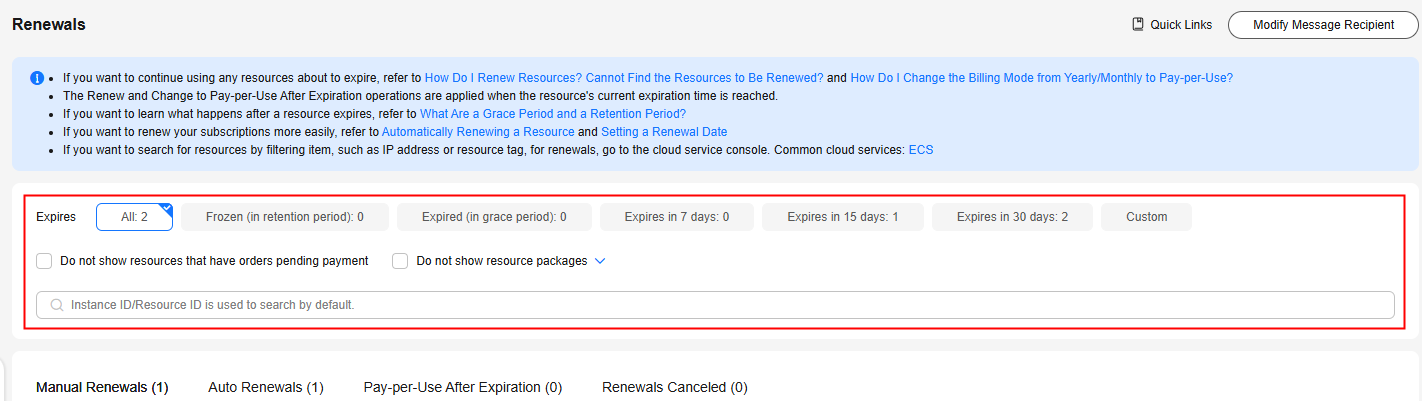
- Select a desired Huawei Cloud Astro Zero instance and click Enable Auto-Renew in the Operation column.
Figure 3 Managing renewals
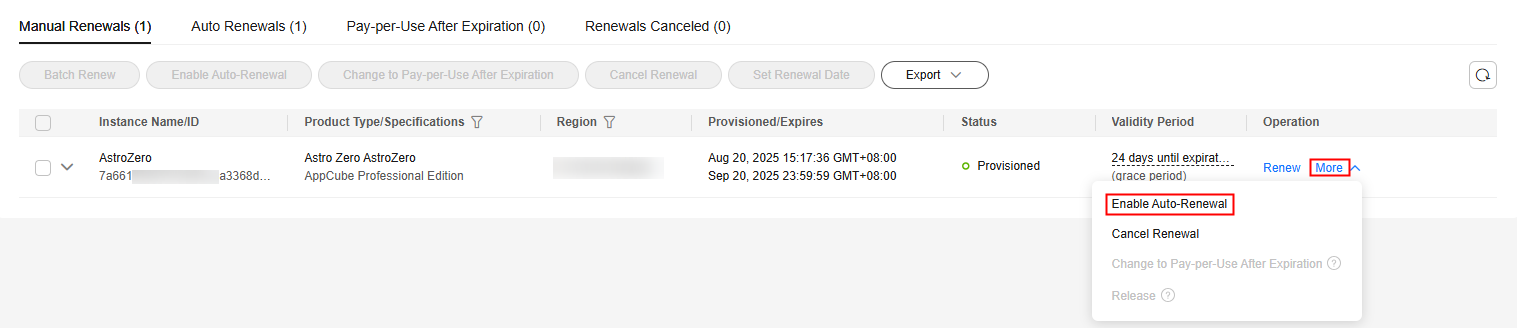
- Select a renewal period, specify the desired auto-renewal times, and click Pay.
Feedback
Was this page helpful?
Provide feedbackThank you very much for your feedback. We will continue working to improve the documentation.See the reply and handling status in My Cloud VOC.
For any further questions, feel free to contact us through the chatbot.
Chatbot