How Do I Resolve Error "Failed to load wmi" During the Agent Startup?
Symptom
When you started the Agent, the message "SMS.1205 Failed to load wmi" was reported.
Possible Causes
Files related to Windows Management Instrumentation (WMI) are missing or damaged. In Windows, the Agent uses the WMI module to collect source server details, such as the CPU, memory, and disks details. The missing or damaged WMI-related files need to be restored.
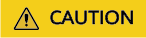
- WMI will be stopped during the restoration. Confirm that stopping WMI will not affect services on the source server. The restoration will also change the files on the source server, which may involve certain risks. It is recommended that you perform the operations on a cloned source server first.
- If the issue persists, you can create an ECS by referring to "Creating a Windows ECS from an Image".
Restoring WMI
- Right-click This Computer in the navigation pane on the left in your file explorer and choose Manage from the shortcut menu.
- On the Computer Management page, choose Services and Applications > Services. Stop Windows Management Instrumentation.
- Change C:\Windows\System32\wbem\repository to C:\Windows\System32\wbem\repository_old.
- Start Windows Management Instrumentation.
- Open the cmd window as administrator.
- Go to the C:\Windows\System32\wbem\ directory.
cd C:\Windows\System32\wbem\
- Restore WMI.
for /f %s in ('dir /b *.mof') do mofcomp %s
for /f %s in ('dir /b en-us\*.mfl') do mofcomp en-us\%s
- Restart the Agent.
Feedback
Was this page helpful?
Provide feedbackThank you very much for your feedback. We will continue working to improve the documentation.See the reply and handling status in My Cloud VOC.
For any further questions, feel free to contact us through the chatbot.
Chatbot





