Restoring a Graph
Scenario
If the graph data being edited is incorrect, you can load the backup data to restore the graph data for analysis.
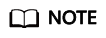
Ten-thousand-edge graphs cannot be automatically backed up. You need to back up a graph and restore data from the manul backup. For graphs of other sizes, you can restore data from an automatic backup or manual backup.
Procedure
- Log in to the GES management console.
- In the navigation tree on the left, select Backup Management.
- On the Backup Management page, locate the target backup and click Restore in the Operation column.
- In the Restore dialog box, select This operation will overwrite the target graph. After the restoration starts, the graph will be restarted using the backup. Click Yes.
- After a message is prompted indicating that the restoration is successful, you can access the target graph and obtain the restored data on the Graph Management page.
Feedback
Was this page helpful?
Provide feedbackThank you very much for your feedback. We will continue working to improve the documentation.See the reply and handling status in My Cloud VOC.
For any further questions, feel free to contact us through the chatbot.
Chatbot





