Help Center/
Cloud Certificate & Manager/
User Guide (Kuala Lumpur Region)/
Private Certificate Authority (PCA) User Guide/
Managing Tags/
Creating a Tag
Updated on 2025-10-29 GMT+08:00
Creating a Tag
This topic describes how to add tags to private CAs and private certificates.
Creating a Tag for a Private CA
- Log in to the management console.
- Click
 in the upper left corner of the page and choose . The service console is displayed.
in the upper left corner of the page and choose . The service console is displayed. - In the navigation pane on the left, choose .
- Click the name of the target private CA. The private CA details page is displayed.
- Click the Tags tab to go to the tag management page.
- Click Edit Tag. On the displayed Edit Tag page displayed on the right, click Add Tag. In the text box, specify Tag key and Tag value.
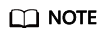
To delete a tag, click Delete next to it.
- Click OK to complete.
Creating a Tag for a Private Certificate
- Log in to the management console.
- Click
 in the upper left corner of the page and choose .
in the upper left corner of the page and choose . - In the navigation pane on the left, choose .
- Click the name of the target private certificate to go to its details page.
- Click the Tags tab to go to the tag management page.
- Click Edit Tag. In the displayed Edit Tag page, click Add Tag. In the text box, specify Tag key and Tag value.
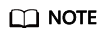
To delete a tag, click Delete next to it.
- Click OK to complete.
Parent topic: Managing Tags
Feedback
Was this page helpful?
Provide feedbackThank you very much for your feedback. We will continue working to improve the documentation.See the reply and handling status in My Cloud VOC.
The system is busy. Please try again later.
For any further questions, feel free to contact us through the chatbot.
Chatbot





