Creating an ECS
Scenarios
This section describes how to create an ECS by calling APIs. For details, see Calling APIs.
An ECS can be created using a disk or image. This section uses an image as an example to describe how to create an ECS.
Involved APIs
Creating an ECS involves viewing flavors and AZs as well as creating EVS disks. The following APIs are required:
- Querying AZs: Determine the AZ where the ECS to be created is located.
- Querying Details About ECS Flavors: Determine the flavor of the ECS to be created.
- Querying Image Details: Determine the image based on which the ECS is to be created.
- Querying Networks: Determine the network configuration of the ECS.
- Creating and Importing an SSH Key Pair: Set the login mode to Key pair.
- Creating an ECS: Create an ECS authenticated using a key pair.
- Querying Details About an ECS: Verify that the ECS has been created.
Procedure
- Determine the AZ where the ECS is located.
- View AZs.
- API
URI format: GET /v2.1/{project_id}/os-availability-zone
For details, see Querying AZs.
- Example request
GET https://{endpoint}/v2.1/74610f3a5ad941998e91f076297ecf27/os-availability-zone
Obtain {endpoint} from Regions and EndpointsRegions and Endpoints.
- Example response
{ "availabilityZoneInfo": [ { "hosts": null, "zoneState": { "available": true }, "zoneName":"zone_01" }, { "hosts": null, "zoneState": { "available": true }, "zoneName": "zone_01" } ] }
- API
- Select an AZ based on site requirements and record the AZ (zoneName).
- View AZs.
- Determine the ECS flavor.
- View ECS flavors.
- API
URI format: GET /v2.1/{project_id}/flavors/detail{?minDisk,minRam,is_public,sort_key,sort_dir}
The fields following the question mark (?) are optional, which are used for querying ECS flavors. For details, see Querying Details About ECS Flavors.
- Example request
GET https://{endpoint}/v2.1/74610f3a5ad941998e91f076297ecf27/flavors/detail
Obtain {endpoint} from Regions and EndpointsRegions and Endpoints.
- Example response
{ "flavors": [ { "name": "c1.2xlarge", "links": [ { "href": "https://xxx/v2.1/74610f3a5ad941998e91f076297ecf27/flavors/c1.2xlarge", "rel": "self" }, { "href": "https://xxx/74610f3a5ad941998e91f076297ecf27/flavors/c1.2xlarge", "rel": "bookmark" } ], "ram": 8192, "OS-FLV-DISABLED:disabled": false, "vcpus": 8, "swap": "", "os-flavor-access:is_public": true, "rxtx_factor": 1, "OS-FLV-EXT-DATA:ephemeral": 0, "disk": 0, "id": "c1.2xlarge" } ] }
- API
- Select a flavor based on site requirements and record the flavor ID.
- View ECS flavors.
- Determine the image.
- View images.
- API
URI format: GET /v2.1/{project_id}/images/detail
For details, see Querying Image Details (Discarded).
- Example request
GET https://{endpoint}/v2.1/74610f3a5ad941998e91f076297ecf27/images/detail
Obtain {endpoint} from Regions and EndpointsRegions and Endpoints.
- Example response
{ "images": [ { "OS-EXT-IMG-SIZE:size": 0, "metadata": { "__os_type": "Linux", "hw_vif_multiqueue_enabled": "true", "__imagetype": "gold", "__quick_start": "true", "virtual_env_type": "FusionCompute", "__support_xen": "true", "__support_kvm": "true", "__image_source_type": "uds", "__platform": "EulerOS", "__os_version": "EulerOS 2.2 64bit", "__os_bit": "64", "__isregistered": "false" }, "created": "2018-05-14T06:13:50Z", "minRam": 0, "name": "DBS-MySQL-Image_2.1.3.3", "progress": 100, "links": [ { "rel": "self", "href": "https://None/v2.1/74610f3a5ad941998e91f076297ecf27/images/11e8f727-d439-4ed1-b3b8-33f46c0379c4" }, { "rel": "bookmark", "href": "https://None/74610f3a5ad941998e91f076297ecf27/images/11e8f727-d439-4ed1-b3b8-33f46c0379c4" }, { "rel": "alternate", "href": "https://None/images/11e8f727-d439-4ed1-b3b8-33f46c0379c4", "type": "application/vnd.openstack.image" } ], "id": "11e8f727-d439-4ed1-b3b8-33f46c0379c4", "updated": "2018-05-14T06:13:52Z", "minDisk": 40, "status": "ACTIVE" } ] }
- API
- Select an image based on site requirements and record the image ID.
- View images.
- Determine the network configuration.
- View networks.
- API
URI format: GET /v2.1/{project_id}/os-networks
For details, see Querying Networks.
- Example request
GET https://{endpoint}/v2.1/74610f3a5ad941998e91f076297ecf27/os-networks
Obtain {endpoint} from Regions and EndpointsRegions and Endpoints.
- Example response
{ "networks": [ { "id": "07a9557d-4256-48ae-847c-415a9c8f7ff6", "label": "b_tt3_td1b", "broadcast": null, "cidr": null, "dns1": null, "dns2": null, "gateway": null, "netmask": null, "cidr_v6": null, "gateway_v6": null, "netmask_v6": null } ] }
- API
- Select a network based on site requirements and record the network ID.
- View networks.
- Set the login mode to Key pair.
- Create a key pair.
- API
URI format: POST /v2.1/{project_id}/os-keypairs
For details, see Creating and Importing an SSH Key Pair.
- Example request
POST https://{endpoint}/v2.1/74610f3a5ad941998e91f076297ecf27/os-keypairs
Obtain {endpoint} from Regions and EndpointsRegions and Endpoints.
Body:
{ "keypair": { "type": "ssh", "name": "demo1", "user_id": "fake" } } - Example response
{ "keypair": { "public_key": "ssh-rsa AAAAB3NzaC1yc2EAAAADAQABAAABAQCrR5Gcwlh5ih7JOvzIUuQxS5qzWWPMYHeDXkDKSQ9W5pumOV05SiO3WCswnaQ5xMdOl31mNiHtwlwq9dJi7X6jJBB2shT******************************************************************************************************************************************************************************************************************************************************************************************************* Generated-by-Nova\n", "private_key": "-----BEGIN RSA PRIVATE KEY-----\nMIIEogIBAAKCAQEAq0eRnMJYeYoeyTr8yFLkMUuas1ljzGB3g15AykkPVuabpjld\nOUojt1grMJ2kOcTHTpd9ZjYh7cJcKvXSYu1+oyQQdrIUw/tNBuVrsJAWxVOAi77d\nQeOLtDVImkyd+TQL1tv+F76V5vTsIkNweYHumWOxLIt/FJ4fqZG4T5GMTQQivMqD\npaI0IVrO+Wm3cWQYvNdf/EcC3DYhYqHANkRsbUYwXaREnI/tU1PjnH2XUJ69ABWz\ntdc+8sXyMoMMM1U4FLiTWzGyh0rUKkW5JXzJR2OEQT0IG+0Tf2Glyk0El0/OJPg/\ncZQzaO1o+H8DiUzs/7Pz72yDqo0R7fQ+mOCCn***********************************************************************************************************************************************************************************************************************************************************************************************************************************************************************************************************\n-----END RSA PRIVATE KEY-----\n", "user_id": "f79791beca3c48159ac2553fff22e166", "name": "demo1", "fingerprint": "57:a7:a2:ed:5f:aa:e7:**:**:**:**:**:**:**:**:**" } }
- API
- Import the key pair.
- API
URI format: POST /v2.1/{project_id}/os-keypairs
For details, see Creating and Importing an SSH Key Pair.
- Example request
POST https://{endpoint}/v2.1/74610f3a5ad941998e91f076297ecf27/os-keypairs
Obtain {endpoint} from Regions and EndpointsRegions and Endpoints.
Body:
{ "keypair": { "public_key": "ssh-rsa AAAAB3NzaC1yc2EAAAADAQABAAABAQDY8wMTdBYiJgi62o6eShoOlSKx3CZ3cE6PHisDblfK3Y0Bg7EHV7iV9c74pqsrIhK0xuGUuO1NxDQWbkwLTPN4F9Iy5CI********************************************************************************************************************************************************************************************************************************************************* Generated-by-Nova\n", "type": "ssh", "name": "demo2", "user_id": "fake" } } - Example response
{ "keypair": { "public_key": "ssh-rsa AAAAB3NzaC1yc2EAAAADAQABAAABAQDY8wMTdBYiJgi62o6eShoOlSKx3CZ3cE6PHisDblfK3Y0Bg7EHV7iV9c74pqsrIhK0xuGUuO1NxDQWbkwLTPN4F9Iy5CI********************************************************************************************************************************************************************************************************************************************************* Generated-by-Nova\n", "user_id": "f79791beca3c48159ac2553fff22e166", "name": "demo2", "fingerprint": "dd:44:45:49:d9:f6:4f:**:**:**:**:**:**:**:**:**" } }
- API
- Record the name in the response body, for example, demo2.
- Create a key pair.
- Create an ECS authenticated using the key pair.
- API
URI format: POST /v2.1/{project_id}/servers
For details about API constraints and request parameters, see Creating an ECS.
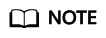
In this example, the ECS is created using a specified image.
- In block_device_mapping_v2, set source_type to image, uuid to the image ID, destination_type to volume, and boot_index to 0.
- The volume_size must be greater than or equal to the minimum value specified in the image metadata.
- Example request
POST https://{endpoint}/v2.1/74610f3a5ad941998e91f076297ecf27/servers
Obtain {endpoint} from Regions and EndpointsRegions and Endpoints.
Body:
{ "server": { "flavorRef": "c1.large", "name": "zttestvm1", "block_device_mapping_v2": [{ "source_type": "image", "destination_type": "volume", "volume_type": "SSD", "volume_size": "40", "delete_on_termination": "true", "uuid": "11e8f727-d439-4ed1-b3b8-33f46c0379c4", "boot_index": "0" }], "networks": [{ "uuid": "fb68519f-a7c0-476e-98d4-2e4cf6de6def" }], "key_name": "demo2", "availability_zone": "az_test_01" } } - Example response
{ "server": { "security_groups": [ { "name": "default" } ], "OS-DCF:diskConfig": "MANUAL", "links": [ { "rel": "self", "href": "https://None/v2.1/74610f3a5ad941998e91f076297ecf27/servers/6d311127-bce1-48db-bf0f-cac9f8f7f077" }, { "rel": "bookmark", "href": "https://None/74610f3a5ad941998e91f076297ecf27/servers/6d311127-bce1-48db-bf0f-cac9f8f7f077" } ], "id": "6d311127-bce1-48db-bf0f-cac9f8f7f077", "adminPass": "**********" } }
- API
- Verify the ECS creation.
- API
URI format: GET /v2.1/{project_id}/servers/{server_id}
For details, see Querying Details About an ECS.
- Example request
GET https://{endpoint}/v2.1/74610f3a5ad941998e91f076297ecf27/servers/0c71c0da-8852-4c56-a1d1-3a9b9bcb6da6
where,
0c71c0da-8852-4c56-a1d1-3a9b9bcb6da6 is the UUID of the created ECS.
Obtain {endpoint} from Regions and EndpointsRegions and Endpoints.
- Example response
{ "server": { "tenant_id": "74610f3a5ad941998e91f076297ecf27", "addresses": { "2a6f4aa6-d93e-45f5-a8cb-b030dbf8cd68": [ { "OS-EXT-IPS-MAC:mac_addr": "fa:16:3e:88:01:1b", "OS-EXT-IPS:type": "fixed", "addr": "192.168.2.192", "version": 4 } ] }, "metadata": {}, "OS-EXT-STS:task_state": null, "OS-DCF:diskConfig": "MANUAL", "OS-EXT-AZ:availability_zone": "az_test_01", "links": [ { "rel": "self", "href": "https://None/v2.1/74610f3a5ad941998e91f076297ecf27/servers/0c71c0da-8852-4c56-a1d1-3a9b9bcb6da6" }, { "rel": "bookmark", "href": "https://None/74610f3a5ad941998e91f076297ecf27/servers/0c71c0da-8852-4c56-a1d1-3a9b9bcb6da6" } ], "OS-EXT-STS:power_state": 1, "id": "0c71c0da-8852-4c56-a1d1-3a9b9bcb6da6", "os-extended-volumes:volumes_attached": [ { "id": "b551445a-e749-4d53-932a-638a455cb6c3" } ], "OS-EXT-SRV-ATTR:host": "pod1_test_01", "image": { "links": [ { "rel": "bookmark", "href": "https://None/74610f3a5ad941998e91f076297ecf27/images/11e8f727-d439-4ed1-b3b8-33f46c0379c4" } ], "id": "11e8f727-d439-4ed1-b3b8-33f46c0379c4" }, "OS-SRV-USG:terminated_at": null, "accessIPv4": "", "accessIPv6": "", "created": "2018-05-25T01:47:11Z", "hostId": "b2792bef989888d2df1f51bff81de5ac58a4117f4e9ec3059c1a0410", "OS-EXT-SRV-ATTR:hypervisor_hostname": "nova001@36", "key_name": null, "flavor": { "links": [ { "rel": "bookmark", "href": "https://None/74610f3a5ad941998e91f076297ecf27/flavors/c1.large" } ], "id": "c1.large" }, "security_groups": [ { "name": "default" } ], "config_drive": "", "OS-EXT-STS:vm_state": "active", "OS-EXT-SRV-ATTR:instance_name": "instance-001883cd", "user_id": "f79791beca3c48159ac2553fff22e166", "name": "zttestvm1", "progress": 0, "OS-SRV-USG:launched_at": "2018-05-25T01:47:55.755922", "updated": "2018-05-25T01:47:55Z", "status": "ACTIVE" } }
- API
Feedback
Was this page helpful?
Provide feedbackThank you very much for your feedback. We will continue working to improve the documentation.See the reply and handling status in My Cloud VOC.
For any further questions, feel free to contact us through the chatbot.
Chatbot





