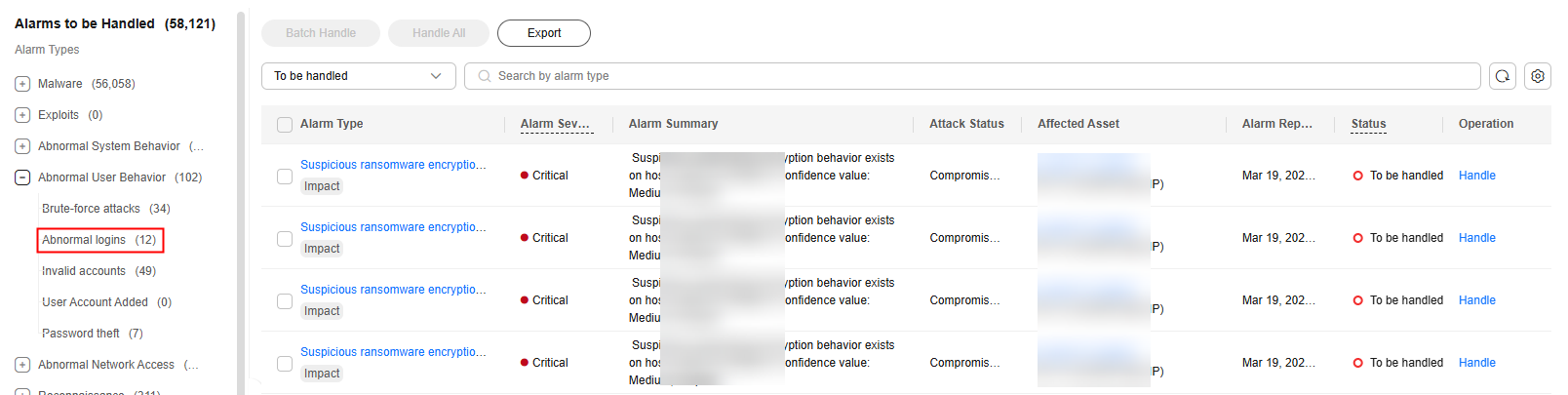How Do I Check the User IP address of a Remote Login?
Alarm Policies
The remote login detection function checks for remote logins into your servers in real time. HSS generates an alarm if it detects logins from locations other than the common login locations you set.
Viewing Remote Login Records on the Console
- Log in to the HSS console.
- Click
 in the upper left corner and select a region or project.
in the upper left corner and select a region or project. - As shown in Figure 1, check the Abnormal logins. Click Remote Login and click the alarm name to view details.
Locally Viewing Remote Login Records
- Linux
For Linux servers, you can view logs in /var/log/secure and /var/log/message directories, or run the last command to check whether there are abnormal login records.
- Windows
To view server login logs, perform the following steps:
- Open Control Panel.
- Choose Administrative Tools > Event Viewer. The Event Viewer page is displayed.
- In the navigation tree on the left, choose Windows Logs > Security. The Security page is displayed.
- In the navigation tree on the right, choose Security > Filter Current Log. The Filter Current Log dialog box is displayed.
- On the Filter tab, locate the <All Event IDs>.
Figure 2 Filter

- Enter the login event ID and click OK to filter the target login events.
- 4624: ID of successful login events
- 4625: ID of failed login events
Feedback
Was this page helpful?
Provide feedbackThank you very much for your feedback. We will continue working to improve the documentation.See the reply and handling status in My Cloud VOC.
For any further questions, feel free to contact us through the chatbot.
Chatbot