Deploying a Model as a Service
Deploying a Service
You can deploy a model as a real-time service that provides a real-time test UI and monitoring capabilities. After the model is trained, you can deploy a Successful version with ideal accuracy as a service. The procedure is as follows:
- On the Dashboard page, after the service deployment status changes to Awaiting input, double-click Deploy Service. On the configuration details page, configure resource parameters.
- On the service deployment page, select the resource specifications used for service deployment.
Figure 1 Resource specifications
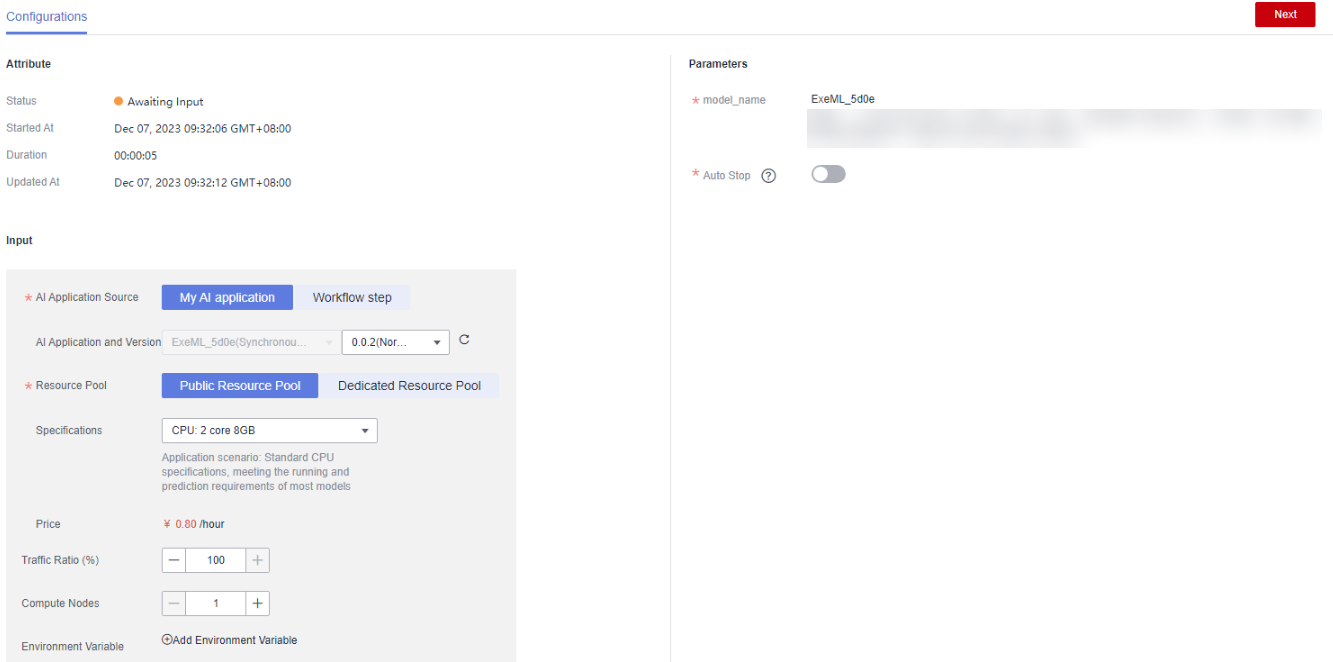
- AI Application Source: defaults to the generated AI application.
- AI Application and Version: The current AI application version is automatically selected, which is changeable.
- Resource Pool: defaults to public resource pools.
- Traffic Ratio: defaults to 100 and supports a value range of 0 to 100.
- Specifications: Select available specifications based on the list displayed on the console. The specifications in gray cannot be used in the current environment. If there are no specifications after you select a public resource pool, no public resource pool is available in the current environment. In this case, use a dedicated resource pool or contact the administrator to create a public resource pool.
- Compute Nodes: an integer ranging from 1 to 5. The default value is 1.
- Auto Stop: enables a service to automatically stop at a specified time. If this function is not enabled, the real-time service continuously runs and fees are incurred accordingly. Auto stop is enabled by default and its default value is 1 hour later.
The auto stop options are 1 hour later, 2 hours later, 4 hours later, 6 hours later, and Custom. If you select Custom, enter any integer from 1 to 24 in the text box on the right.

You can choose the package that you have bought when you select specifications. On the configuration fee tag, you can view your remaining package quota and how much you will pay for any extra usage.
- After configuring resources, click Next and confirm the operation. Wait until the status changes to Executed, which means the AI application has been deployed as a real-time service.
Testing a Service
- After the service is deployed, click Instance Details to go to the real-time service details page. Click the Prediction tab to test the service.
Figure 2 Testing the service
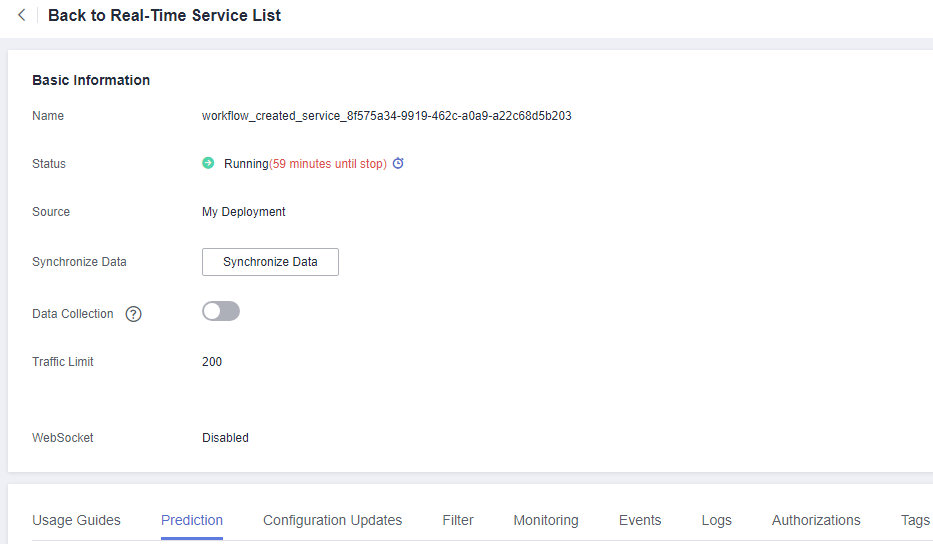
- In the service deployment phase, click Instance Details to go to the real-time service page. Then, click Predict in the Operation column of the target service to test the service. For details, see Testing the Deployed Service.
- You can also use code to test a service. For details, see Accessing Real-Time Services.
- The following describes the procedure for performing a service test after the text classification model is deployed as a service on the ExeML page.
- After the model is deployed, you can add a text file for test. On the ExeML page, click the target project, go to the Deploy Service tab page, select the service version in the Running status, and enter text to be tested in the text box in the Service Test area.
- Click Predict to perform the test. After the prediction is complete, the result is displayed in the Test Result pane on the right. If the model accuracy does not meet your expectation, add text data files on the Label Data tab page, label the files, and train and deploy the model again. Table 1 describes the parameters in the prediction result. If you are satisfied with the model prediction result, call the API to access the real-time service as prompted. For details, see Accessing Real-Time Services.
Figure 3 Prediction
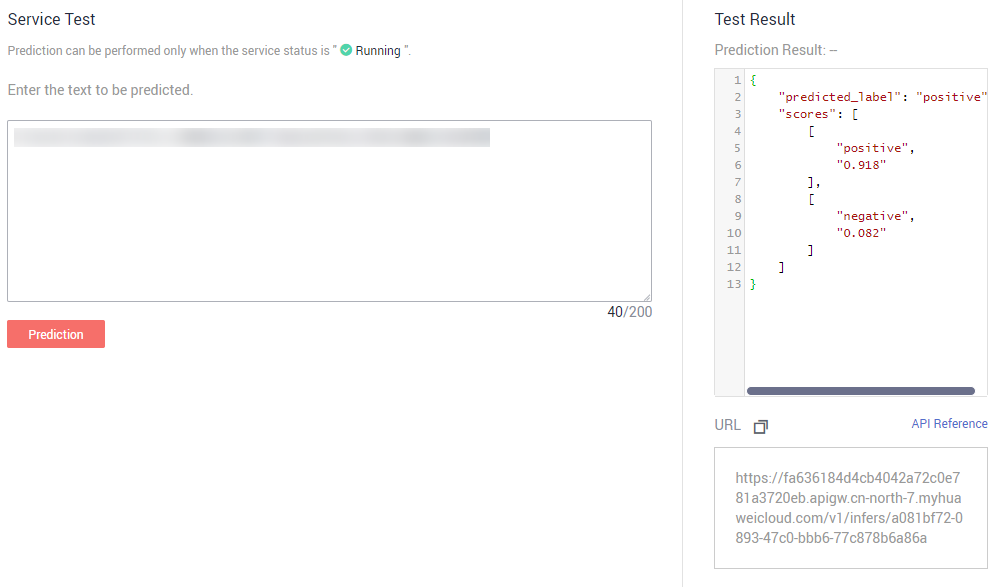
Table 1 Parameters in the prediction result Parameter
Description
predicted_label
Prediction type of the text
score
Confidence score for the predicated class

A running real-time service keeps consuming resources. If you do not need to use the real-time service, click Stop in the Version Manager pane to stop the service so that charges will no longer be incurred. If you want to use the service again, click Start.
If you enable the auto stop function, the service automatically stops after the specified time and no fee is generated.
Feedback
Was this page helpful?
Provide feedbackThank you very much for your feedback. We will continue working to improve the documentation.See the reply and handling status in My Cloud VOC.
For any further questions, feel free to contact us through the chatbot.
Chatbot





