Step 2: Access OBS
Scenarios
This section describes how to access OBS using a VPN or Direct Connect connection.
Prerequisites
- The VPC subnet associated with the VPN gateway contains the OBS CIDR block.
For details about how to create a VPN connection, see the Virtual Private Network User Guide.
- The VPC subnet associated with the Direct Connect gateway contains the OBS CIDR block.
For details about how to create a Direct Connect connection, see the Direct Connect User Guide.
Procedure
Configure an OBS route from the on-premises data center to the VPN or Direct Connect gateway.
The CIDR block of the VPC endpoint for accessing OBS is a public CIDR block. To access OBS over a VPN or Direct Connect connection, ensure that traffic from your on-premises data center to OBS is directed to the VPN gateway or Direct Connect gateway.
Configure a permanent route at your on-premises data center and specify the Direct Connect or VPN gateway as the next hop for accessing OBS. The following is the example command for configuring such a route:
route -p add Public IP address xxx.xxx.xxx.xxx
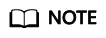
- Public IP address indicates the address for accessing OBS.
- xxx.xxx.xxx.xxx indicates the IP address of the Direct Connect or VPN gateway created at your on-premises data center.
- The route command format varies depending on the OS. Use the route command format corresponding to the actual OS.
Feedback
Was this page helpful?
Provide feedbackThank you very much for your feedback. We will continue working to improve the documentation.See the reply and handling status in My Cloud VOC.
For any further questions, feel free to contact us through the chatbot.
Chatbot





