From MySQL to MySQL
Supported Source and Destination Databases
|
Source DB |
Destination DB |
|---|---|
|
NOTE:
The destination database version must be the same as or later than the source database version. |
Supported Migration Objects
Different types of migration tasks support different migration objects. For details, see Table 2. DRS will automatically check the objects you selected before the migration.
|
Type |
Precautions |
|---|---|
|
Migration objects |
|
Database Account Permission Requirements
To start a migration task, the source and destination database users must have permissions listed in the following table. Different types of migration tasks require different permissions. For details, see Table 3. DRS automatically checks the database account permissions in the pre-check phase and provides handling suggestions.

- You are advised to create an independent database account for DRS task connection to prevent task failures caused by database account password modification.
- After changing the account passwords for the source and destination databases, modify the connection information in the DRS task as soon as possible to prevent automatic retry after a task failure. Automatic retry will lock the database accounts.
|
Type |
Full Migration |
Full+Incremental Migration |
|---|---|---|
|
Source database user |
The user must have the following minimum permissions: SELECT, SHOW VIEW, and EVENT The user must have the SELECT permission for mysql.user. |
The user must have the following minimum permissions: SELECT, SHOW VIEW, EVENT, LOCK TABLES, REPLICATION SLAVE, and REPLICATION CLIENT The user must have the SELECT permission for mysql.user. |
|
Destination database user |
The user must have the following minimum permissions: SELECT, CREATE, ALTER, DROP, DELETE, INSERT, UPDATE, INDEX, EVENT, CREATE VIEW, CREATE ROUTINE, TRIGGER, REFERENCES, and WITH GRANT OPTION. If the destination database version is in the range 8.0.14 to 8.0.18, the SESSION_VARIABLES_ADMIN permission is required. To migrate data, you must have the SELECT, INSERT, UPDATE, and DELETE permissions for the MySQL database. |
|
Suggestions
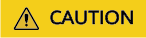
- When a task is being started or in the full migration phase, do not perform DDL operations on the source database. Otherwise, the task may be abnormal.
- To maintain data consistency before and after the migration, do not write data to the source and destination databases in the full migration mode. In the full+incremental migration mode, you can continue the migration while data is still being written to the source database.
- The success of migration depends on environment and manual operations. You can run a migration test before you start the full-scale migration to help you detect and resolve problems in advance.
- Start your migration task during off-peak hours. A less active database is easier to migrate successfully. If the data is fairly static, there is less likely to be any severe performance impacts during the migration. If you have to migrate data during peak hours, you can select Yes for Flow Control to adjust the migration speed.
- If network bandwidth is not limited, the query rate of the source database increases by about 50 MB/s during full migration, and two to four CPUs are occupied.
- To ensure data consistency, tables to be migrated without a primary key may be locked for 3s.
- The data being migrated may be locked by other transactions for a long period of time, resulting in read timeout.
- Due to the inherent characteristics of MySQL, in some scenarios the performance may be negatively affected. For example, if the CPU resources are insufficient and the storage engine is TokuDB, the read speed on tables may be decreased by 10%.
- If DRS concurrently reads data from a database, it will use about 6 to 10 sessions. The impact of the connections on services must be considered.
- If you read a table, especially a large table, during the full migration, the exclusive lock on that table may be blocked.
- Data-level comparison
To obtain accurate comparison results, compare data at a specified time point during off-peak hours. If it is needed, select Start at a specified time for Comparison Time. Due to slight time difference and continuous operations on data, inconsistent comparison results may be generated, reducing the reliability and validity of the results.
Precautions
The full+incremental migration process consists of four phases: task startup, full synchronization, incremental synchronization, and task completion. A single full migration task contains three phases. To ensure smooth migration, read the following precautions before creating a migration task.
|
Type |
Restrictions |
|---|---|
|
Starting a task |
|
|
Full migration |
|
|
Incremental migration |
|
|
Stopping a task |
|
Prerequisites
- You have logged in to the DRS console.
- For details about the DB types and versions supported by real-time migration, see Real-Time Migration.
- You have read Suggestions and Precautions.
Procedure
This section uses the migration from MySQL to RDS MySQL in a VPC as an example to describe how to configure a migration task on the DRS console.
- On the Online Migration Management page, click Create Migration Task.
- On the Create Replication Instance page, specify the task name, description, and the replication instance details, and click Create Now.
- Task information description
Table 5 Task information Parameter
Description
Task Name
The task name must start with a letter and consist of 4 to 50 characters. It can contain only letters, digits, hyphens (-), and underscores (_).
Description
The description consists of a maximum of 256 characters and cannot contain special characters !=<>'&"\
- Replication instance information
Table 6 Replication instance settings Parameter
Description
Data Flow
Select To the cloud.
The destination DB is on the current cloud.
Source DB Engine
Select MySQL.
Destination DB Engine
Select MySQL.
Network Type
Select VPC Network.
Available options: VPC, VPN or Direct Connect, and Public network. By default, the value is Public network.
- VPC is suitable for migrations between cloud databases of the same account in the same region.
- Public network is suitable for migrations from on-premises or external cloud databases to the destination databases bound with an EIP.
- VPN and Direct Connect are suitable for migrations from on-premises databases to cloud databases or between cloud databases across regions.
Destination DB Instance
The RDS DB instance you created.
Replication Instance Subnet
The subnet where the replication instance resides. You can also click View Subnet to go to the network console to view the subnet where the instance resides.
By default, the DRS instance and the destination DB instance are in the same subnet. You need to select the subnet where the DRS instance resides, and there are available IP addresses for the subnet. To ensure that the replication instance is successfully created, only subnets with DHCP enabled are displayed.
Destination Database Access
- Read-only
During migration, the destination database is read-only. After the migration is complete, it restores to the read/write status. This option ensures the integrity and success rate of data migration.
- Read/Write
During the migration, the destination database can be queried or modified. Data being migrated may be modified when operations are performed or applications are connected. It should be noted that background processes can often generate or modify data, which may result in data conflicts, task faults, and upload failures. Do not select this option if you do not fully understand the risks. Set the destination database to Read/Write only when you need to modify other data in the database during the migration.
The task cannot be modified after being created.
Migration Type
- Full: This migration type is suitable for scenarios where service interruption is acceptable. All objects and data in non-system databases are migrated to the destination database at one time. The objects include tables, views, and stored procedures.
NOTE:
If you are performing a full migration, do not perform operations on the source database. Otherwise, data generated in the source database during the migration will not be synchronized to the destination database.
- Full+Incremental: This migration type allows you to migrate data without interrupting services. After a full migration initializes the destination database, an incremental migration initiates and parses logs to ensure data consistency between the source and destination databases.
NOTE:
If you select Full+Incremental, data generated during the full migration will be continuously synchronized to the destination database, and the source remains accessible.
- Enterprise Projects and Tags
Table 7 Enterprise Projects and Tags Parameter
Description
Enterprise Project
An enterprise project you would like to use to centrally manage your Global Accelerator resources. Select an enterprise project from the drop-down list. The default project is default. For more information about enterprise project, see Enterprise Management User Guide.
Tags
- Tags a task. This configuration is optional. Adding tags helps you better identify and manage your tasks. Each task can have up to 10 tags.
- After a task is created, you can view its tag details on the Tags tab. For details, see Tag Management.

If a task fails to be created, DRS retains the task for three days by default. After three days, the task automatically ends.
- Task information description
- On the Configure Source and Destination Databases page, wait until the replication instance is created. Then, specify source and destination database information and click Test Connection for both the source and destination databases to check whether they have been connected to the replication instance. After the connection tests are successful, select the check box before the agreement and click Next.

The source database can be an ECS database or an RDS instance. Configure parameters based on different scenarios.
- Scenario 1: Databases on an ECS - source database configuration
Table 8 Self-build on ECS - source database information Parameter
Description
Source Database Type
Select Self-built on ECS.
VPC
A dedicated virtual network in which the source database is located. It isolates networks for different services. You can select an existing VPC or create a VPC.
Subnet
A subnet provides dedicated network resources that are isolated from other networks, improving network security. The subnet must be in the AZ where the source database resides. You need to enable DHCP for creating the source database subnet.
IP Address or Domain Name
The IP address or domain name of the source database.
Port
The port of the source database. Range: 1 – 65535
Database Username
The username for accessing the source database.
Database Password
The password for the database username.
SSL Connection
SSL encrypts the connections between the source and destination databases. If SSL is enabled, upload the SSL CA root certificate.
NOTE:- The maximum size of a single certificate file that can be uploaded is 500 KB.
- If SSL is not enabled, your data may be at risk.

The IP address, domain name, username, and password of the source database are encrypted and stored in DRS, and will be cleared after the task is deleted.
- Scenario 2: RDS DB instance - source database configuration
Table 9 RDS DB instance - source database information Parameter
Description
Source Database Type
Select RDS DB Instance.
DB Instance Name
Select the RDS DB instance to be migrated as the source DB instance.
Database Username
The username for accessing the source database.
Database Password
The password for the database username.
- Destination database configuration
Table 10 Destination database settings Parameter
Description
DB Instance Name
The RDS DB instance selected during migration task creation. This parameter cannot be changed.
Database Username
The username for accessing the destination database.
Database Password
The password for the database username.
Migrate Definer to User
- Yes
The Definers of all source database objects will be migrated to the user. Other users do not have permissions for database objects unless these users are authorized. For details on authorization, see How Do I Maintain the Original Service User Permission System After Definer Is Forcibly Converted During MySQL Migration?
- No
The Definers of all source database objects will not be changed. You need to migrate all accounts and permissions of the source database in the next step.

The database username and password are encrypted and stored in the system and will be cleared after the task is deleted.
- Yes
- Scenario 1: Databases on an ECS - source database configuration
- On the Set Task page, select the accounts and objects to be migrated, and click Next.
Table 11 Migration types and objects Parameter
Description
Flow Control
You can choose whether to control the flow.
- Yes
You can customize the maximum migration speed.
In addition, you can set the time range based on your service requirements. The traffic rate setting usually includes setting of a rate limiting time period and a traffic rate value. Flow can be controlled all day or during specific time ranges. The default value is All day. A maximum of three time ranges can be set, and they cannot overlap.
The flow rate must be set based on the service scenario and cannot exceed 9,999 MB/s.
- No
The migration speed is not limited and the outbound bandwidth of the source database is maximally used, which will increase the read burden on the source database. For example, if the outbound bandwidth of the source database is 100 MB/s and 80% bandwidth is used, the I/O consumption on the source database is 80 MB/s.NOTE:
- Flow control mode takes effect only during a full migration.
- You can also change the flow control mode after creating a task. For details, see Modifying the Flow Control Mode.
Migrate Account
During a database migration, accounts need to be migrated separately.
There are accounts that can be migrated completely, accounts whose permissions need to be reduced, and accounts that cannot be migrated. You can choose whether to migrate the accounts based on service requirements. If you select Yes, you can select the accounts to be migrated as required.- Yes
If you need to migrate accounts, see Migrating Accounts.
- No
During migration, accounts, permissions, and passwords are not migrated.
Filter DROP DATABASE
To reduce the risks involved in data migration, DDL operations can be filtered out. You can choose not to synchronize certain DDL operations.
- If you select Yes, any database deletion operations performed on the source database are not migrated during data migration.
- If you select No, related operations are migrated to the destination database during data migration.
Migrate Object
The left pane displays the source database objects, and the right pane displays the selected objects. You can choose to migrate all objects, tables, or databases based on your service requirements.
- All: All objects in the source database are migrated to the destination database. After the migration, the object names will remain the same as those in the source database and cannot be modified.
- Tables: The selected table-level objects will be migrated.
- Databases: The selected database-level objects will be migrated.
If the source database is changed, click
 in the upper right corner before selecting migration objects to ensure that the objects to be selected are from the changed source database.NOTE:
in the upper right corner before selecting migration objects to ensure that the objects to be selected are from the changed source database.NOTE:- If you choose not to migrate all of the databases, the migration may fail because the objects, such as stored procedures and views, in the databases to be migrated may have dependencies on other objects that are not migrated. To prevent migration failure, migrate all of the databases.
- If the object name contains spaces, the spaces before and after the object name are not displayed. If there are multiple spaces between the object name and the object name, only one space is displayed.
- The name of the selected migration object cannot contain spaces.
- To quickly select the desired database objects, you can use the search function.
- Yes
- On the Check Task page, check the migration task.
- If any check fails, review the cause and rectify the fault. After the fault is rectified, click Check Again.
For details about how to handle check items that fail to pass the pre-check, see Solutions to Failed Check Items.
- If the check is complete and the check success rate is 100%, click Next.

You can proceed to the next step only when all checks are successful. If there are any items that require confirmation, view and confirm the details first before proceeding to the next step.
- If any check fails, review the cause and rectify the fault. After the fault is rectified, click Check Again.
- Compare source and destination parameters.
By comparing common and performance parameters for the source databases against those of the destination databases, you can help ensure that services will not change after a migration is completed. You can determine whether to use this function based on service requirements. It mainly ensures that services are not affected after a migration is completed.
- This process is optional, so you can click Next to skip the comparison.
- Compare common parameters:
If the common parameter values in the comparison results are inconsistent, click Save Change to change the destination database values to be the same as those of the source database.
Performance parameter values in both the source and destination databases can be the same or different.
- If you need to change the performance parameter values that are consistent in the comparison results to different values, locate the target parameter, enter values in the Change To column, and click Save Change in the upper left corner.
- If you want to make the performance parameter values of the source and destination database be the same:
- Click Use Source Database Value.
DRS automatically makes the destination database values the same as those of the source database.

You can also manually enter parameter values.
- Click Save Change to save your changes.
The system changes the parameter values based on your settings for the destination database values. After the modification, the list is updated automatically.
Some parameters in the destination database require a restart before the changes can take effect. The system will display these as being inconsistent. In addition, restart the destination database before the migration task is started or after the migration task is completed. To minimize the impact of this restart on your services, it is recommended that you schedule a specific time to restart the destination database after the migration is complete.
For details about how to set parameters during a comparison, see Parameters for Comparison.
- Click Next.
- Click Use Source Database Value.
- On the displayed page, specify Start Time and confirm that the configured information is correct and click Submit to submit the task.
Table 12 Task startup settings Parameter
Description
Started Time
Set Start Time to Start upon task creation or Start at a specified time based on site requirements. The Start at a specified time option is recommended.
NOTE:The migration task may affect the performance of the source and destination databases. You are advised to start the task in off-peak hours and reserve two to three days for data verification.
- After the task is submitted, view and manage it on the Online Migration Management page.
- You can view the task status. For more information about task status, see Task Statuses.
- You can click
 in the upper right corner to view the latest task status.
in the upper right corner to view the latest task status. - By default, DRS retains a task in the Configuration state for three days. After three days, DRS automatically deletes background resources, and the task status remains unchanged. When you restart the task configuration, DRS applies for resources again.
Feedback
Was this page helpful?
Provide feedbackThank you very much for your feedback. We will continue working to improve the documentation.See the reply and handling status in My Cloud VOC.
For any further questions, feel free to contact us through the chatbot.
Chatbot





