curl
Scenarios
To use the curl command to call an API through App authentication, download the JavaScript SDK to generate the curl command, and copy the command to the CLI to call the API.
Prerequisites
You have obtained the domain name, request URL, and request method of the API to be called, and the AppKey and AppSecret of the app for calling the API. For more information, see Preparation.
API Calling Example
- Use the JavaScript SDK to generate the curl command.
Log in to the API Gateway console, choose API Calling > SDKs in the navigation pane, and then download the SDK.
Open demo.html in a browser. The following figure shows the demo page.
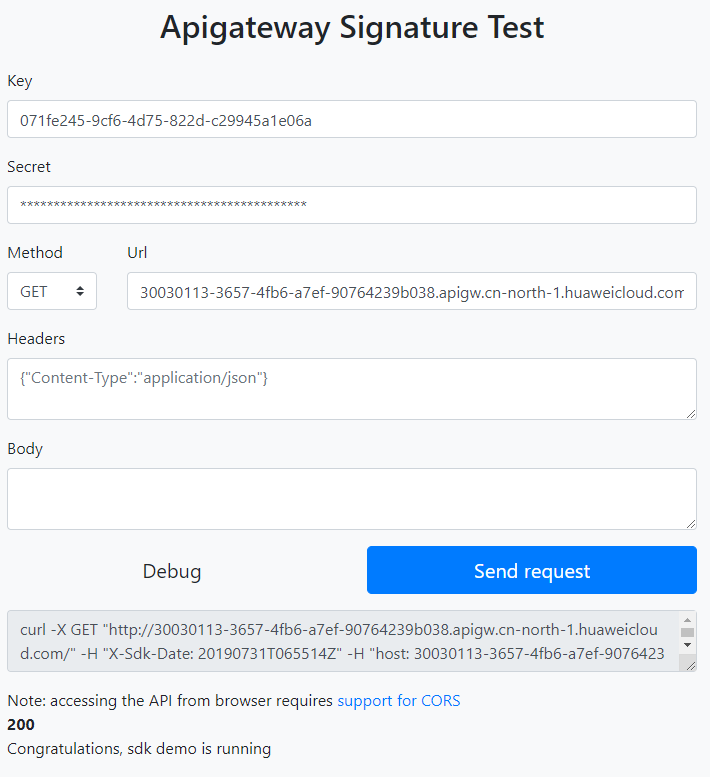
- Specify the key, secret, method, protocol, domain name, and URL. For example:
1 2 3 4
Key=4f5f626b-073f-402f-a1e0-e52171c6100c Secret=****** Method=POST Url=https://c967a237-cd6c-470e-906f-a8655461897e.apigw.exampleRegion.com
- Specify query and header parameters in JSON format, and set the request body.
- Click Send request to generate a curl command. Copy the curl command to the CLI to access the API.
$ curl -X POST "https://c967a237-cd6c-470e-906f-a8655461897e.apigw.exampleRegion.com/" -H "X-Sdk-Date: 20180530T115847Z" -H "Authorization: SDK-HMAC-SHA256 Access=071fe245-9cf6-4d75-822d-c29945a1e06a, SignedHeaders=host;x-sdk-date, Signature=9e5314bd156d517******dd3e5765fdde4" -d "" Congratulations, sdk demo is running
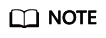
The curl command generated using an SDK does not meet the format requirements of Windows. Please run the curl command in Git Bash.
Feedback
Was this page helpful?
Provide feedbackThank you very much for your feedback. We will continue working to improve the documentation.See the reply and handling status in My Cloud VOC.
For any further questions, feel free to contact us through the chatbot.
Chatbot





