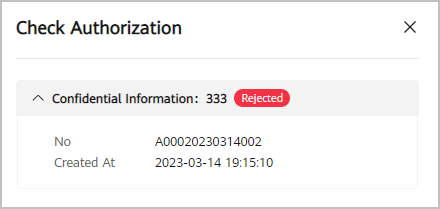Service Tickets
Context
The service ticket system, a basic service provided by Huawei Qiankun, allows security response engineers (SREs) to allocate and handle customer service tickets.
The following table illustrates the states of service tickets.
|
State |
Description |
|---|---|
|
Pending |
The system is dispatching a service ticket to a Huawei Qiankun engineer. |
|
Processing |
A Huawei Qiankun engineer has received a service ticket and is handling the issue. |
|
Pending feedback |
A Huawei Qiankun engineer has sent a message to a user and waits for a reply. |
|
Pending confirmation |
A Huawei Qiankun engineer has handled the service ticket and waits for the user's confirmation and evaluation. |
|
Canceled |
A user has canceled a service ticket in Pending state. Canceled service tickets do not need to be processed by Huawei Qiankun engineers. |
|
Pending reply |
A user has provided feedback and is waiting for further processing by Huawei Qiankun engineers. |
|
Closed |
A service ticket has been closed. If the customer has any other problems, they need to create another service ticket. |
Handling a Service Ticket
- Log in to the operations platform using an operations account. Choose Service Operations > Basic Services > Service Tickets.
- Choose , and click Handle in the Operation column of a service ticket.
- If there is no handler, click OK in the dialog box that is displayed to access the service ticket handling page.
Figure 1 Handling a service ticket
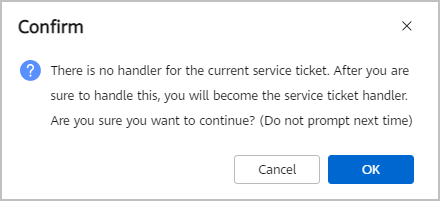
- If there is a handler, the service ticket handling page is directly displayed.
- If there is no handler, click OK in the dialog box that is displayed to access the service ticket handling page.
Forwarding a Service Ticket
- Log in to the operations platform using an operations account. Choose Service Operations > Basic Services > Service Tickets.
- Choose , click Forward in the Operation column of a service ticket, specify the owner, and click OK.
Figure 2 Forwarding a service ticket
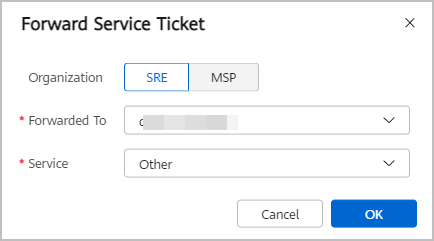
Viewing Authorization
- Log in to the operations platform using an operations account. Choose Service Operations > Basic Services > Service Tickets.
- Obtain the customer's authorization before acquiring private data from the customer during service ticket handling.
Creating a Service Ticket
- Log in to the operations platform using an operations account. Choose Service Operations > Basic Services > Service Tickets.
- Go to the page and click Create.
- Set parameters as prompted and click OK.
Figure 4 Creating a service ticket
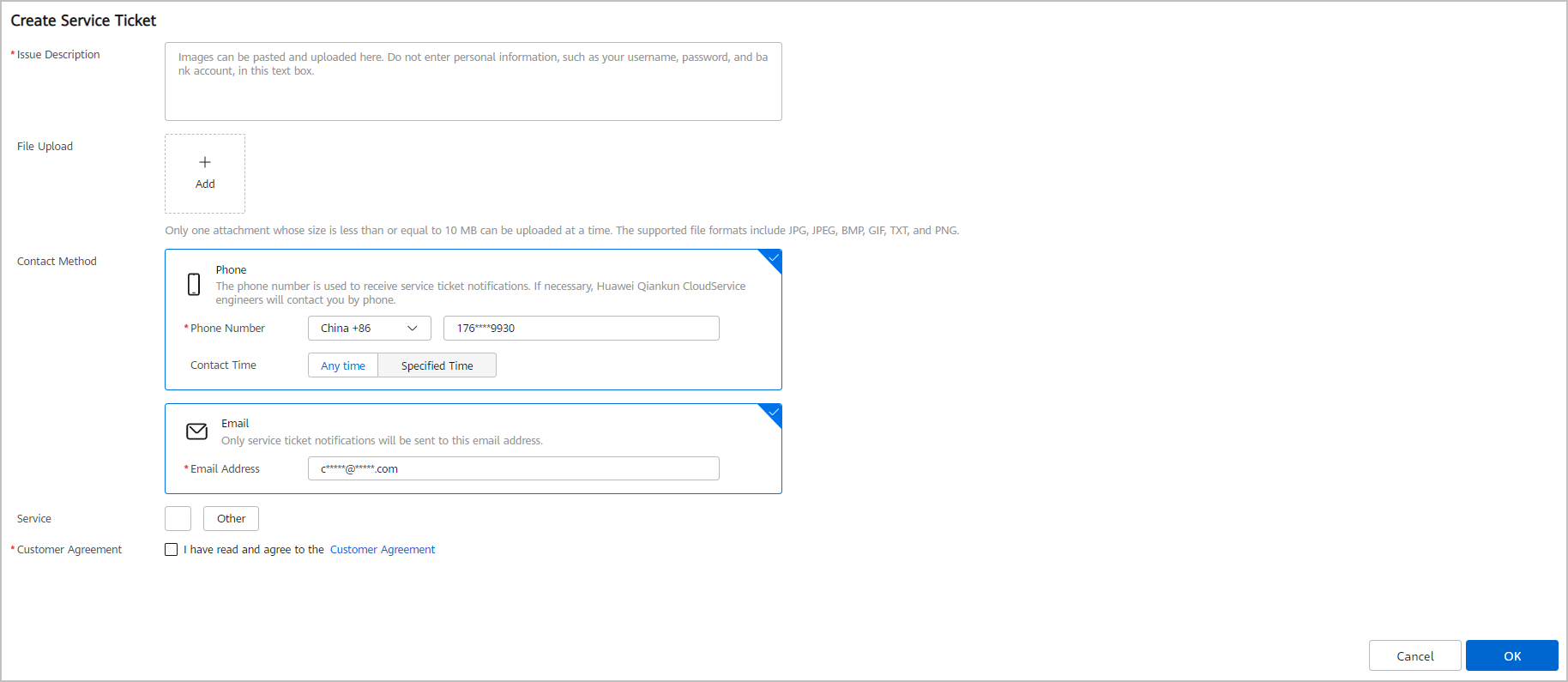
Table 1 Parameters for creating a service ticket Parameter
Description
Issue Description
Issue description in text or images. For example, you can describe the abnormal device status or exceptions occurring during your operations. Do not enter your confidential information such as your username, password, and bank account.
File Upload
You can upload a maximum of five local files for supplementary description. Only files in JPG, JPEG, BMP, GIF, TXT, and PNG formats are supported.
Contact Method
You can enter your mobile number or email address for tracking service ticket processing. If you choose to leave your mobile number, you can specify the period for receiving messages.
Service
Service for which a service ticket is to be submitted. If the desired service is not found in the service list, contact Huawei Qiankun engineers at sa@huawei.com.
Customer Agreement
Select this check box.
Configuring a Service Ticket Owner
Set the default owner of each service ticket.
- Log in to the operations platform using an operations account. Choose Service Operations > Basic Services > Service Tickets.
- Go to the page, select a service on the left pane, and click
 above the list on the right pane.
above the list on the right pane. - Select one or more service owners and click OK.
Figure 5 Selecting a service owner
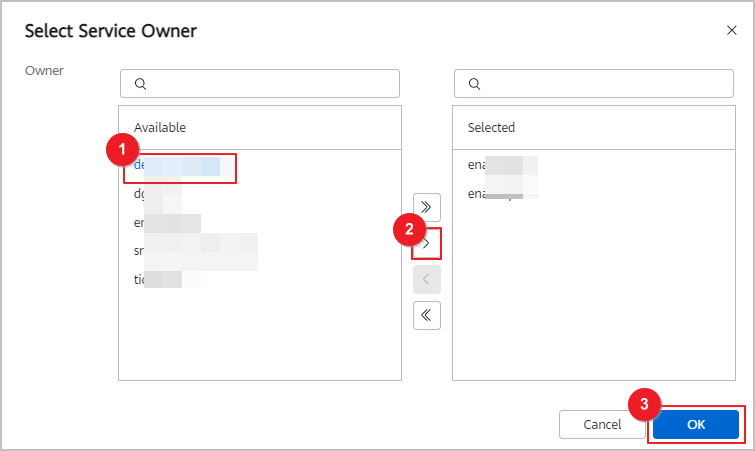
Feedback
Was this page helpful?
Provide feedbackThank you very much for your feedback. We will continue working to improve the documentation.See the reply and handling status in My Cloud VOC.
For any further questions, feel free to contact us through the chatbot.
Chatbot