Restoring Services When Both the Production Site and Its Cross-AZ DR Site Become Faulty
Scenarios
This section describes how to restore services when the production site and its cross-AZ DR site become unavailable due to a major disaster. You can use the latest cloud server backup on the cross-region DR site to restore services at the production site to the backup point of the backup source.
Prerequisites
- Confirm that the following operations have been performed before you back up an ECS:
- The Linux ECS has been optimized (see Optimizing a Linux Private Image), and Cloud-Init has been installed on it (see Installing Cloud-Init).
- The Windows ECS has been optimized (see Optimizing a Windows Private Image), and Cloudbase-Init has been installed on it (see Installing and Configuring Cloudbase-Init).
- The backup used to create images is in the Available state or in the Creating state which is marked with "Image can be created."
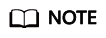
Once a backup creation starts, the backup enters the Creating state. After a period of time, a message stating "Image can be created" is displayed under Creating. In this case, the backup can be used for creating an image, even though it is still being created and cannot be used for restoration.
- The backup used to create images contains the system disk data.
- The backup is an ECS backup.
Procedure
- Log in to the console.
- Click
 in the upper left corner and select the region and project of the cross-region DR site.
in the upper left corner and select the region and project of the cross-region DR site. - Click Service List and choose Storage > Cloud Backup and Recovery > Cloud Server Backups.
- Click the Backups tab.
Backups generated during the replication are displayed in the list, and a letter R is displayed next to a backup name.
- Click Create Image in the Operation column.
The Image Type and Source page is displayed.
- Set the parameters as prompted. See Figure 1.
- Click Next.
The Details page is displayed.
- Confirm the configuration and click Submit.
- Click Back to Image List.
The IMS console is displayed.
- In the image list, locate the newly created image and click Apply for Server in the Operation column.
The ECS configuration page is displayed.
- Configure the parameters as required. Set Region to the region where the cross-region DR site is located. Select Private image for Image and then select the created image from the drop-down list. See Figure 2.
- Configure all required parameters and click Next.
- Go back to the ECS list.
The ECS console is displayed.
- Click the name of the created ECS to go to the ECS details page.
You can see that the ECS image is the newly created image. See Figure 3.
- Log in to the ECS. You can see that the service has been restored to the backup time point.
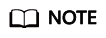
If you use the latest cloud server backup A' on the cross-region DR site to create the image in 5, the services will be restored to the backup point of the backup A'.
Related Operations
A backup used to create an image can be deleted only after the image is deleted.
Feedback
Was this page helpful?
Provide feedbackThank you very much for your feedback. We will continue working to improve the documentation.See the reply and handling status in My Cloud VOC.
For any further questions, feel free to contact us through the chatbot.
Chatbot








