Jointly Initiating a Project In The Partner Center
Partner needs to create a solution and initiate a joint project in the partner center. After project initiation, a workspace is automatically generated in the InnoStage Workbench. Partner account,Huawei PSA and two test engineers are automatically added to the workspace.

If the partner program does not complete joint project initiation in the partner center, you need to manually create a workspace in the nnoStage Workbench and add space members. Go to Create Workspaces And Add Space Members to read the guide.
- Create a solution
The partner creates a solution and enters basic information in the Partner Center. After the creation is complete. The solution information, such as the solution name and function list, will be imported to the solution workbench. For details, see Partner Center-Creating a Solution.
- Jointly Initiating a Project
The partner submits the project initiation application in the Partner Center. Huawei reviewer reviews the project initiation. For details, see Partner Center-Jointly Initiating a Project
- After the joint project initiation is complete, a workspace is automatically generated on the InnoStage Workbench. The project partner initiator, Huawei PSA, and Huawei test engineer are automatically added to the workspace and a solution draft is generated. The partner can click [Apply for Joint Design and Verification] in the Partner Center. The solution editing page is displayed. See Joint Design and Verification for details.
Create Workspaces And Add Space Members
If the partner has completed joint project initiation in the partner center, skip this section.
- InnoStage Workbench console -> Homepage ->click [Create].
Figure 1 New Space
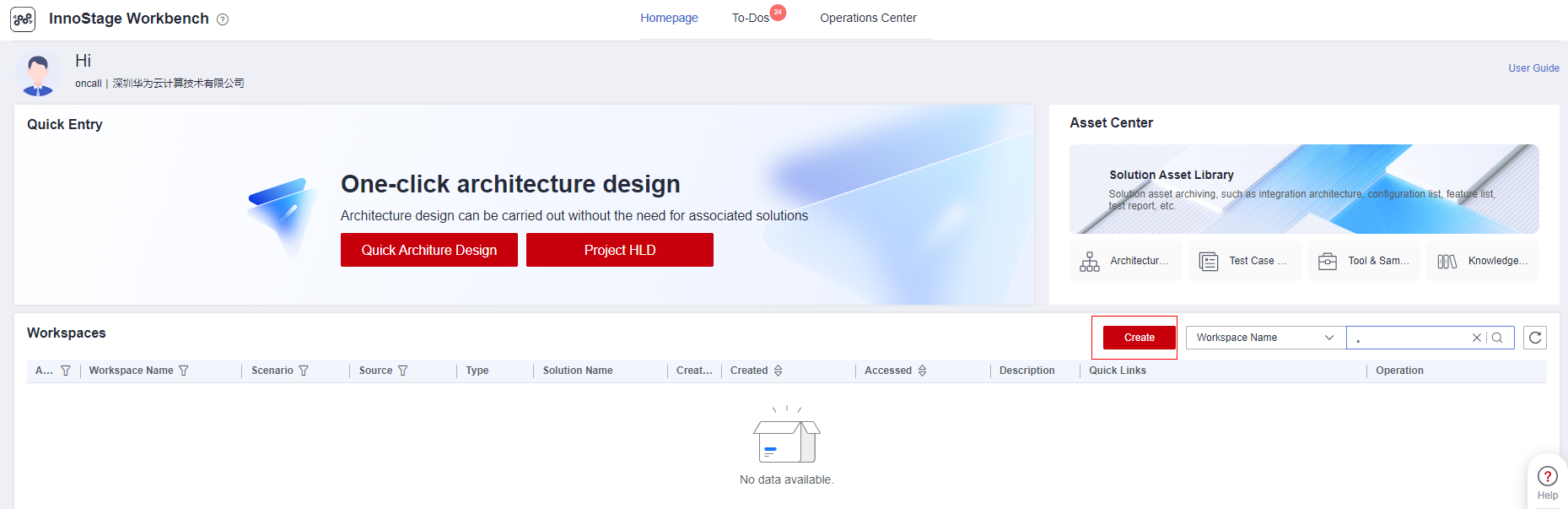
- Select [Partner Lead Baseline Build]. The overall process of Partner Lead Baseline Build is automatically displayed on the right. Click [Next].
Figure 2 Creating Workspaces
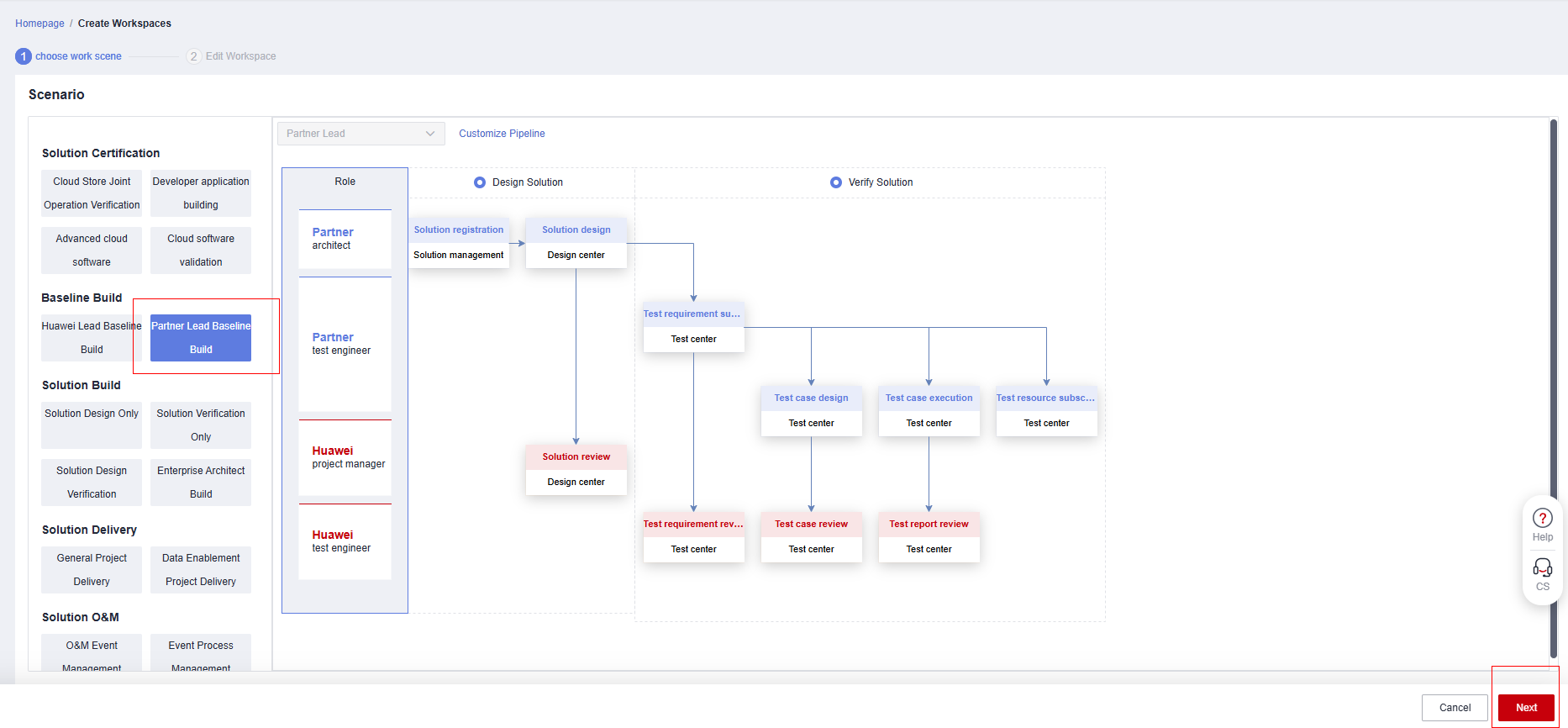
- On the edit space information page, edit your space name in the format XX Company-XX Solution-Partner Lead Product Certification Test. Replace XX Company with your company name and XX Solution with your solution name. Space Description is optional. Click [OK].
Figure 3 Creating Workspaces
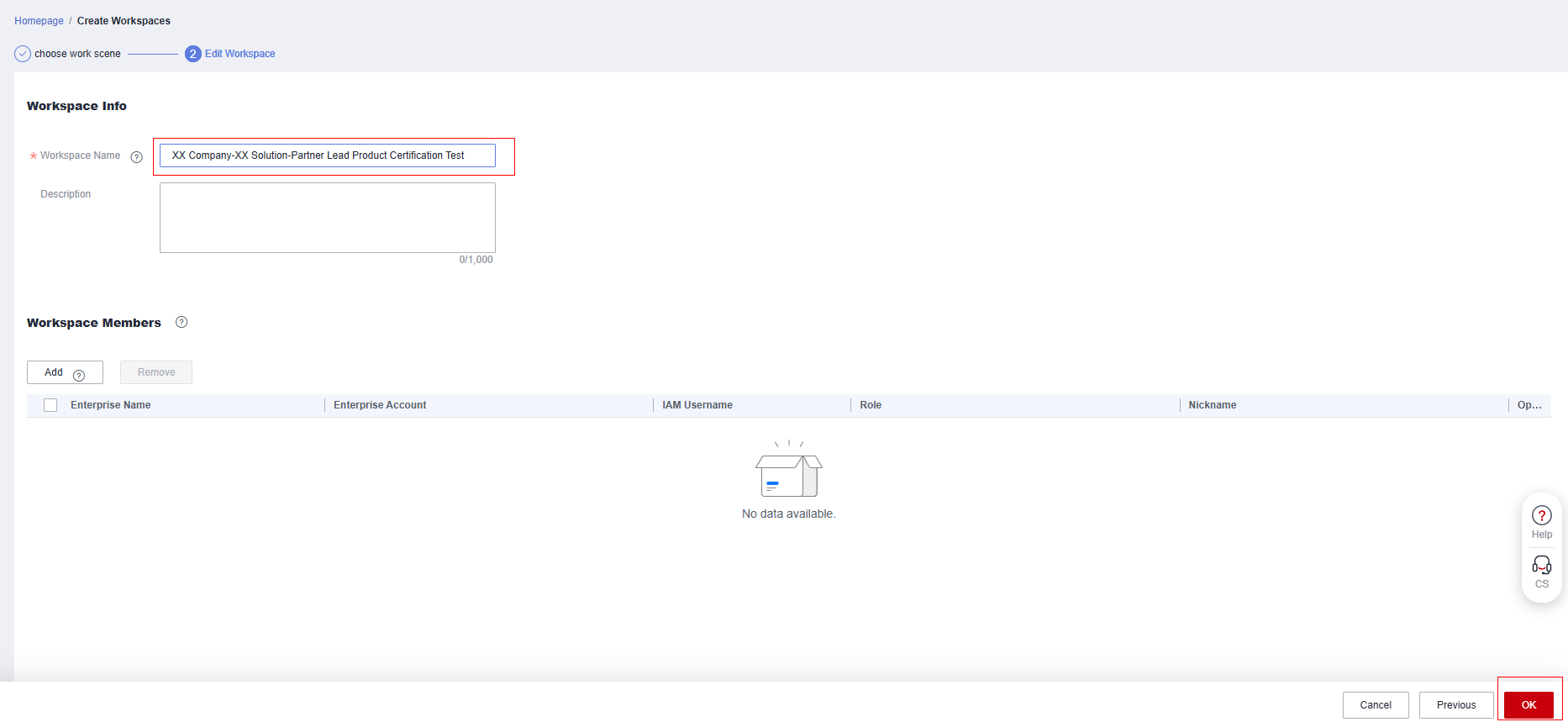
- Return to the home page of the InnoStage Workbench. You can view the created space in the workspace list.
Figure 4 Homepage
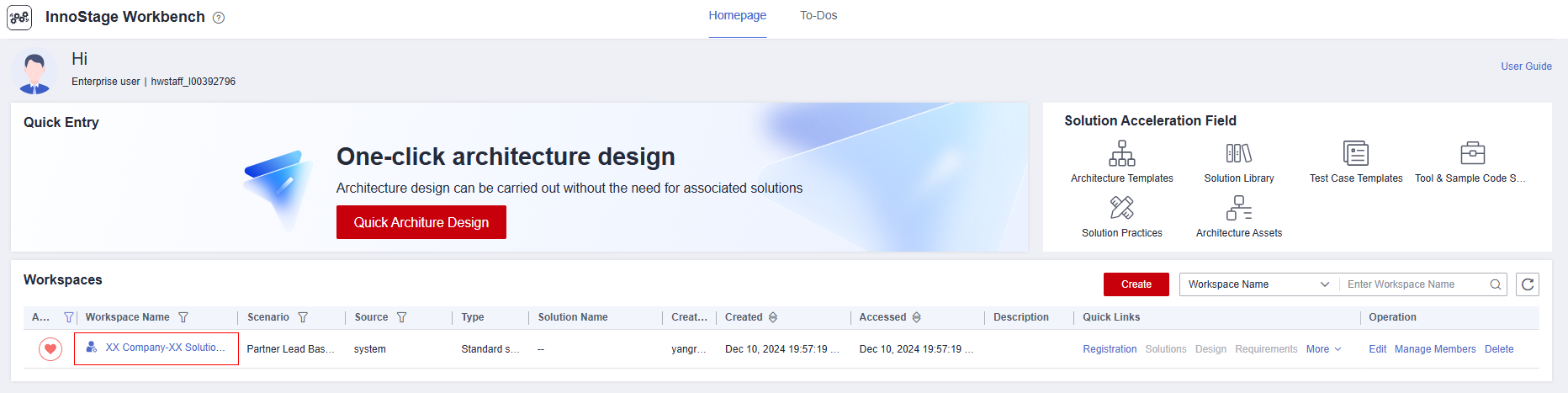
-
After the space is created, add space members.Click the [Manage Members] button of the workspace.
Figure 5 Homepage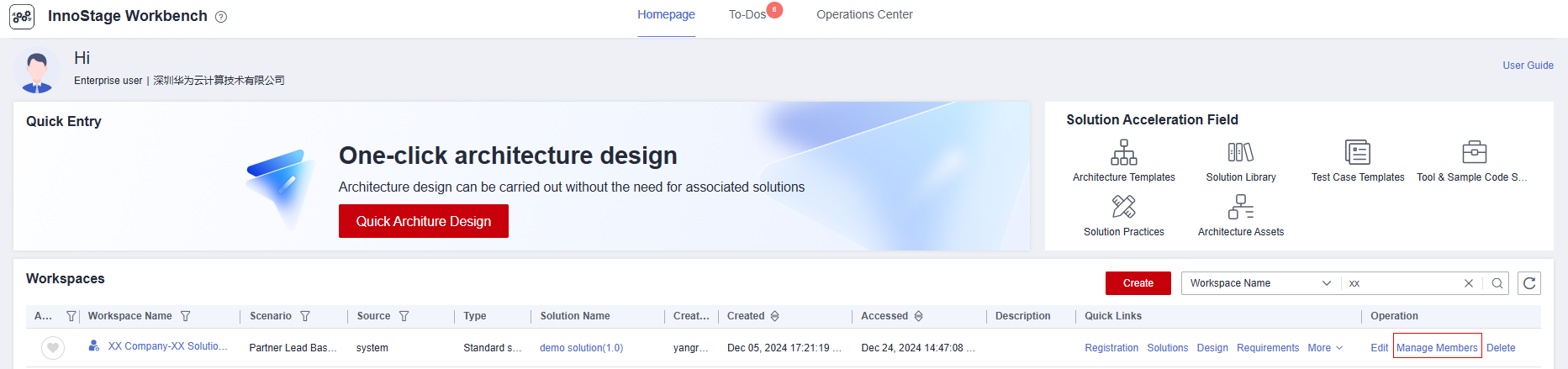
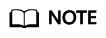
Only members added to the workspace can participate in certification.The partner needs to add Huawei members to the space.
- Click the [Add] ->Click[Invite Members].
- Add two fixed Huawei test engineers and a PSA(Required).
Enterprise Account:HIS_techcert_intl IAM Username:wujunchuan Role:Architec,Test engineer.
Enterprise Account:HIS_techcert_intl IAM Username:caofeng Role:Architec,Test engineer.
Contact the ecosystem manager to obtain the psa account Role:Architec.
Figure 6 Invite Huawei members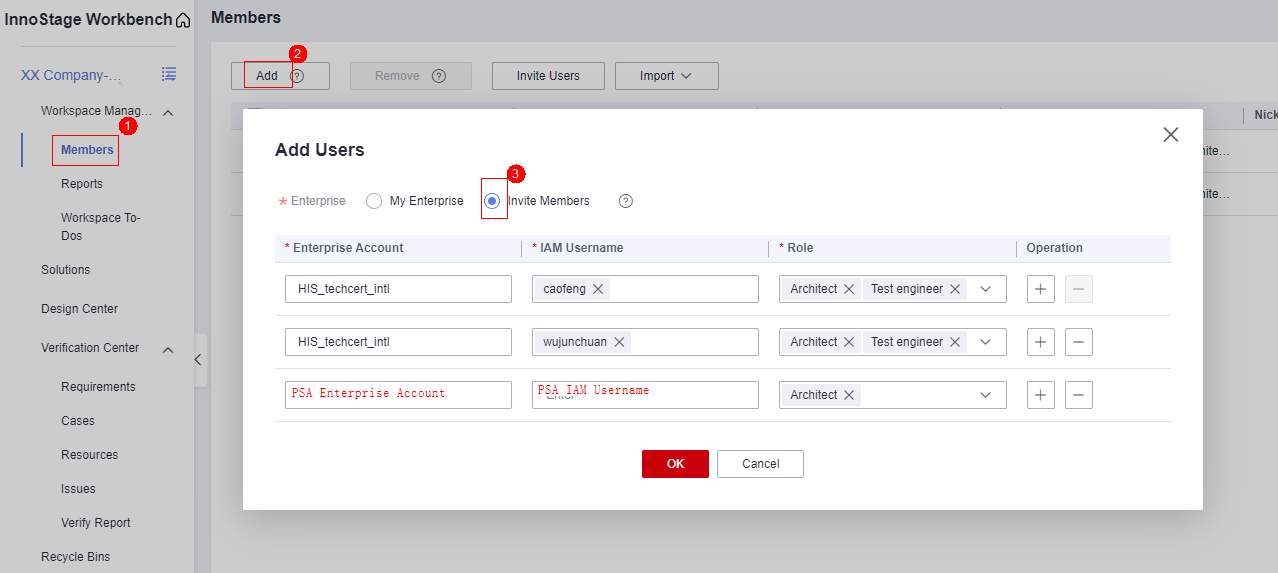 The invited person will receive the invitation to-do task. Click [Handle] and agree to join the workspace.Figure 6 To-Dos
The invited person will receive the invitation to-do task. Click [Handle] and agree to join the workspace.Figure 6 To-Dos
- You can also directly add an enterprise member with the same enterprise account.(Optional)
Click[My Enterprise]->Select the members to be added to the space.
When creating a solution and designing an architecture, you need to select the architect role.
When creating a requirement and executing a test case, you need to select the test engineer role.
Click[OK]
Figure 8 Add enterprise members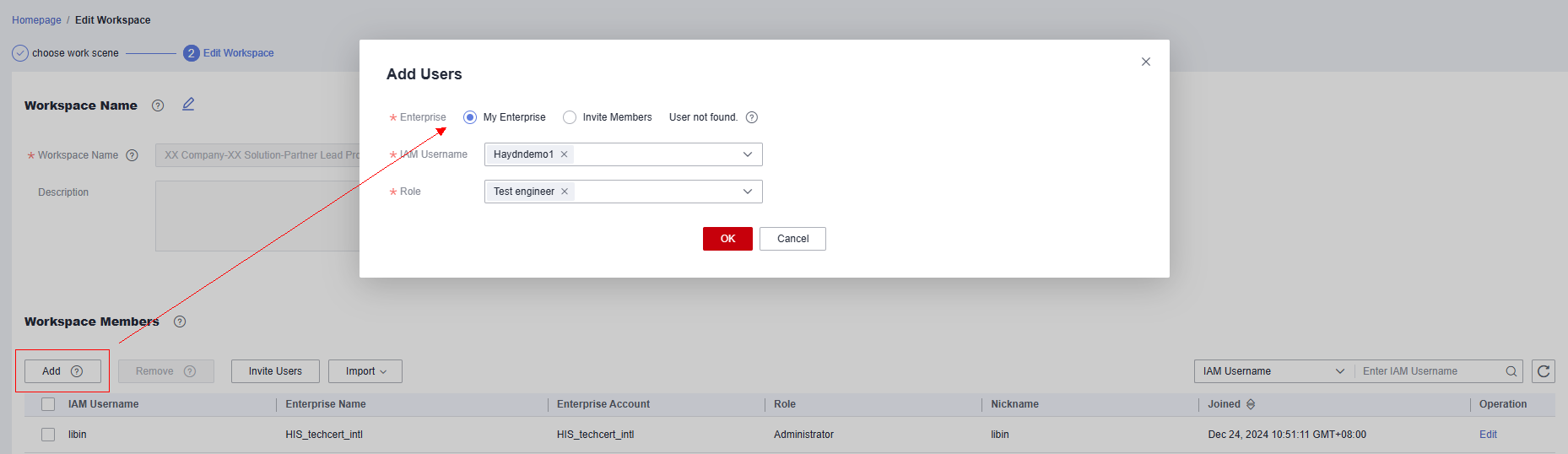
- The space administrator can edit the role of a member in the workspace. On the member management page, click the [edit] button of a member to modify the role.
Figure 9 Edit Member
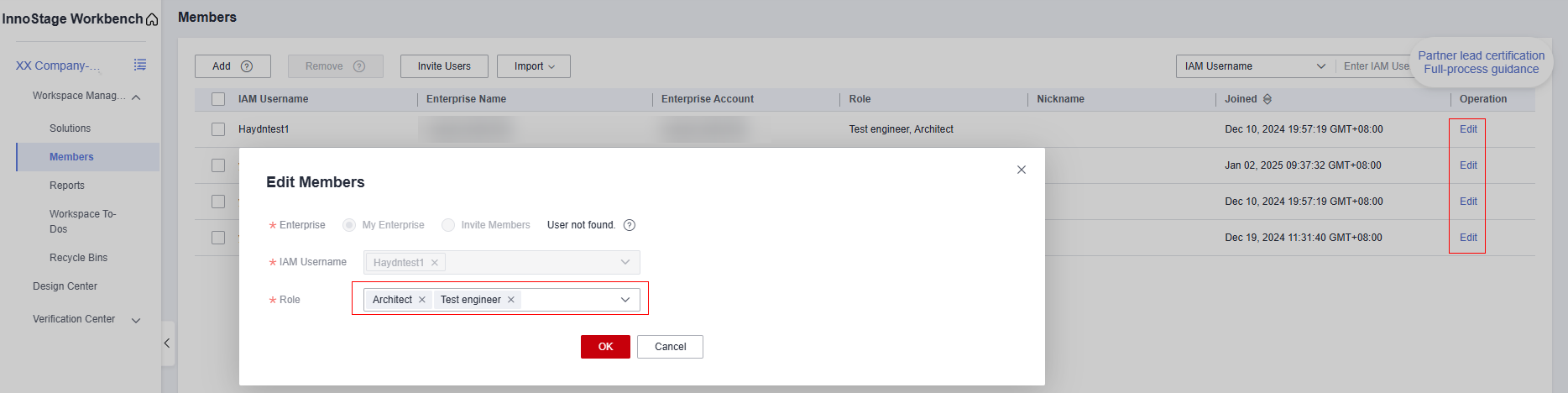
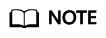
Huawei test engineers(TE) are responsible for helping you complete the test. If you encounter any problem, you can contact Huawei test engineers by email.
wujunchuan:wujunchuan@huawei-partners.com
caofeng:caofeng24@h-partners.com
Feedback
Was this page helpful?
Provide feedbackThank you very much for your feedback. We will continue working to improve the documentation.See the reply and handling status in My Cloud VOC.
For any further questions, feel free to contact us through the chatbot.
Chatbot





