Configuring Permissions for the O&M Team
Creating an O&M Leader Role and Configuring Permissions
- On the Permissions page, click Create Role.
- In the displayed dialog box, enter the role name O&M leader and click OK.
The new role is displayed in the custom role list.
- Click O&M leader.
- Click Edit, and configure permissions for the role.
- DevUC (general permissions): Deselect all permissions.
- CodeArts Req & Defect: Select permissions by referring to the following figure.
Figure 1 CodeArts Req & Defect
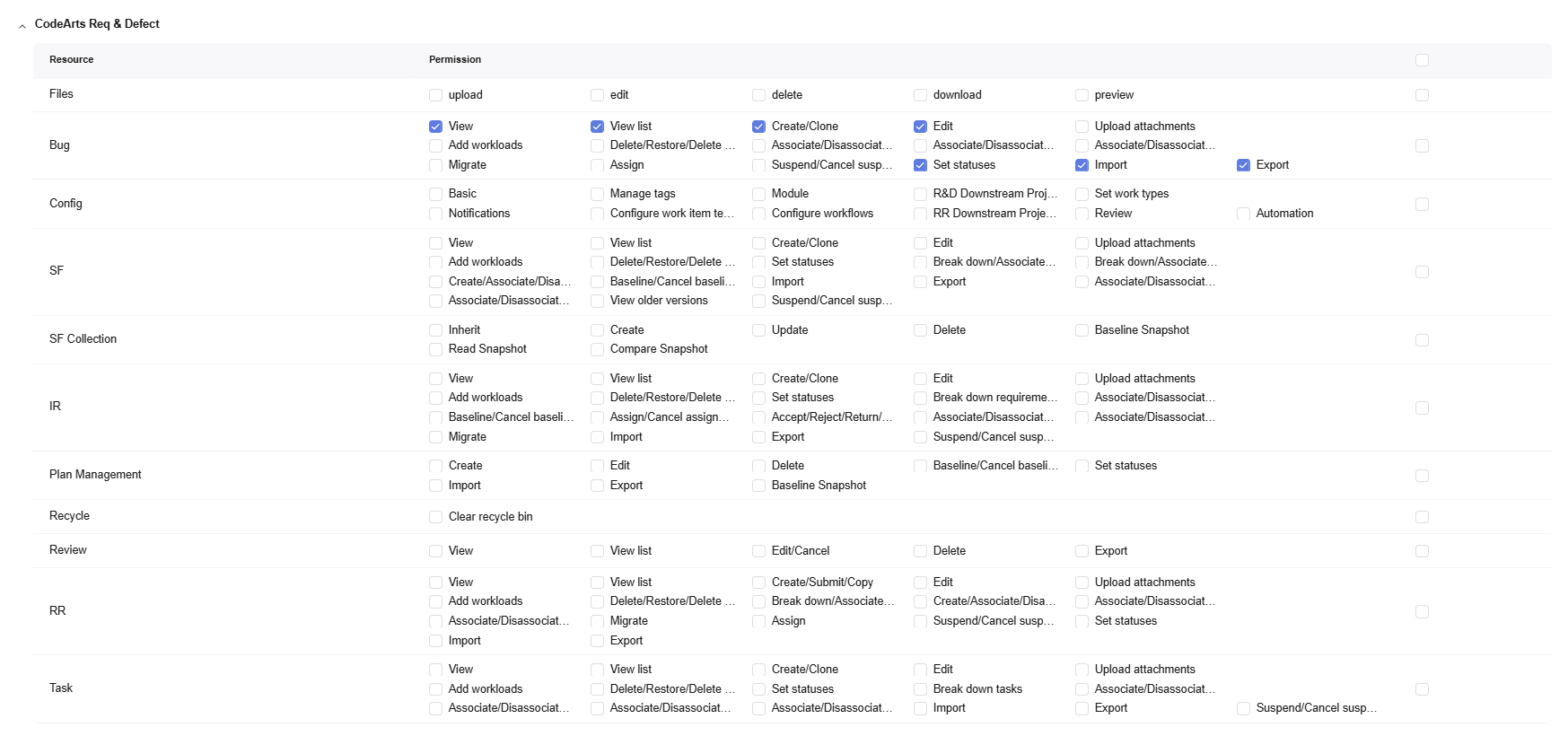
- CodeArts Repo: Deselect all permissions.
- CodeArts Check: Deselect all permissions.
- CodeArts TestPlan: Select permissions by referring to the following figure.
Figure 2 CodeArts TestPlan
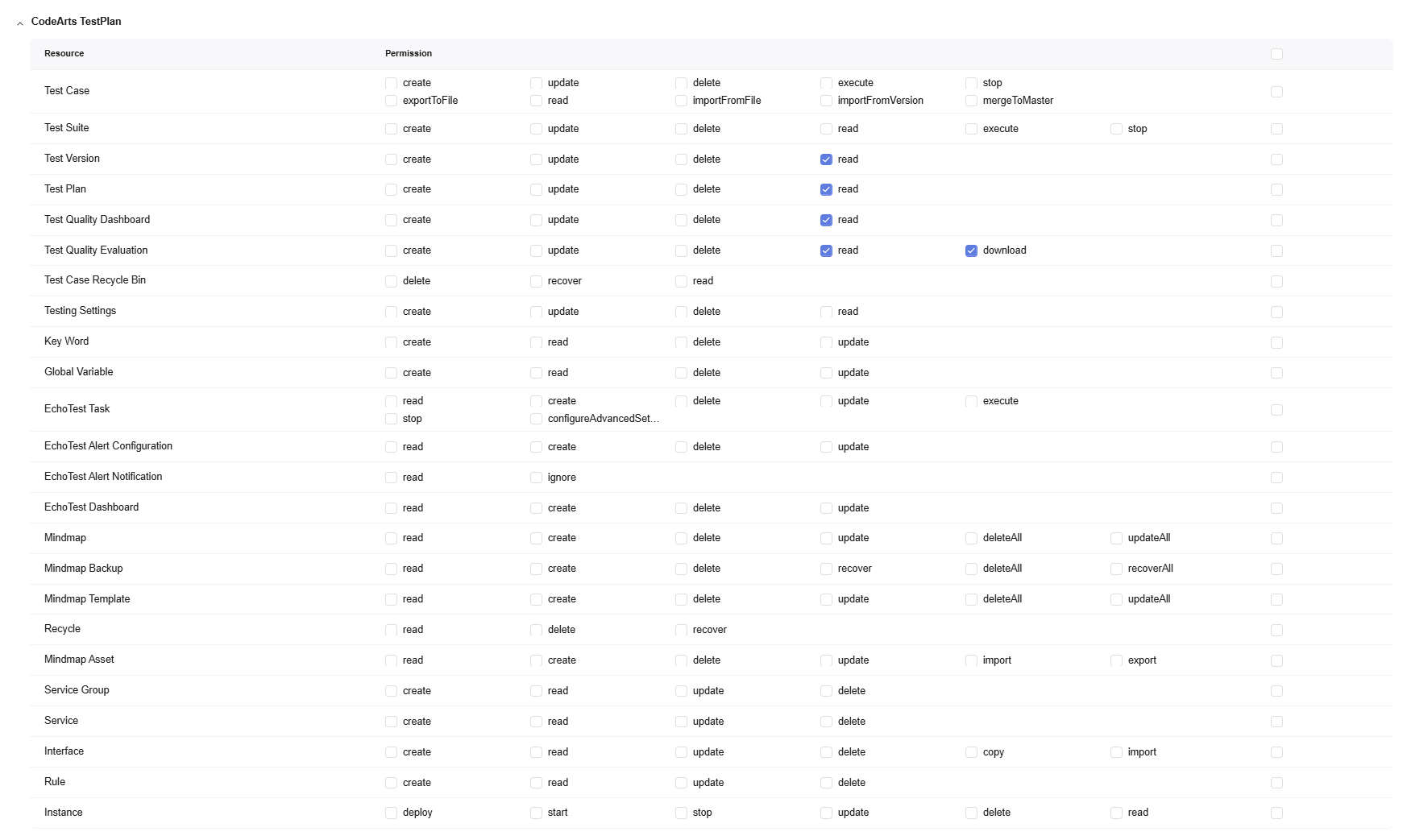
- CodeArts Pipeline: Select permissions by referring to the following figure.
Figure 3 CodeArts Pipeline
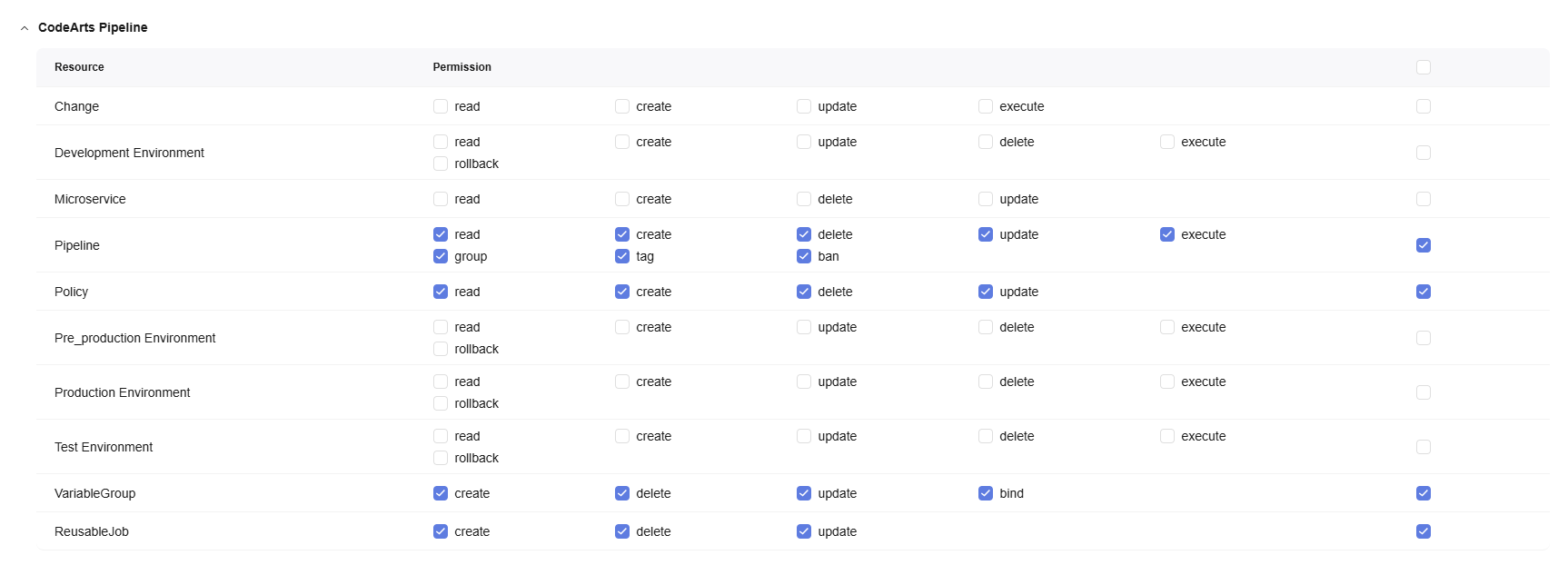
- CodeArts Build: Select all permissions.
- CodeArts Deploy: Select all permissions.
- CodeArts Artifact: Select all permissions.
- DevMarket (extension marketplace): Select all permissions.
- Click Save.
The configured permissions are displayed.
Creating an O&M Engineer Role and Configuring Permissions
- On the Permissions page, click Create Role.
- In the displayed dialog box, enable Copy Role, set the following parameters, and click OK.
Table 1 Creating a role Parameter
Example
Role Name
O&M engineer
Project
IPD_Demo
Role
Custom Role > O&M leader
The new role is displayed in the custom role list.
- Click O&M engineer.
- Click Edit, and configure permissions for the role.
- CodeArts Pipeline: Select permissions by referring to the following figure.
Figure 4 CodeArts Pipeline
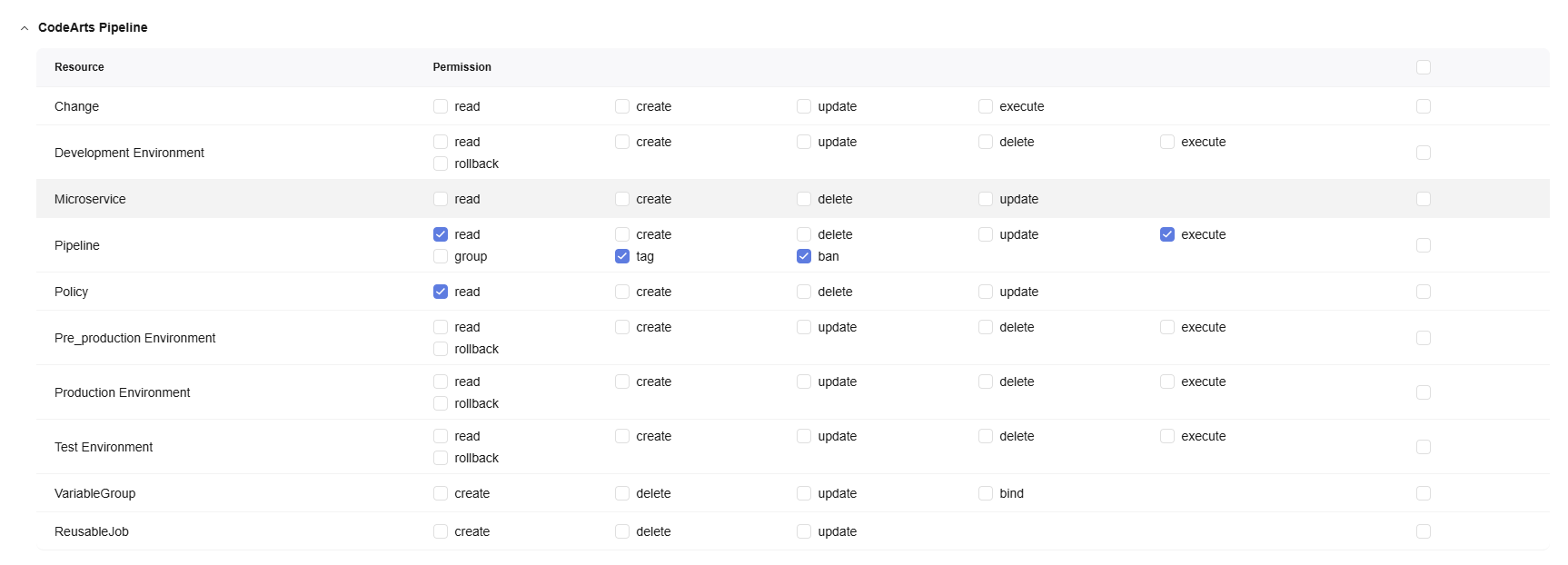
- CodeArts Build: Select the view and execute permissions, as shown in the following figure.
Figure 5 CodeArts Build

- CodeArts Deploy: Select the Applications > View and Deploy permissions, as shown in the following figure.
Figure 6 CodeArts Deploy

- CodeArts Artifact: Select the artifact_gene > download and component > downloadOrView permissions, as shown in the following figure.
Figure 7 CodeArts Artifact

- DevMarket (extension marketplace): Select the read permission, as shown in the following figure.
Figure 8 DevMarket

- Keep other permissions the same as those of the O&M leader role.
- CodeArts Pipeline: Select permissions by referring to the following figure.
- Click Save.
The configured permissions are displayed.
Creating an On-Call Engineer Role and Configuring Permissions
- On the Permissions page, click Create Role.
- In the displayed dialog box, enter the role name On-call engineer and click OK.
The new role is displayed in the custom role list.
This role does not require any permissions.
Feedback
Was this page helpful?
Provide feedbackThank you very much for your feedback. We will continue working to improve the documentation.See the reply and handling status in My Cloud VOC.
For any further questions, feel free to contact us through the chatbot.
Chatbot





