Configuring CodeArts Artifact Permissions
Overview
CodeArts Artifact provides two repository types: release repos and self-hosted repos. Release repos support project-level permission management, while self-hosted repos support project-level and repository-level permission management. For details, see Configuring Permissions for Release Repos and Configuring Permissions for Self-Hosted Repos. This practice uses self-hosted repos as an example to describe how to quickly manage permissions for individual repositories and by project.
Constraints
- By default, project administrators have all permissions and their permission scope cannot be modified.
- Custom roles created in CodeArts Artifact do not have preset permissions. You can contact the project administrator to configure roles and permissions on corresponding resources.
- By default, the project administrator, project manager, and test manager can assign permissions for other roles in self-hosted repos. If other roles can assign permissions, they can continue to manage permissions for other roles in self-hosted repos.
Prerequisites
- You have created a CodeArts project (Select the Scrum template and name it Scrum.)
- You have added users to the CodeArts project Scrum and assigned roles to them. For details, see Adding Project Members.
- To assign permissions to other roles in the self-hosted repo, you must have the Privilege Config permission. By default, the project administrator, project manager, and test manager roles have this permission.
- You have created a self-hosted repo named pypi_test in the Scrum project.
Configuring Project-Level Permissions for Self-Hosted Repos
- Log in as a user with the Privilege Config permission, and access the self-hosted repo.
- Click the Repositories tab. All self-hosted repos created are displayed.
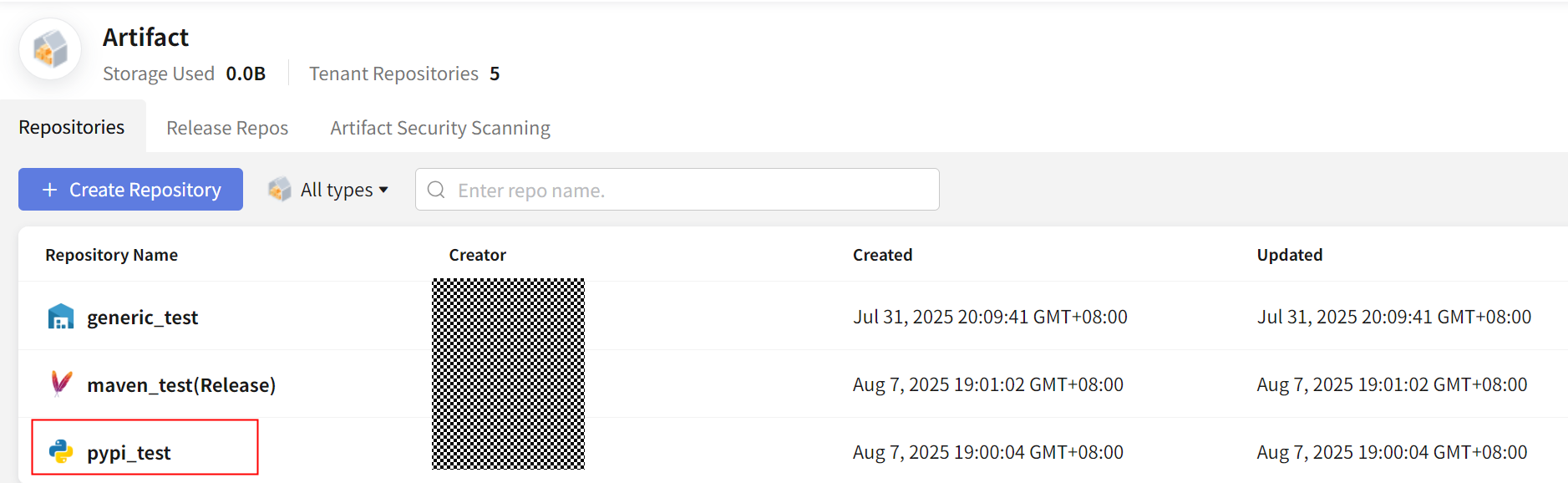
- In the repository list, click pypi_test to go to its details page of the project, as shown in the following figure.
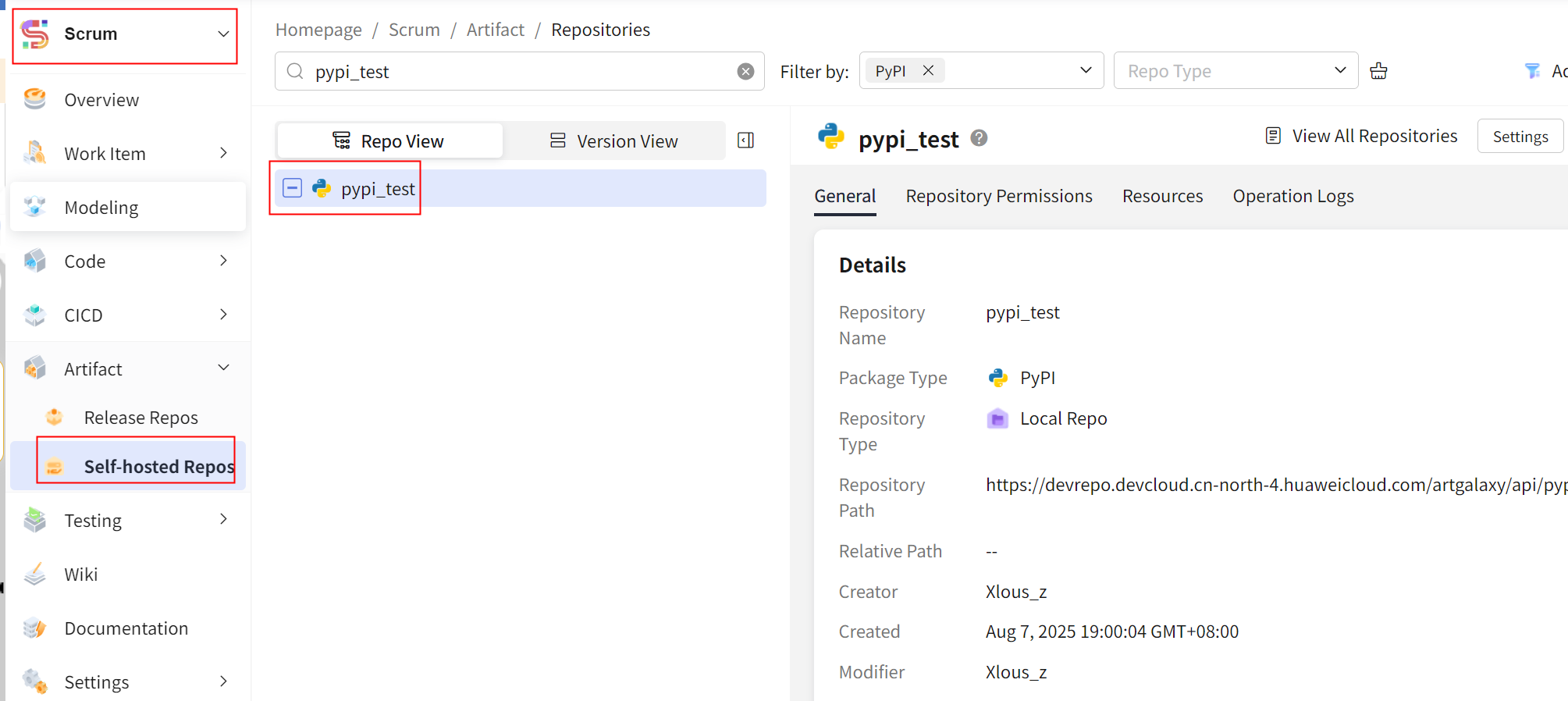
- Choose Settings > General > Permissions from the navigation pane. The Permissions page is displayed. You can configure project-level permissions in either of the following ways:
- Method 1: In the Roles area, click the role you want to configure permissions, select CodeArts Artifact on the right, and click Edit at the bottom of the page. In the displayed page, select or deselect the required permissions, and then click Save.

- Method 2: Select the template to apply from the Permission Template drop-down list on the top of the page (for details about how to create and manage permission templates, see Managing Project Permission Templates). In the displayed dialog box, click OK. The permissions from the template are then applied in one click, as shown in the following figure. After a permission template is applied, the permissions of roles with the same name in the project will be overwritten and cannot be restored. Proceed with caution.
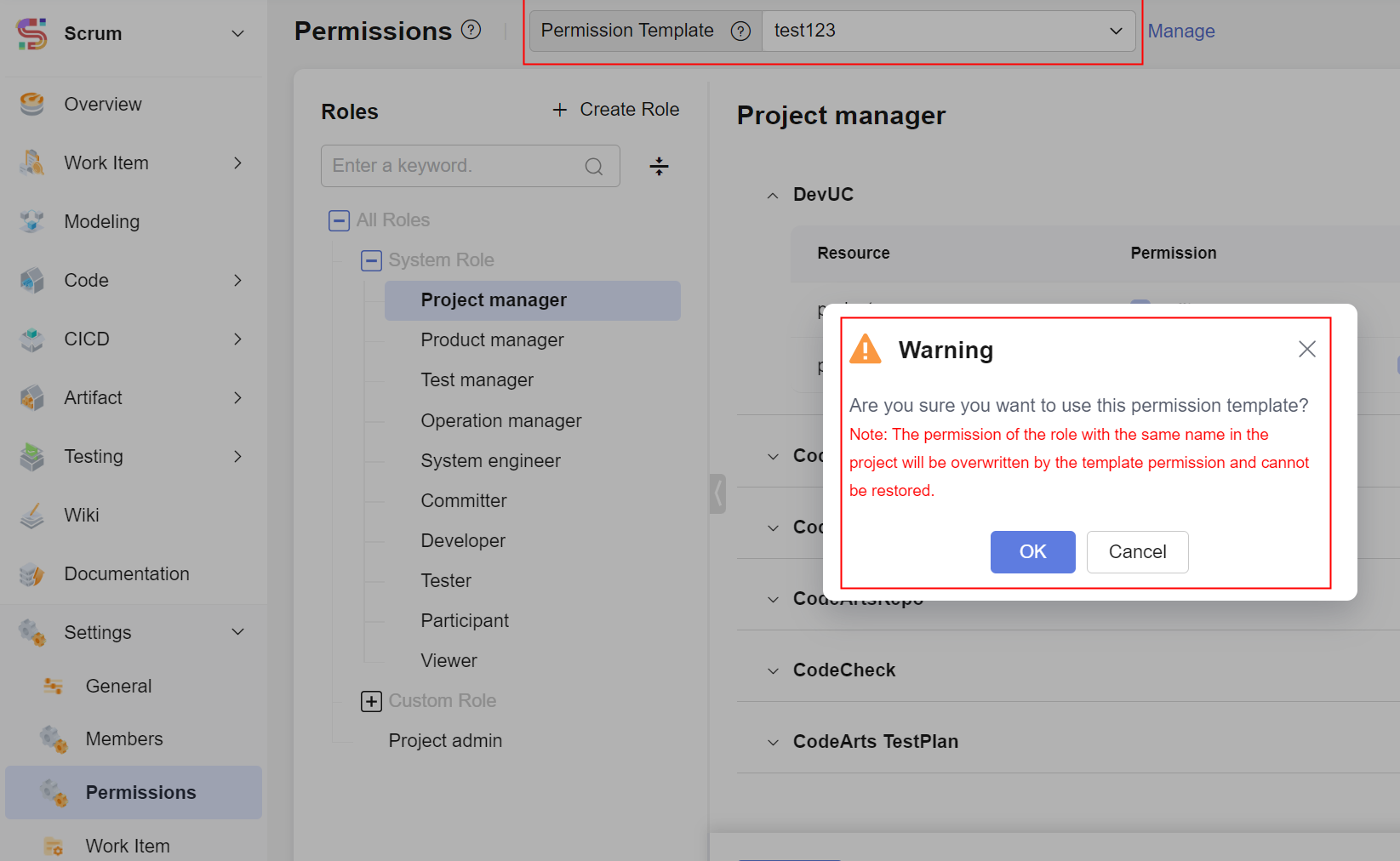
- Method 1: In the Roles area, click the role you want to configure permissions, select CodeArts Artifact on the right, and click Edit at the bottom of the page. In the displayed page, select or deselect the required permissions, and then click Save.
Configuring Repository-Level Permissions for Self-Hosted Repos
CodeArts Artifact allows you to configure permissions on all self-hosted repos in a project. For details, see Configuring Project-Level Permissions for Self-Hosted Repos. You can also configure permissions for a single self-hosted repo.
- By default, new self-hosted repos inherit role permissions from Settings > Permissions in the project. Any changes made to these role permissions in Configuring Project-Level Permissions for Self-Hosted Repos will be synced to the repo's permissions.
- If you do not change the repository permissions of a role in the self-hosted repo, any changes made on Configuring Project-Level Permissions for Self-Hosted Repos will be synced to the repo's permissions as well.
- If you change the repository permissions of a role directly in the self-hosted repo, any changes made on Configuring Project-Level Permissions for Self-Hosted Repos will not be synced to the repo's permissions. You need to change the permissions of the role in the repo.
- Go to the self-hosted repo page and select the target repository from the list.
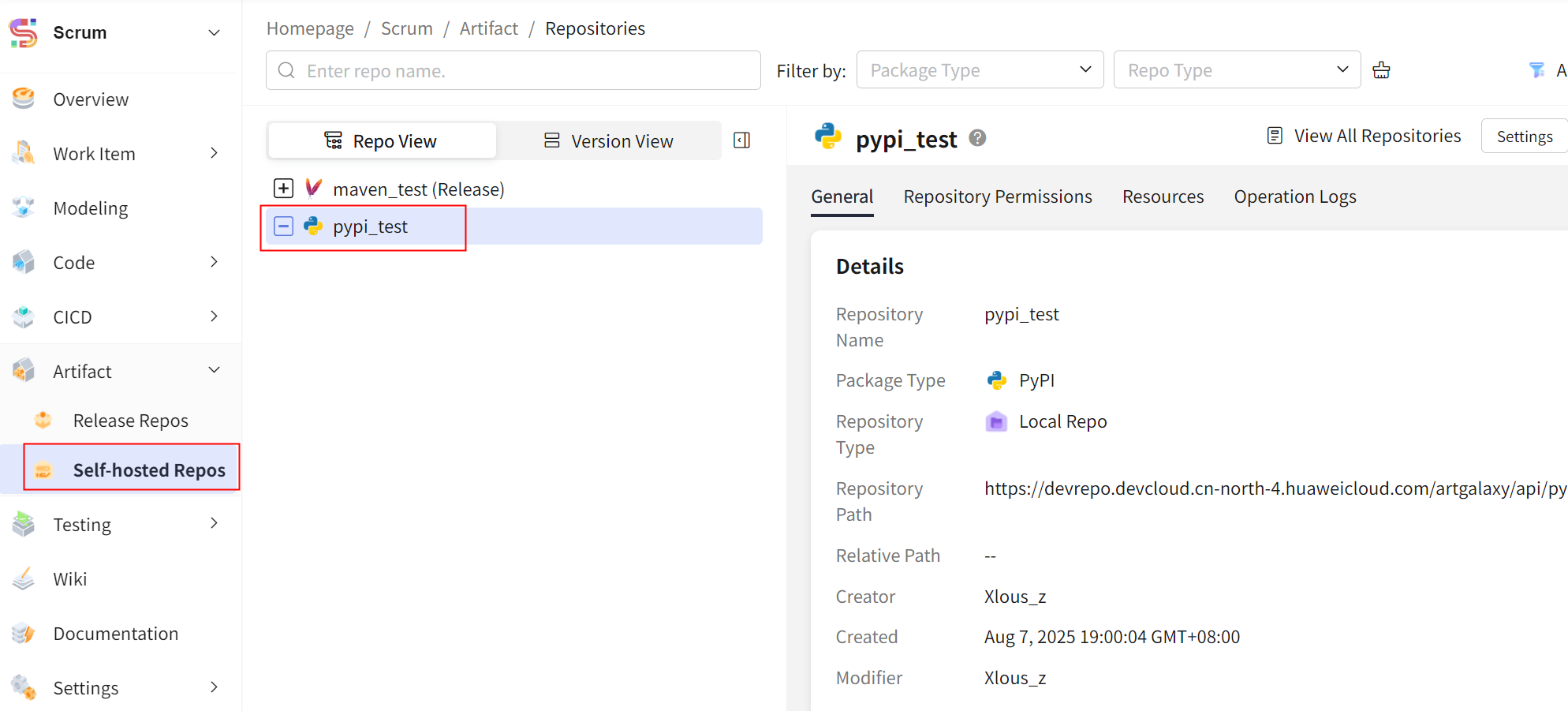
- Click Settings on the right of the page.
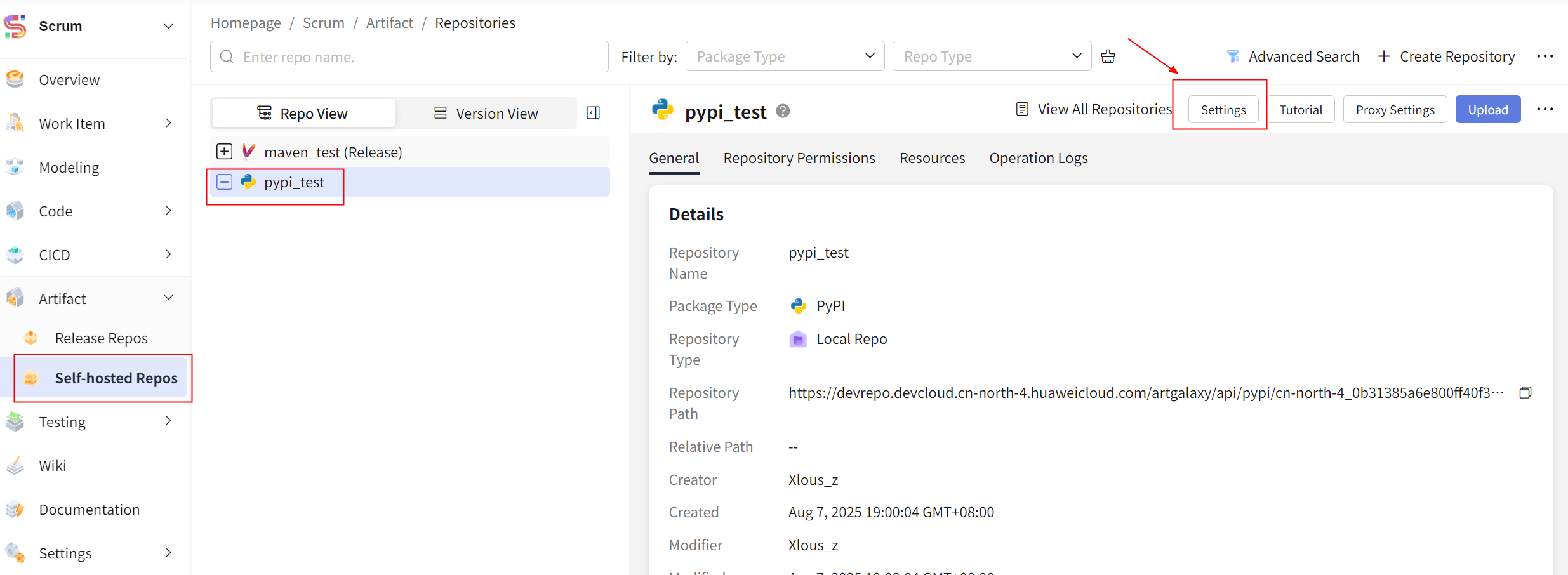
- Click the Repository Permissions tab. The roles in the current project are displayed.
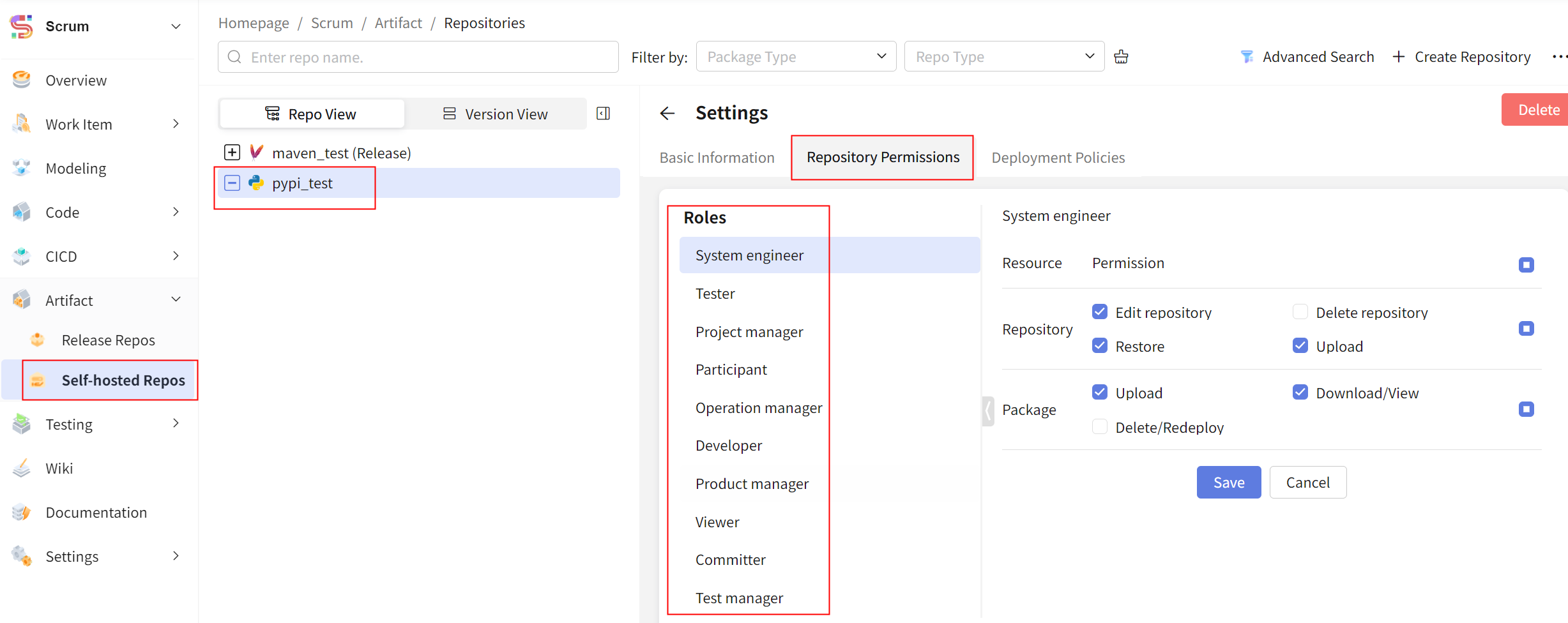
- In the Roles area, select or deselect the desired permissions for the target role.
- By default, new self-hosted repos inherit role permissions from Settings > Permissions in the project. Any changes made to these role permissions in Configuring Project-Level Permissions for Self-Hosted Repos will be synced to the repo's permissions.
- If you do not change the repository permissions of a role in the self-hosted repo, any changes made on Configuring Project-Level Permissions for Self-Hosted Repos will be synced to the repo's permissions as well.
- If you change the repository permissions of a role directly in the self-hosted repo, any changes made on Configuring Project-Level Permissions for Self-Hosted Repos will not be synced to the repo's permissions. You need to change the permissions of the role in the repo.
- Click Save to complete the repository-level permission configuration.
Each role can access the self-hosted repo and perform operations specified by their permissions.
Feedback
Was this page helpful?
Provide feedbackThank you very much for your feedback. We will continue working to improve the documentation.See the reply and handling status in My Cloud VOC.
For any further questions, feel free to contact us through the chatbot.
Chatbot





