Viewing Collection Nodes
Scenario
This topic describes how to view collection nodes details.
Procedure
- Log in to the management console.
- Click
 in the upper part of the page and choose Security > SecMaster.
in the upper part of the page and choose Security > SecMaster. - In the navigation pane on the left, choose Workspaces > Management. In the workspace list, click the name of the target workspace.
Figure 1 Workspace management page

- In the navigation pane on the left, choose . On the Collections tab, click the Collection Nodes tab.
Figure 2 Accessing the Collection Nodes page
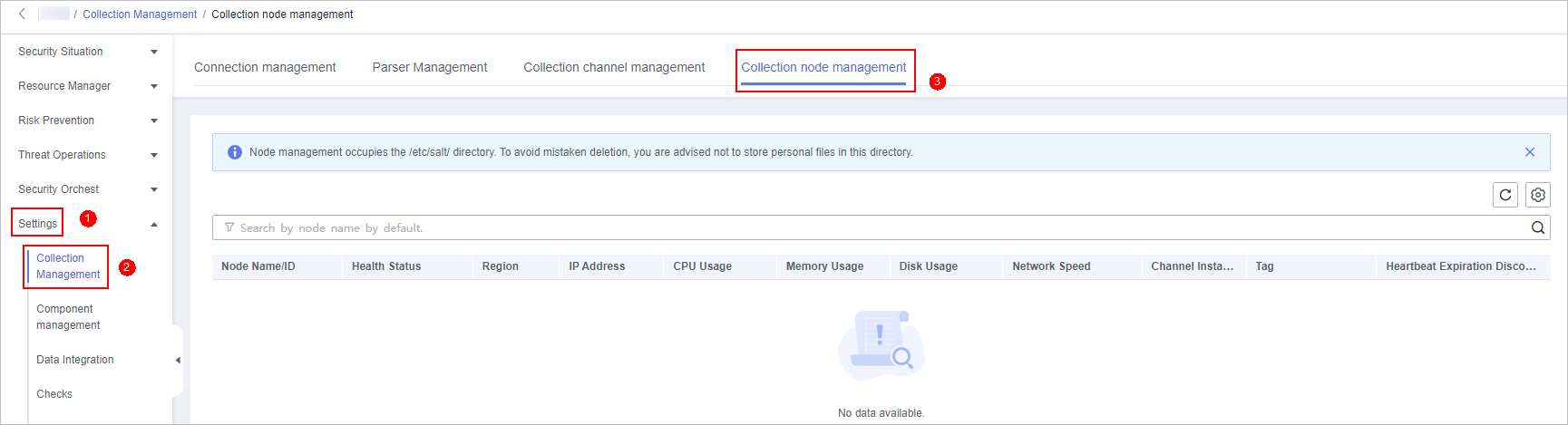
- On the Collection Nodes page, view the detailed information about collection nodes.
If there are a large number of nodes, you can select Node Name or Node ID, enter a keyword in the search box, and click
 to quickly search for a specified node.
to quickly search for a specified node.
Table 1 Collection node parameters Parameter
Description
Node Name/ID
Name or ID of a node
Health Status
Node health status
Region
Region where the node is located
IP Address
Node IP address
CPU Usage
CPU usage of the node
Memory Usage
Memory usage of the node
Disk Usage
Node disk usage
Network Speed
Network rate of a node
Label
Label information of a node
Heartbeat Expiration Mark
Indicates whether the node is disconnected due to heartbeat expiration.
If no heartbeat message is sent within 15 minutes, the node is marked as Disconnected.
- To view details about a node, click the node name.
Feedback
Was this page helpful?
Provide feedbackThank you very much for your feedback. We will continue working to improve the documentation.See the reply and handling status in My Cloud VOC.
For any further questions, feel free to contact us through the chatbot.
Chatbot





