Log Streams
A log stream is the basic unit for reading and writing logs. You can separate different types of logs (such as operation logs and access logs) into different log streams for easier management. Sorting logs into different log streams makes it easier to find specific logs when you need them.
Up to 100 log streams can be created in a log group. The upper limit cannot be increased. If you cannot create a log stream because the upper limit is reached, you are advised to delete log streams that are no longer needed and try again, or create log streams in a new log group.
Prerequisites
You have created a log group.
Creating a Log Stream
- On the LTS console, click
 on the left of a log group name.
on the left of a log group name. - In the dialog box displayed, set log stream parameters by referring to Table 1.
Table 1 Log stream parameters Parameter
Description
Log Group Name
The name of the target log group is displayed by default.
Log Stream Name
- A log stream name can contain 1 to 64 characters, including only letters, digits, hyphens (-), underscores (_), and periods (.). It cannot start with a period or underscore or end with a period.
- Collected logs are sent to the created log stream. If there are a large number of logs, you can create multiple log streams and name them for quick log search.
Enterprise Project Name
Select the required enterprise project. The default value is default. You can click View Enterprise Projects to view all enterprise projects.
Log Retention Duration
Log retention duration for the log stream.
- If this parameter is disabled, the log stream will inherit the log retention setting of the log group.
- If this parameter is enabled, you can set the log retention duration specifically for the log stream.
Tag
Add tags for different log streams as required. Click Add Tags and enter a tag key and tag value.
NOTE:- To add multiple tags, repeat this step.
- To delete a tag, click
 in the Operation column of the tag.
in the Operation column of the tag. - A tag key can contain up to 128 characters, and a tag value can contain up to 255 characters.
- A tag key must be unique.
- If a tag is used by a transfer task, you need to modify the task configuration after deleting the tag.
Remark
Enter remarks. The value contains up to 1,024 characters.
Figure 1 Creating a log stream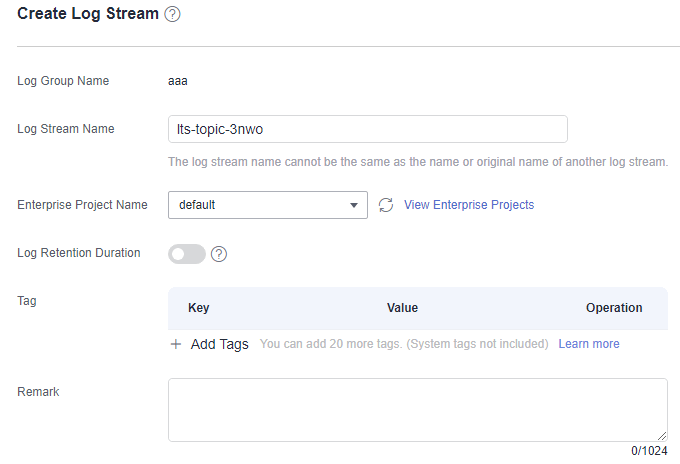
- Click OK. In the log stream list, you can view information such as the log stream name and operations.
Modifying a Log Stream
By default, a log stream inherits the log retention setting from the log group it belongs to.
- In the log stream list, locate the target log stream and click
 in the Operation column.
in the Operation column. - In the dialog box displayed, modify the log stream name and log retention duration.

- If you disable Log Retention Duration, the log stream will inherit the log retention setting of the log group.
- If you enable Log Retention Duration, you can set the log retention duration specifically for the log stream.
- The logs that exceed the retention period will be deleted automatically. You can transfer logs to OBS buckets for long-term storage.
- For details about how to add a tag, see Tag Management.
- Click OK.
- After the modification is successful, move the cursor over the log stream name. The new and original log stream names are displayed.
Figure 2 Log stream name
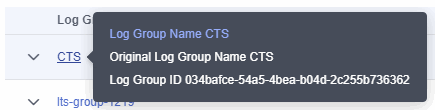
Deleting a Log Stream
You can delete a log stream that is no longer needed. Deleting a log stream will also delete the log data in the log stream. Deleted log streams cannot be recovered. Exercise caution when performing the deletion.

- Before deleting a log stream, check whether any log collection task is configured for it. If there is a log collection task, deleting the log stream may affect log reporting.
- If you want to delete a log stream that is associated with a log transfer task, delete the task first.
- In the log stream list, locate the target log stream and click
 in the Operation column.
in the Operation column. - Enter DELETE and click OK.
Other Operations
- Adding a log stream to favorites
Click
 in the Operation column of a log stream to add the log stream to favorites. The log stream is then displayed in My Favorites/My Favorites (Local Cache) on the console home page.
in the Operation column of a log stream to add the log stream to favorites. The log stream is then displayed in My Favorites/My Favorites (Local Cache) on the console home page. - Details
Click
 in the Operation column of a log stream to view its details, including the log stream name, log stream ID, and creation time.
in the Operation column of a log stream to view its details, including the log stream name, log stream ID, and creation time.
Feedback
Was this page helpful?
Provide feedbackThank you very much for your feedback. We will continue working to improve the documentation.See the reply and handling status in My Cloud VOC.
For any further questions, feel free to contact us through the chatbot.
Chatbot





