Importing Key Material
Scenario
If you want to use your own key material instead of the KMS-generated material, you can use the console to import your key material to KMS. CMKs created using imported material and KMS-generated material are managed together by KMS.
This section describes how to import key material through KMS Console.
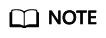
- A CMK with imported material works in the same way as one using KMS-generated material, that is, you enable and disable them as well as schedule their deletion and cancel their scheduled deletion in the same way.
- You can only import 256-bit symmetric keys.
Prerequisites
- You have obtained an account and its password for logging in to the management console.
- You have prepared the key material to be imported.
Procedure
- Log in to the management console.
- Click
 in the upper left corner of the management console and select a region or project.
in the upper left corner of the management console and select a region or project. - Choose . The Key Management Service page is displayed.
- In the upper right corner, click Import Key.
- In the Import Key dialog box, set the alias, enterprise project, and description of the key.
Figure 1 Creating a CMK

- (Optional) Add tags as needed, and enter the tag key and tag value.
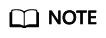
- When a CMK has been created without any tag, you can add a tag to the CMK later as necessary. Click the alias of the CMK. The page with key details is displayed. Then you can add tags to the CMK.
- The same tag (including tag key and tag value) can be used for different CMKs. However, under the same CMK, one tag key can have only one tag value.
- A maximum of 20 tags can be added for one CMK.
- If you want to delete a tag to be added when adding multiple tags, you can click Delete in the row where the tag to be added is located to delete the tag.
- Click security and durability to read and confirm information regarding the security and durability of the imported key.
- Select I understand the security and durability of using an imported key, and create a CMK whose key material is empty.
- Click Next to go to the Download the Import Items step. Select a key-wrapping algorithm according to Table 1.
Figure 2 Obtaining the wrapping key and import token

Table 1 Key wrapping algorithms Algorithm
Description
Configuration
RSAES_OAEP_SHA_256
RSA encryption algorithm that uses OAEP and has the SHA-256 hash function
Choose an algorithm from the drop-down list box.
- If the HSMs support the RSAES_OAEP_SHA_256 algorithm, use RSAES_OAEP_SHA_256 to encrypt the key material.
- If the HSMs do not support OAEP, use RSAES_PKCS1_V1_5 to encrypt the key material.
NOTICE:The RSAES_OAEP_SHA_1 encryption algorithm is no longer secure. Exercise caution when performing this operation.
RSAES_PKCS1_V1_5
RSA encryption algorithm (v1.5) of Public-Key Cryptography Standards number 1 (PKCS #1)
RSAES_OAEP_SHA_1
RSA encryption algorithm that uses Optimal Asymmetric Encryption Padding (OAEP) and has the SHA-1 hash function
- Click Download. The following files are downloaded: wrappingKey, importToken, and README. These are displayed in Figure 3.
- wrappingKey_CMK ID_download time is a wrapping key used to encrypt the key material.
- importToken_CMK ID_download time is an import token used to import key material to KMS.
- README_CMK ID_download time is a description file recording information such as a CMK's serial number, wrapping algorithm, wrapping key name, token file name, and the expiration time of the token file and wrapping key.

The wrapping key and import token expire within 24 hours of creation. If they have expired, download them again.
Alternatively, you can obtain the wrapping key and import token by calling the API.- Call the get-parameters-for-import API to obtain the wrapping key and import token.
The following example describes how to obtain the wrapping key and import token of a CMK (ID: 43f1ffd7-18fb-4568-9575-602e009b7ee8; encryption algorithm: RSAES_PKCS1_V1_5).
public_key: The content of the wrapping key (Base-64 encoding) returned after calling the API
import_token: Content of the import token (Base-64 encoding) returned after calling the API
- Request example
{ "key_id": "43f1ffd7-18fb-4568-9575-602e009b7ee8", "wrapping_algorithm":"RSAES_PKCS1_V1_5" } - Response example:
{ "key_id": "43f1ffd7-18fb-4568-9575-602e009b7ee8", "public_key":"public key base64 encoded data", "import_token":"import token base64 encoded data", "expiration_time":1501578672 }
- Request example
- Save the wrapping key, and convert its format according to the following procedure. Only the key material that is encrypted using the converted wrapping key can be imported to the management console.
- Copy the content of the wrapping key public_key, save it to the .txt file as PublicKey.b64.
- Run the following command to convert the Base-64 coding of the PublicKey.b64 file to binary data, and save the converted file as PublicKey.bin:
openssl enc -d -base64 -A -in PublicKey.b64 -out PublicKey.bin
- Save the import token, copy the content of the import_token token, paste it to a .txt file, and save the file as ImportToken.b64.
- You use the downloaded wrappingKey file to encrypt the key material to be imported.
- Method 1: Use the downloaded wrapping key to encrypt the key material on your HSM. For details, see the operation guide of your HSM.
- Method 2: Use OpenSSL to encrypt the key material.
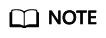
If you need to run the openssl pkeyutl command, the OpenSSL version must be 1.0.2 or later.
The following example describes how to use the downloaded wrapping key to encrypt the generated key material (256-bit symmetric key). The procedure is as follows:- Run the following command to generate the key material (256-bit symmetric key) and save the generated key material as PlaintextKeyMaterial.bin:
openssl rand -out PlaintextKeyMaterial.bin 32
- Use the downloaded wrapping key to encrypt the key material and save the encrypted key material as EncryptedKeyMaterial.bin.
Replace PublicKey.bin in the command with the name of the wrapping key wrappingKey_key ID_download time downloaded in 10.
Table 2 Encrypting the generated key material using the downloaded wrapping key Wrapping Key Algorithm
Key Materials Encryption
RSAES_OAEP_SHA_256
openssl pkeyutl
-in PlaintextKeyMaterial.bin
-inkey PublicKey.bin
-out EncryptedKeyMaterial.bin
-keyform der
-pubin -encrypt
-pkeyopt rsa_padding_mode:oaep -pkeyopt rsa_oaep_md:sha256
RSAES_PKCS1_V1_5
openssl rsautl -encrypt
-in PlaintextKeyMaterial.bin
-pkcs
-inkey PublicKey.bin
-keyform der
-pubin
-out EncryptedKeyMaterial.bin
RSAES_OAEP_SHA_1
openssl pkeyutl
-in PlaintextKeyMaterial.bin
-inkey PublicKey.bin
-out EncryptedKeyMaterial.bin
-keyform der
-pubin -encrypt
-pkeyopt rsa_padding_mode:oaep -pkeyopt rsa_oaep_md:sha1
- Run the following command to generate the key material (256-bit symmetric key) and save the generated key material as PlaintextKeyMaterial.bin:
- Click Next to go to the Import Key Material step. Configure the parameters as described in Table 3.
Figure 4 Importing key material

Table 3 Parameters for importing key material Parameter
Description
Key ID
Random ID of a CMK generated during the CMK creation
Key material
- Use the key material encrypted by the wrappingKey file downloaded in 10.
- Click Import to import the key material.
- Click Next to go to the Import Key Token step. Configure the parameters as described in Table 4.
Figure 5 Importing a key token

Table 4 Parameters for importing a key token Parameter
Description
Key ID
Random ID of a CMK generated during the CMK creation
Token
Select the importToken downloaded in 10.
Key material expiration mode
- Key material will never expire: This option specifies that key material will not expire after import.
- Key material expires on: This option specifies the expiration time of the key material. By default, the key material expires in 24 hours after import.
When the key material expires, KMS will delete them in 24 hours, making the CMK unusable and the CMK status Pending import.
- Click OK.

Key material can be successfully imported when it matches the corresponding CMK ID and token.
Your imported material is displayed in the list of CMKs. The default status of an imported CMK is Enabled.
Feedback
Was this page helpful?
Provide feedbackThank you very much for your feedback. We will continue working to improve the documentation.See the reply and handling status in My Cloud VOC.
For any further questions, feel free to contact us through the chatbot.
Chatbot






