Detaching a System Disk
Scenarios
A system disk can only be detached offline, that is, its server must be in the Stopped state before the system disk is detached. Therefore, you need to first stop the server and then detach the system disk.
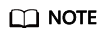
Bootable disks are the system disks detached from servers. A bootable disk can be re-attached to a server and be used as a system disk or data disk depending on the device name selected.
Procedure
- Log in to the management console.
- Under Compute, click Elastic Cloud Server.
The Elastic Cloud Server page is displayed.
- In the server list, locate the row that contains the server whose system disk is to be detached, click More in the Operation column, and choose Stop.
When the server status changes to Stopped, the server has been stopped.
- Click the name of this server.
The server details page is displayed.
- Click the Disks tab to view the system disk attached to the server.
- Locate the row that contains the system disk and click Detach.
The Detach Disk dialog box is displayed.
- Click Yes to detach the disk.
After the operation had succeeded, the detached system disk is no longer displayed under the Disks tab.
Related Operations
For more detachment FAQs, see Detachment.
Feedback
Was this page helpful?
Provide feedbackThank you very much for your feedback. We will continue working to improve the documentation.See the reply and handling status in My Cloud VOC.
For any further questions, feel free to contact us through the chatbot.
Chatbot





