Overview
The Overview (asset map) page provides an overview of service security status and the constant visibility of the data security status in collection, transmission and storage, usage, exchange, and deletion.
Prerequisites
- Asset access permissions are granted.
- Assets have been added.
Procedure
- Log in to the management console.
- Click
 in the upper left corner of the management console and select a region or project.
in the upper left corner of the management console and select a region or project. - In the navigation pane on the left, click
 and choose .
and choose . - On the Overview page, view the Cloud Services module.
This page provides a data asset map to help you build a panoramic view of your data assets. It displays the data asset distribution, data sensitivity, and risk levels in an intuitive way.
- Sorted data assets: Risky cloud data assets are sorted and displayed on an asset map, so that you know where the risky resources are.
- Sensitive data display: DSC displays sensitive data by classifications. It identifies and classifies sensitive data using a three-layer identification engine, including default compliance rules, natural language semantic identification, and advanced file similarity detection.
- Data assets are displayed by numbers of risky VPCs, risky security groups, risky ECSs, risky RDS DB instances, and risky OBS buckets.
- Sensitive data of each type of assets is classified by high, medium, low, and unidentified risks.
- Risk monitoring and alarming: DSC monitors data asset risks using the risk identification engine, displays the risk distribution for each asset type, and reports alarms for you to take quick response.
Figure 1 Cloud services
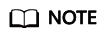
- You can move the cursor to the data asset icon to view the asset information.
- If you click the data asset icon, in the dialog box displayed on the right, you can view the basic information, risk information, and risky security group rules related to this asset.
- Go to the Data Collection Security module, as shown in Figure 2.
DSC identifies and classifies sensitive data based on data masking rules. You can view the distribution of data with different risk levels in your asset on the Overview page.
The sensitivity of a file is determined by the number of times that sensitive fields appear in the file and sensitive associations. Sensitive fields are classified into four risk levels based on their sensitivity: Unidentified risks, Low, Medium, and High risks. The risk levels increase in ascending order. Risk levels are described as follows:
- Unidentified (level 0)
- Low (level 1–3)
- Medium (level 4–7)
- High (level 8–10)
- Go to the Data Transmission Security and Data Storage Security modules.
Figure 3 Data transmission and storage security

- Data Transmission Security: DSC displays the following items that may have transmission security risks (click an item to view details):
- VPN connections: indicates the number of VPN connections that have been created in your assets. For details, see Virtual Private Network User Guide.
- Direct Connect connections: indicates the number of Direct Connect connections have been created in your assets. For details, see Direct Connect User Guide.
- ELB listeners with communications unencrypted: indicates the number of added listeners that do not use HTTPS for encryption. You are advised to enhance communications security using HTTPS.
- SSL certificate subscriptions: indicates the number of purchased or uploaded certificates in your assets. For details about SSL certificates, see SSL Certificate Manager User Guide.
- WAF domain names with communications unencrypted: indicates the number of added WAF domain names that do not use HTTPS for encryption. You are advised to enhance communications security using HTTPS.
- Data Storage Security: This module lists the OBS buckets that are not encrypted. To protect your assets from avoidable storage security risks, you are advised to click the unencrypted OBS bucket to go to the OBS console and encrypt the bucket. .
- Data Transmission Security: DSC displays the following items that may have transmission security risks (click an item to view details):
- Go to the Data Usage Security module.
This module displays data usage security information within the last 30 minutes, last 3 hours, last 24 hours, last 7 days, and last 30 days.
- Unhandled Events: displays the proportion of data access exceptions, operation exceptions, and management exceptions. In addition, the total number of abnormal events, confirmed violations, and confirmed non-violations are displayed.
- Click a color area in Unhandled Events to view the proportion of abnormal events of a specified data type.
- To stop displaying information about an unhandled event, click the legend with the same color to the right of the circle.
- Top 5 Access Source IP Addresses: displays statistics on the top 5 access source IP addresses.
- Top 5 Accessed High-Risk Objects: displays statistics on the top 5 accessed high-risk objects.
- Top 5 Access Accounts: displays statistics on the top 5 access accounts.
Figure 4 Data Use Security
- Unhandled Events: displays the proportion of data access exceptions, operation exceptions, and management exceptions. In addition, the total number of abnormal events, confirmed violations, and confirmed non-violations are displayed.
- Go to the Data Exchange Security and Data Deletion Security modules.
Figure 5 Data exchange and deletion security

- Data Exchange Security: DSC displays the number of created static data masking tasks and watermark API calls. For details about how to create a data masking task, see Creating a Data Masking Task.
- Data Deletion Security: DSC collects statistics on the number of daily and total deleted database, ECS, and OBS assets.
Feedback
Was this page helpful?
Provide feedbackThank you very much for your feedback. We will continue working to improve the documentation.See the reply and handling status in My Cloud VOC.
For any further questions, feel free to contact us through the chatbot.
Chatbot






