Deleting DCS Instances
On the DCS console, you can delete one or multiple DCS instances at a time. You can also delete all instance creation tasks that have failed to run.

- After a DCS instance is deleted, the instance data will also be deleted without backup.
- If the instance is in cluster mode, all cluster nodes will be deleted.
Prerequisites
- The DCS instances you want to delete have been created.
- The DCS instances you want to delete are in the Running or Faulty state.
Procedure
Deleting DCS Instances
- Log in to the DCS console.
- Click
 in the upper left corner of the management console and select a region and a project.
in the upper left corner of the management console and select a region and a project. - In the navigation pane, choose Cache Manager.
- On the Cache Manager page, select one or more DCS instances you want to delete.
DCS instances in the Creating or Starting state cannot be deleted.
- Choose More > Delete above the instance list.
- In the displayed dialog box, click Yes.
It takes 1 to 30 minutes to delete DCS instances.
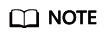
To delete a single instance, choose Operation > More > Delete in the same row as the instance.
Deleting Instance Creation Tasks That Have Failed to Run
- Log in to the DCS console.
- Click
 in the upper left corner of the management console and select a region and a project.
in the upper left corner of the management console and select a region and a project. - In the navigation pane, choose Cache Manager.
If there are DCS instances that have failed to be created, Instance Creation Failures is displayed above the instance list.
- Click the icon or the number of failed tasks next to Instance Creation Failures.
The Instance Creation Failures dialog box is displayed.
- Choose failed instance creation tasks to delete.
- To delete all failed tasks, click Delete All above the task list.
- To delete a single failed task, click Delete in the same row as the task.
Feedback
Was this page helpful?
Provide feedbackThank you very much for your feedback. We will continue working to improve the documentation.See the reply and handling status in My Cloud VOC.
For any further questions, feel free to contact us through the chatbot.
Chatbot








