How Do I Do If My Desktop Cannot Connect to the Internet?
- Disable the proxy.
- Log in to the desktop.
- Click
 in the lower left corner of the desktop and choose
in the lower left corner of the desktop and choose  . The Windows settings page is displayed.
. The Windows settings page is displayed. - Click Network & internet. The network status page is displayed.
- In the navigation pane, click Proxy. The proxy configuration page is displayed.
- Disable the proxy.
- If the connection to the Internet is successful, no further action is required.
- If the connection to the Internet fails, go to 2.
- Check the network status.
- Move the cursor to the upper edge of the desktop. A floating window is displayed, as shown in Figure 1.
- Click
 in the floating window.
in the floating window.
The Network Status dialog box is displayed.
- Check the latency, as shown in Figure 2.
The latency is described as follows:
- 1 to 30 ms, indicating that the network speed is extremely high and there is almost no delay.
- 30 to 50 ms, indicating that the network speed is good and there is no obvious delay.
- 50 to 100 ms, indicating that the network speed is normal and there is a slight delay.
- 100 to 200 ms, indicating that the network speed is low and disconnection occurs occasionally.
- If the value is greater than 200 ms, the network speed is extremely low, and the network is frequently disconnected or cannot be accessed.
- In any blank area on the desktop, enter the CLI mode.
- Run the following command to check the network status:
ping + Address for the desktop to access the Internet
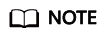
Obtain the address for the desktop to access the Internet from the desktop enabling notification email sent by the system.
Information similar to the following is displayed:

- Determine the network segment where the network connection is abnormal based on the results in 2.c and 2.e, record the exception, and contact the administrator.
Feedback
Was this page helpful?
Provide feedbackThank you very much for your feedback. We will continue working to improve the documentation.








