Downloading and Installing obsutil
Download Links
Getting Started with obsutil
You can download obsutil and then use it without installation. Methods of downloading obsutil vary depending on the OS type.
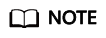
Make sure that your cloud server has been connected to the Internet, or the obsutil installation will fail.
Windows
- Download the obsutil package to your local PC.
- Decompress the software package.
- Use Command Prompt to go to the decompressed folder and run obsutil commands.
Linux
- Open the CLI and run the wget command to download obsutil.
Linux AMD (64-bit) and Linux x86 (64-bit):
wget https://obs-community.obs.eu-west-101.myhuaweicloud.eu/obsutil/current/obsutil_linux_amd64.tar.gz
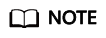
- The URL after wget is the download link of the installation package, for which you do not need to make any adaptations. To download the package, just copy and run the whole wget command.
- You can also download the obsutil package from a PC running Windows and then use a cross-platform transfer tool (such as WinSCP) to transfer the package to your Linux host.
- Run the following command in the directory where the obsutil package resides:
tar -xzvf obsutil_linux_amd64.tar.gz
- List the obsutil directory. x.x.x indicates the obsutil version.
ll dr-x------ 2 root root 4096 Jan 5 2024 obsutil_linux_amd64_x.x.x -rw------- 1 root root 3845484 Mar 27 17:05 obsutil_linux_amd64.tar.gz
- Go to the directory where obsutil resides. x.x.x indicates the obsutil version.
cd obsutil_linux_amd64_x.x.x
- Run the following command to grant the execute permissions for obsutil:
chmod 755 obsutil
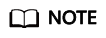
This step is required, or error "No such file or directory" will be reported when you are querying the obsutil version number.
- Continue to run the following command in the directory. If the version number of obsutil is returned, the installation is successful.
./obsutil version obsutil version:5.7.9, obssdk version:3.24.12 operating system:linux, arch:amd64
macOS
- Download the obsutil package to your local PC.
- Decompress the software package.
- Open the CLI, go to the directory where obsutil belongs, and run the following command to add execute permissions to obsutil:
chmod 755 obsutil
Feedback
Was this page helpful?
Provide feedbackThank you very much for your feedback. We will continue working to improve the documentation.






