Configuring a macOS Client
Client Version Requirements
OpenVPN Connect
- Visit the OpenVPN official website, and download the OpenVPN Connect installer based on the hardware of your device.
- Install OpenVPN Connect as prompted.
- Download the client configuration file.
- Log in to the management console.
- Click
 in the upper left corner and select the desired region and project.
in the upper left corner and select the desired region and project. - Click
 in the upper left corner, and choose .
in the upper left corner, and choose . - In the navigation pane on the left, choose .
- Click the P2C VPN Gateways tab, and click Download Client Configuration in the Operation column of the target VPN gateway.
The downloaded client configuration file is client_config.zip.
- Decompress client_config.zip to a specified directory, for example, D:\.
After the decompression, the client_config.ovpn and client_config.conf files are generated.
- Open the client_config.ovpn file using TextEdit.
- Add the client certificate and private key to the file.
Enter the client certificate content and the corresponding private key in between <cert></cert> and <key></key> tags, respectively.
<cert> -----BEGIN CERTIFICATE----- Client certificate content -----END CERTIFICATE----- </cert> <key> -----BEGIN PRIVATE KEY----- Client private key -----END PRIVATE KEY----- </key>
- Save the .ovpn configuration file.
- Start the OpenVPN Connect client.
- Import the .ovpn configuration file and enter the configuration information.
- Establish a VPN connection.
If information similar to the following is displayed, the connection is successfully established.Figure 1 Connection established
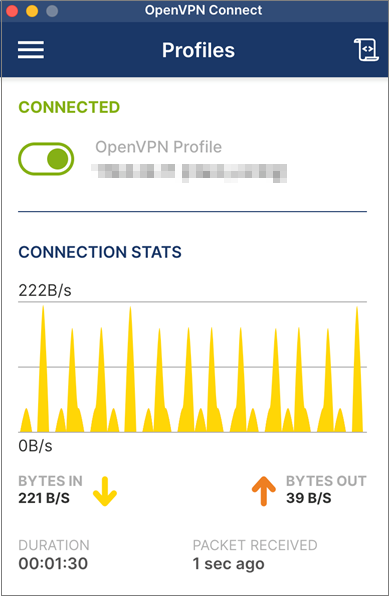
Tunnelblick
- Download Tunnelblick from the official website.
Download the software of a required release. An official release is recommended. You are advised to download the software in DMG format.
- Install Tunnelblick as prompted.
- Download the client configuration file.
- Log in to the management console.
- Click
 in the upper left corner and select the desired region and project.
in the upper left corner and select the desired region and project. - Click
 in the upper left corner, and choose .
in the upper left corner, and choose . - In the navigation pane on the left, choose .
- Click the P2C VPN Gateways tab, and click Download Client Configuration in the Operation column of the target VPN gateway.
The downloaded client configuration file is client_config.zip.
- Decompress client_config.zip to a specified directory, for example, D:\.
After the decompression, the client_config.ovpn and client_config.conf files are generated.
- Open the client_config.ovpn file using TextEdit.
- Add the client certificate and private key to the file.
Enter the client certificate content and the corresponding private key in between <cert></cert> and <key></key> tags, respectively.
<cert> -----BEGIN CERTIFICATE----- Client certificate content -----END CERTIFICATE----- </cert> <key> -----BEGIN PRIVATE KEY----- Client private key -----END PRIVATE KEY----- </key>
- Comment out disable-dco.
- Press Command+F to search for and locate disable-dco.
- Enter # in front of the line where disable-dco is located to comment out the line.
... ... # disable-dco ... ...
- Save the .ovpn configuration file.
- Start the Tunnelblick client.
- Import the .ovpn configuration file.
- Establish a VPN connection.
Feedback
Was this page helpful?
Provide feedbackThank you very much for your feedback. We will continue working to improve the documentation.






