Replicating a Route
Scenarios
You can replicate a route from a custom route table to one another within a VPC. You can also replicate a route from the default route table to a custom route table, or the other way around.
Notes and Constraints
Table 1 shows whether routes of different types can be replicated to default or custom route tables.
If the next hop type of a route is a server, this route can be replicated to both default and custom route tables.
If the next hop type of a route is a Direct Connect gateway, the route cannot be replicated to the default route table, but can be replicated to a custom route table.
|
Next Hop Type |
Can Be Replicated to the Default Route Table |
Can Be Replicated to a Custom Route Table |
|---|---|---|
|
Local |
No |
No |
|
Server |
Yes |
Yes |
|
Extension NIC |
Yes |
Yes |
|
BMS user-defined network |
No |
Yes |
|
VPN gateway |
No |
Yes |
|
Direct Connect gateway |
No |
Yes |
|
Cloud connection |
No |
Yes |
|
Supplementary network interface |
Yes |
Yes |
|
NAT gateway |
Yes |
Yes |
|
VPC peering connection |
Yes |
Yes |
|
Virtual IP address |
Yes |
Yes |
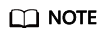
If the Direct Connect service is enabled by call or email, the routes delivered to the default route table cannot be replicated to a custom route table.
Procedure
- Go to the route table list page.
- Locate the target route table and click its name.
- Click Replicate Route above the route list and select the target route table and route.
- Click OK.
Feedback
Was this page helpful?
Provide feedbackThank you very much for your feedback. We will continue working to improve the documentation.






