Associating a Route Table with a Subnet
Scenarios
After a subnet is created, the system associates the subnet with the default route table of its VPC. If you want to use specific routes for a subnet, you can associate the subnet with a custom route table.
The custom route table associated with a subnet affects only the outbound traffic. The default route table determines the inbound traffic.
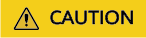
After a route table is associated with a subnet, the routes in the route table control the routing for the subnet and apply to all cloud resources in the subnet.
Notes and Constraints
- A subnet must have a route table associated and can only be associated with one route table.
- A route table can be associated with multiple subnets.
Procedure
- Go to the route table list page.
- In the route table list, locate the row that contains the target route table and click Associate Subnet in the Operation column.
- Select the subnet to be associated.
- Click OK.
Feedback
Was this page helpful?
Provide feedbackThank you very much for your feedback. We will continue working to improve the documentation.






