Assigning an EIP and Binding It to an ECS
Scenarios
You can assign an EIP and bind it to an ECS so that the ECS can access the Internet.
Notes and Constraints
- Each EIP can only be bound to one cloud resource and they must be in the same region.
- If an EIP is frozen due to account arrears or security reasons, it cannot be bound or unbound.
Assigning an EIP
- Log in to the management console.
- Click
 in the upper left corner and select the desired region and project.
in the upper left corner and select the desired region and project. - Click
 in the upper left corner and choose Networking > Elastic IP.
in the upper left corner and choose Networking > Elastic IP. - On the displayed page, click Buy EIP.
- Set the parameters as prompted.
Table 1 Parameter descriptions Parameter
Description
Example Value
Billing Mode
The following billing modes are available:
- Yearly/Monthly
- Pay-per-use
Pay-per-use
Region
Regions are geographic areas that are physically isolated from each other. The networks inside different regions are not connected to each other, so resources cannot be shared across different regions. For lower network latency and faster access to your resources, select the region nearest you. The region selected for the EIP is its geographical location.
-
EIP Type
- Dynamic BGP: Dynamic BGP provides automatic failover and chooses the optimal path when a network connection fails.
Dynamic BGP
Billed By
This parameter is available only when you set Billing Mode to Pay-per-use.
- Bandwidth: You specify a maximum bandwidth and pay for the amount of time you use the bandwidth. This is suitable for scenarios with heavy or stable traffic.
- Traffic: You specify a maximum bandwidth and pay for the total traffic you use. This is suitable for scenarios with light or sharply fluctuating traffic.
- Shared Bandwidth: The bandwidth can be shared by multiple EIPs. This is suitable for scenarios with staggered traffic.
Bandwidth
Bandwidth
The bandwidth size in Mbit/s.
100
DDoS Protection
Cloud Native Anti-DDoS Basic
Cloud Native Anti-DDoS Basic provides up to 5 Gbit/s of DDoS mitigation capacity. If the attack to an EIP exceeds 5 Gbit/s, the EIP will be blocked.
-
EIP Name
The EIP name.
eip-test
Enterprise Project
The enterprise project that the EIP belongs to.
An enterprise project facilitates project-level management and grouping of cloud resources and users. The name of the default project is default.
For details about creating and managing enterprise projects, see the Enterprise Management User Guide.
default
Advanced Settings
Click the drop-down arrow to configure parameters, including the bandwidth name and tag.
-
Bandwidth Name
The name of the bandwidth.
bandwidth
Tag
The EIP tags. Each tag contains a key and value pair.
The tag key and value must meet the requirements listed in Table 2.
- Key: Ipv4_key1
- Value: 3005eip
Monitoring
Used to monitor the EIP and enabled by default.
You can use the management console or APIs provided by Cloud Eye to query the metrics and alarms generated for the EIP and bandwidth.
-
Required Duration
The duration for which the purchased EIP will use. The duration must be specified if the Billing Mode is set to Yearly/Monthly.
1 month
Quantity
The number of EIPs you want to purchase.
The quantity must be specified if the Billing Mode is set to Pay-per-use.
1
Quantity
The number of EIPs you want to assign.
1
Table 2 EIP tag requirements Parameter
Requirement
Example Value
Key
- Cannot be left blank.
- Must be unique for each EIP.
- Can contain a maximum of 36 characters.
- Can contain only the following character types:
- Uppercase letters
- Lowercase letters
- Digits
- Special characters, including hyphens (-) and underscores (_)
Ipv4_key1
Value
- Can contain a maximum of 43 characters.
- Can contain only the following character types:
- Uppercase letters
- Lowercase letters
- Digits
- Special characters, including hyphens (-) and underscores (_)
3005eip
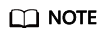
- If you are buying an EIP billed on a pay-per-use basis and you want to use a shared bandwidth, you can only select an existing shared bandwidth from the Bandwidth Name drop-down list. If there are no shared bandwidths to select, purchase a shared bandwidth first.
- A dedicated bandwidth cannot be changed to a shared bandwidth and vice versa. However, you can purchase a shared bandwidth for pay-per-use EIPs.
- After an EIP is added to a shared bandwidth, the EIP will use the shared bandwidth.
- After an EIP is removed from the shared bandwidth, the EIP will use the dedicated bandwidth.
- Click Next.
- Click Submit.
Binding an EIP
Feedback
Was this page helpful?
Provide feedbackThank you very much for your feedback. We will continue working to improve the documentation.









