Evaluating Test Quality
Log in to the CodeArts homepage and search for and access the target project. In the navigation pane, choose Testing > Quality Assessment.
Click Add in the upper left corner of the page. Enter the report name, select the version, test plan, and test conclusion, and click OK.

Overview
Click the report name. The Overview page of the test report is displayed by default. The Overview page displays the test data of the selected test plan.

|
Report Item |
Description |
|---|---|
|
Requirement Coverage |
The requirement coverage rate reflects the test coverage of function points. The test coverage rate of all requirements associated with the selected plan is calculated. Requirement coverage rate = Number of completed requirements/Total number of requirements |
|
Total Legacy DI |
DI value calculated based on all known defects in this version.
NOTE:
All defects are calculated based on their severity levels. The DI value of each defect is as follows: Trivial: 0.1 Minor: 1 Major: 3 Critical: 10 |
|
New DI |
DI value calculated based on the outstanding defects associated with the test plan. |
|
Case Execution Rate |
Statistics on the execution of test cases. Case execution rate = Number of test cases that are executed as planned and have execution results/Total number of test cases as planned |
|
Case Automation Rate |
Proportion of non-manual test cases to all test cases. Case automation rate = (Total number of test cases in the test plan – Number of manual test cases in the test plan)/Total number of test cases in the test plan |
|
Valid Case Rate |
Proportion of executed test cases where defects are found to all executed test cases. Valid case rate = Number of executed test cases where defects are found/Number of executed test cases |
|
Requirement Pass Status |
A requirement is passed if the status of all test cases associated with the requirement is Successful. Requirement pass rate = Number of passed requirements/Total number of requirements |
|
Case Pass Rate |
The pass rate reflects product quality. The pass rate covers all test cases in selected plans. Another chart displays data by result. Pass rate = Number of successful cases/Total number of cases |
|
Defect Severity |
Displays the number of defects associated with the selected plan. |
|
Automation Rate |
Calculates the proportion of non-manual test cases to all test cases in the test plan. |
|
Case Pass Rate by Type |
Displays the pass rate of test cases of different test types. |
|
Defects by Module |
The number of defects is displayed by module. |
Details
On the Details page, you can view the outstanding and completion status of requirements and defects in the test plan.
Enter a title or number in the search box to search for the corresponding requirement or defect.


Evaluating Risks
On the Risk Evaluation page, you can configure Quality Attribute Evaluation and Risk Analysis, or customize modules to enter related report information.
- Quality Attribute Evaluation
Select a test type on the top, click the text box area, enter evaluation information, and click Save.

- Evaluating Risks
You can evaluate risks based on the test progress. Click the text box, enter risk analysis information, and click Save.

- Custom information
Click Create Custom Information and add an information module.

You can click the module name to redefine the module title, enter the related description, and click
 to save the modification. You can click
to save the modification. You can click  to delete the new module.
to delete the new module.
Click Upload Attachment to upload a local file to the customized module.

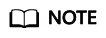
1. The size of a single file to be uploaded cannot exceed 10 MB.
2. A maximum of 15 attachments can be uploaded.
Downloading a Report
Click Download Report in the upper right corner of the page to download the created test evaluation report in PDF format to the local PC.

Feedback
Was this page helpful?
Provide feedbackThank you very much for your feedback. We will continue working to improve the documentation.






