Test Cases and Requirements
Associating Test Cases with Requirements
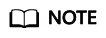
Test cases can be associated only with Epic, Feature, and Story work items of a Scrum project.
CodeArts TestPlan supports association between test cases and requirements. The procedure is as follows:
- Log in to the CodeArts homepage, search for your target project, and click the project name to access the project.
- In the navigation pane, choose .
- Select a test case to be associated with a requirement, click
 on the right, and select Associated Requirement. Alternatively, on the All Cases tab page, click the
on the right, and select Associated Requirement. Alternatively, on the All Cases tab page, click the  icon in the Operation column of the case to be associated with a requirement.
icon in the Operation column of the case to be associated with a requirement.

To associate multiple test cases with one requirement, select the required test cases in the list and click Associate Requirements in Batches at the bottom of the page.

- In the displayed dialog box, select the requirement to be associated. You can select a requirement on the Current Plan or All requirements tab page. Click OK.

Adding Test Cases Related to Requirements
- Prerequisites
The requirements in the test plan have been associated with test cases in the test case library.
The procedure for adding test cases related to requirements is the same as that in Adding Test Cases in Batches. In the dialog box that is displayed, select the Select all test cases related to the requirements in this test plan check box.

Managing Test Cases Based on Requirements
On the Testing Case page, click the Requirements directory in the left pane.
- By default, all associated requirements belong to the Requirements directory.
- Click a requirement in the Requirements directory to view all cases associated with the requirement.
- Click
 on the right of the requirement name to view the requirement details or create a test case associated with the requirement.
on the right of the requirement name to view the requirement details or create a test case associated with the requirement.

Setting Requirement Change Notification
When a requirement is associated with a test case and the requirement is modified in CodeArts Req, a red dot is displayed after the requirement name on the Testing Case page. You need to supplement or modify the test case associated with the requirement.

Feedback
Was this page helpful?
Provide feedbackThank you very much for your feedback. We will continue working to improve the documentation.






