Migrating a Manual Test Case
Background
CodeArts TestPlan allows you to import test cases from the local PC to the test case library and export test cases from the test case library.
Importing a Test Case
- Log in to the CodeArts homepage, search for your target project, and click the project name to access the project.
- In the navigation pane, choose .
- Click the Manual Test tab, click Import on the right of the page, and choose Import from File from the drop-down list.

- In the dialog box that is displayed, click Download Template.
Enter the test case information based on the format requirements in the template, return to the Testing Case page, upload the created test case file, and click OK.

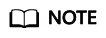
- A maximum of 5000 test cases can be imported at a time.
- The size of a single file cannot exceed 5 MB.
- Currently, CodeArts TestPlan supports the Excel format. If the data does not meet the import criteria, a message is displayed, asking you to download the error report. Modify the data and import it again.
Exporting a Test Case
- On the Manual Test tab page, click More on the right of the page and choose Export from the drop-down list.

- In the dialog box that is displayed, select the case export scope. You can select Export All.
Select Partial Export (set Start Position to the case in the first row of the table and End Position to the case in the last row of the table by default), and click OK.

- Open the exported Excel file on the local PC and view the exported test case.
Feedback
Was this page helpful?
Provide feedbackThank you very much for your feedback. We will continue working to improve the documentation.






