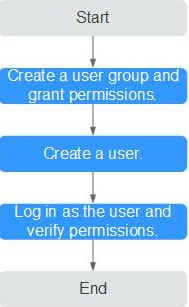Creating a User and Granting TaurusDB Permissions
This section describes how to use IAM for fine-grained permissions control over your TaurusDB resources. With IAM, you can:
- Create IAM users for employees based on your enterprise's organizational structure. Each IAM user will have their own security credentials for accessing TaurusDB resources.
- Grant only the permissions required for users to perform specific tasks.
- Entrust an account or cloud service to perform professional and efficient O&M on your TaurusDB resources.
If your account does not require individual IAM users, you can skip this section.
Figure 1 describes the procedure for granting permissions.
Prerequisites
Learn about the permissions (see System-defined permissions) supported by TaurusDB and choose policies or roles according to your requirements.
- Create a user group and assign permissions to it.
Create a user group on the IAM console, and attach the TaurusDB GaussDB FullAccess policy to the group.
- Create an IAM user and add it to a user group.
Create a user on the IAM console and add the user to the group created in 1.
- Log in and verify permissions.
Log in to the TaurusDB console using the created user, and verify that the user only has read permissions for TaurusDB.
Under the service list, choose Databases > TaurusDB. On the Instances page, click DB Instance in the upper right corner. If you can an instance, the required permission policy has already been applied.
Feedback
Was this page helpful?
Provide feedbackThank you very much for your feedback. We will continue working to improve the documentation.