Using a Notebook Instance Remotely with SSH
This section describes how to use PuTTY to remotely log in to a notebook instance on the cloud in the Windows environment.
Prerequisites
- You have created a notebook instance with remote SSH enabled and whitelist configured. Ensure that the instance is running. For details, see Creating a Notebook Instance.
- The address and port number of the development environment are available. To obtain this information, go to the notebook instance details page.
Figure 1 Instance details page

- The key pair is available.
A key pair is automatically downloaded after you create it. Securely store your key pair. If an existing key pair is lost, create a new one.
Step 1 Install the SSH Tool
Download and install the SSH remote access tool, for example, PuTTY.
Step 2 Use PuTTYgen to Convert the .pem Key Pair File to a .ppk Key Pair File
- Download PuTTYgen and double-click it to run it.
- Click Load to load the .pem key file created and saved during notebook instance creation.
- Click Save private key to save the generated .ppk file. The file name can be customized, for example, key.ppk.
Figure 2 Converting the .pem key pair file to a .ppk key pair file

Step 3 Use SSH to Connect to a Notebook Instance
- Run PuTTY.
- Click Session and set the following parameters:
- Host Name (or IP address): address for accessing the in-cloud notebook instance. Obtain the address on the page providing detailed information of the target notebook instance .
- Port: port number for accessing the in-cloud notebook instance. Obtain the port number on the page providing detailed information of the target notebook instance, for example, 32701.
- Connection type: Choose SSH.
- Saved Sessions: task name, which can be clicked for remote access when you use PuTTY next time
Figure 3 Configuring Session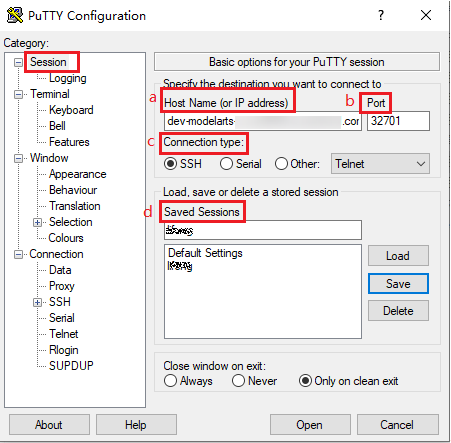
- Choose Window > Translation and select UTF-8 from the drop-down list box in the Remote character set area.
Figure 4 Setting the character format
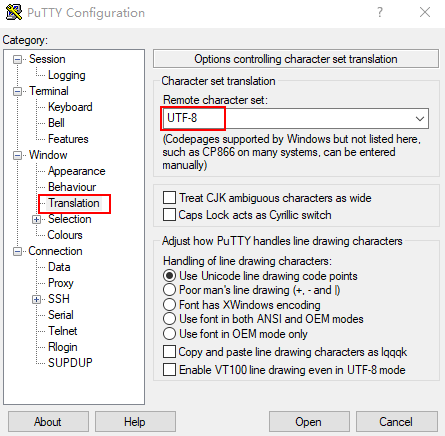
- Choose Connection > Data and enter ma-user for Auto-login username.
Figure 5 Entering a username
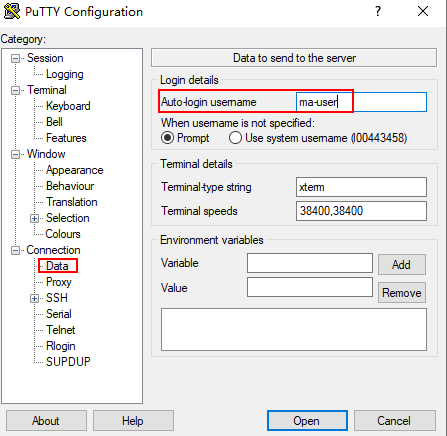
- Choose Connection > SSH > Auth, click Browse, and select the .ppk file generated in step 2.
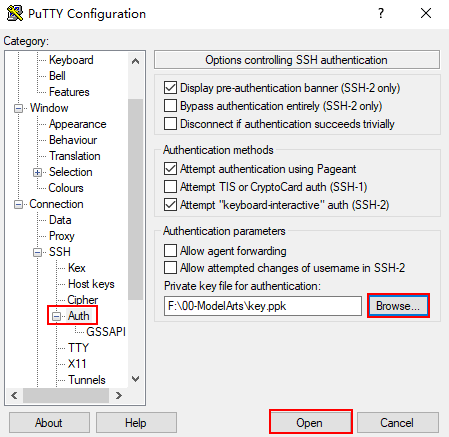
- Click Open. If you are logging in to the instance for the first time, PuTTY displays a security warning dialog box, asking if you want to accept the instance security certificate. Click Accept to save the certificate to your local registry.
Figure 6 Asking if you want to accept the instance security certificate
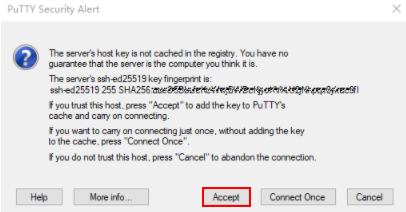
- Connect to the notebook instance.
Figure 7 Connecting to a notebook instance
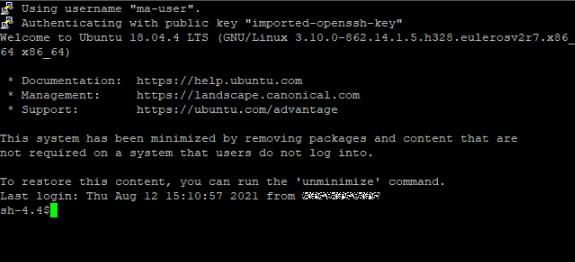
Feedback
Was this page helpful?
Provide feedbackThank you very much for your feedback. We will continue working to improve the documentation.






