Managing a Migration Template
What Is a Migration Template?
A migration template defines the settings for Network, Migration Rate Limit, Enable Continuous Synchronization, Region/Project, and other migration parameters.
You can modify your migration template at any time.
Creating a Migration Template
- Sign in to the SMS console.
- In the navigation pane, choose Templates.
- In the upper left corner of the Migration Templates area, click Create Migration Template.
Figure 1 Creating a migration template
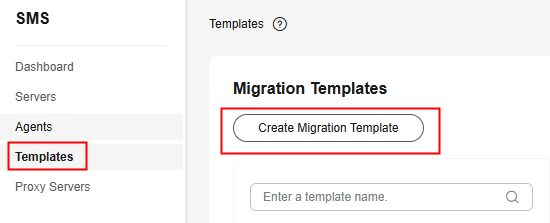
- Set Name and Description and click OK.
- In the template list on the left of the Migration Templates area, click the created template and click Parameter Settings to configure the template.
Figure 2 Parameter settings
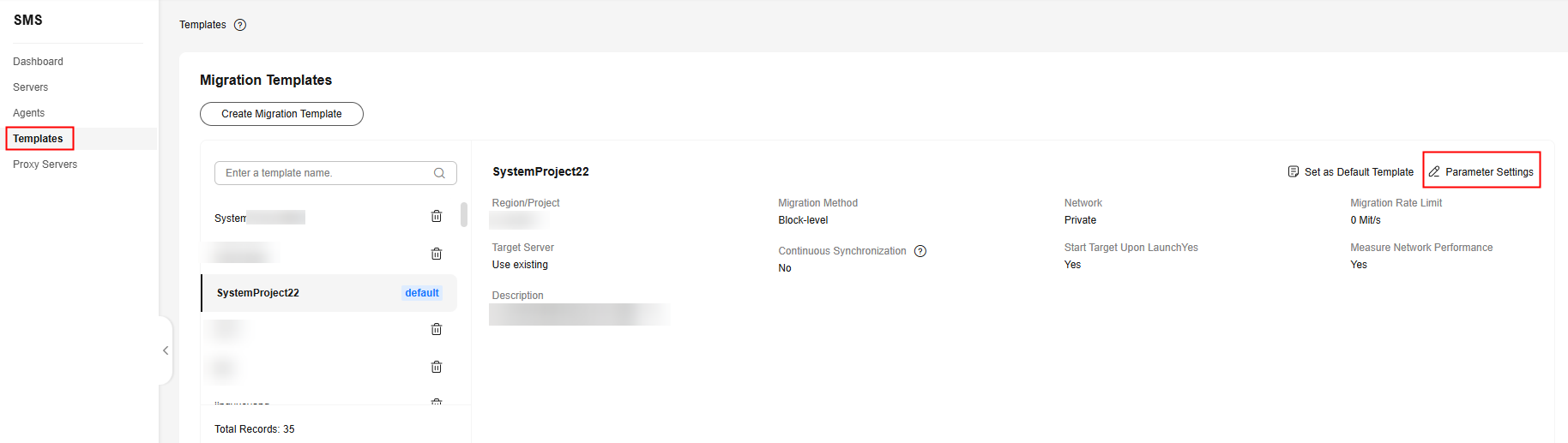
Table 1 describes the parameters.
Table 1 Parameters Parameter
Option
Description
Name
-
User-defined
Description
-
User-defined
Region/Project
-
Select the target region and project you want to migrate to.
Migration Method
Block-level
- Migration and synchronization are performed by block.
- For Windows servers, SMS only supports block-level migration.
File-level
Migration and synchronization are performed by file. This method is inefficient, but the compatibility is excellent.
Network
Public
An EIP must be bound to the target server.
Public is the default value.
Private
You need to create a Direct Connect or VPN connection between the source and the VPC subnet you are migrating to.
If the source and target servers are in the same VPC, select Private.
Migration Rate Limit
-
You can limit the migration rate based on the source bandwidth and service requirements. If you do not want to limit the migration rate, set this parameter to 0.
Target Server
Use existing
When you apply this template to a source server migration, you can select an existing server as the target server. The chosen server must meet at least the system-recommended specifications.
Create new
When you apply this template to a source server migration, you need to configure environment settings for the target server, such as VPC, subnet, and security group.
Enable Continuous Synchronization
-
- If you do not enable this option, after the full replication is complete, SMS will automatically launch the target server without synchronizing incremental data. To synchronize incremental data, you will need to click Sync in the Operation column.
- If you enable this option, after the full replication is complete, the migration will enter the continuous synchronization stage. During this stage, incremental data will be periodically synchronized from the source server to the target server, and you will be unable to use the target server since it has not been launched yet. To finish this stage, you will need to click Launch Target in the Operation column.
Start Target Upon Launch
-
- If you enable this option, the target server will be started after the migration is complete.
- If you do not enable this option, the target server will be stopped after the migration is complete.
Measure Network Performance
-
If you enable this option, before the full migration starts, the system will measure the packet loss rate, network jitter, network latency, bandwidth, memory usage, and CPU usage for the source server. For details, see How Do I Measure the Network Performance Before the Migration?
If you do not enable this option, network performance will not be measured.
- Click OK.
- (Optional) Click the name of the created template, and click Set as Default Template to set it as the default template.
Figure 3 Set as Default Template
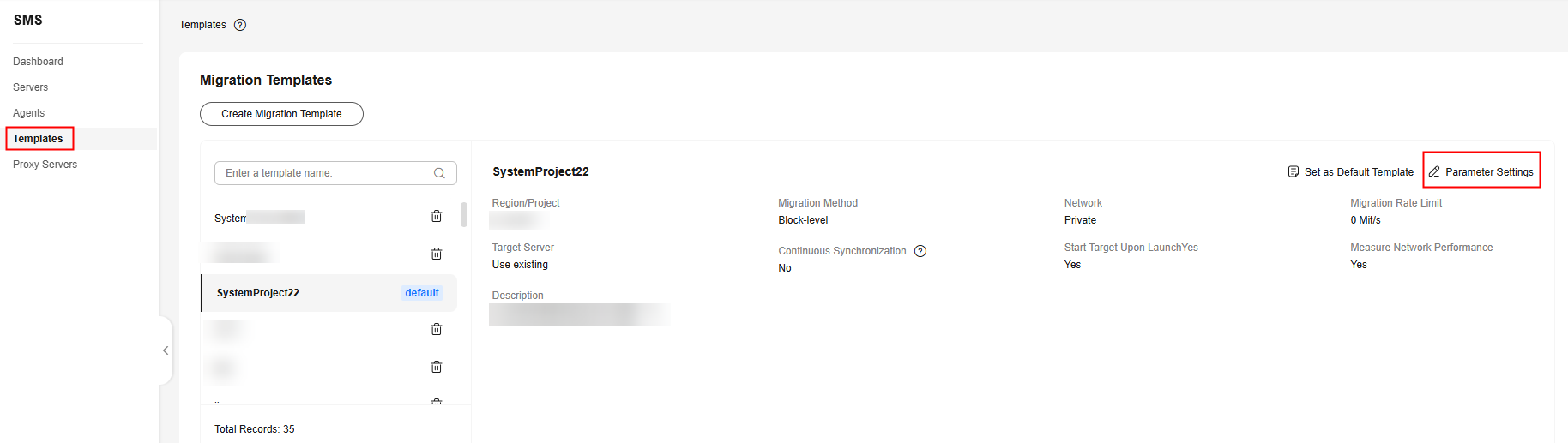
Modifying a Migration Template
- Sign in to the SMS console.
- In the navigation pane, choose Templates.
- In the template list on the left of the Migration Templates area, click the name of the template to be modified and click Parameter Settings.
Figure 4 Modifying template parameters
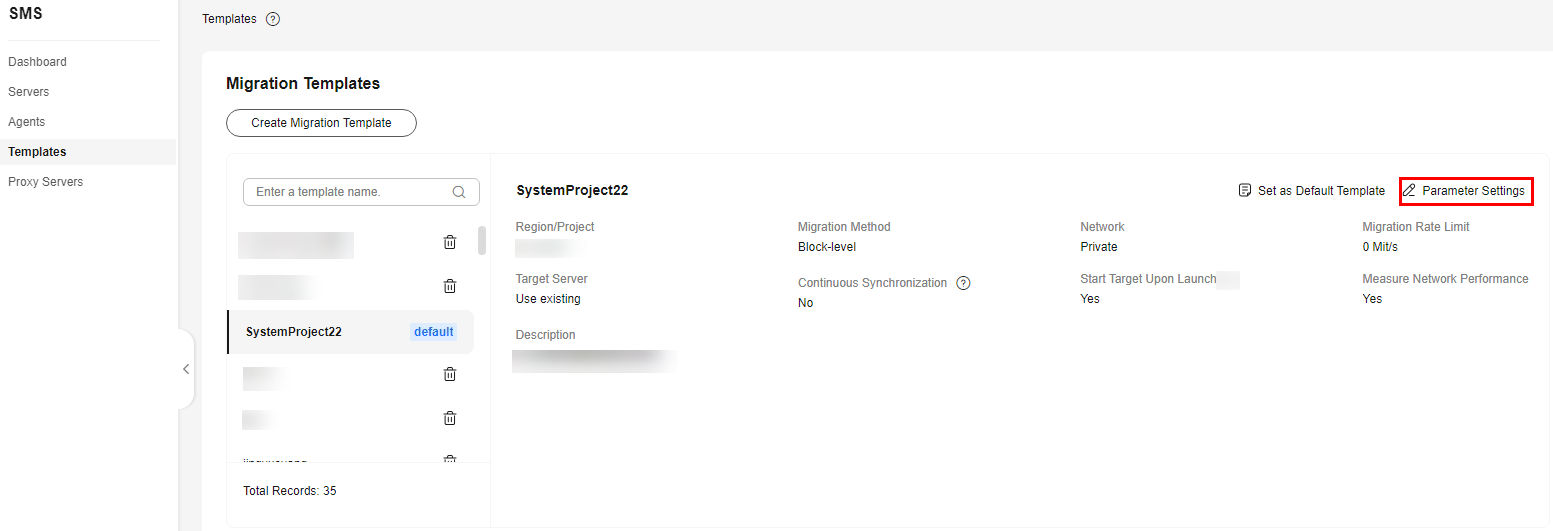
- Modify the template settings and click OK.
Deleting a Migration Template
- Sign in to the SMS console.
- In the navigation pane, choose Templates.
- In the Migration Templates area, on the left, click
 next to the name of the template you want to delete.
Figure 5 Deleting a migration template
next to the name of the template you want to delete.
Figure 5 Deleting a migration template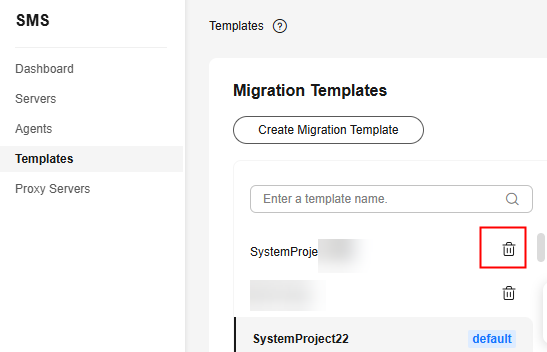
- In the displayed Delete Migration Template dialog box, click OK.
Feedback
Was this page helpful?
Provide feedbackThank you very much for your feedback. We will continue working to improve the documentation.






