Viewing the Details of a Server
Scenarios
After the Agent is installed and started on a source server, it automatically reports the source server information to SMS. All collected data is used for migration only. For details, see What Information Does SMS Collect About Source Servers? You can sign in to the SMS console to view the server information at any time. You can see source server details, target server configurations, migration status, and error messages if any.
Procedure
- Sign in to the SMS console.
- In the navigation pane on the left, choose Servers.
- In the server list, click the server name. The task details show up on the right.
You can also move the cursor to the migration stage and click View Details in the displayed window. The task details show up on the right.
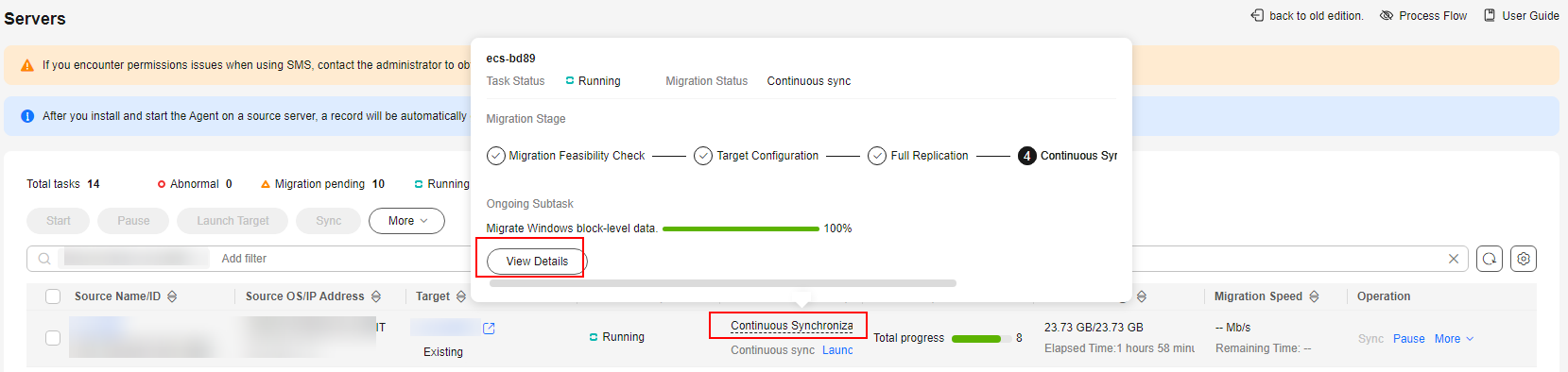
- Click the Source Info tab, and you can view the source server details, including the basic information, migration check results, disk and partition information, and NIC information.
Figure 1 Viewing server details
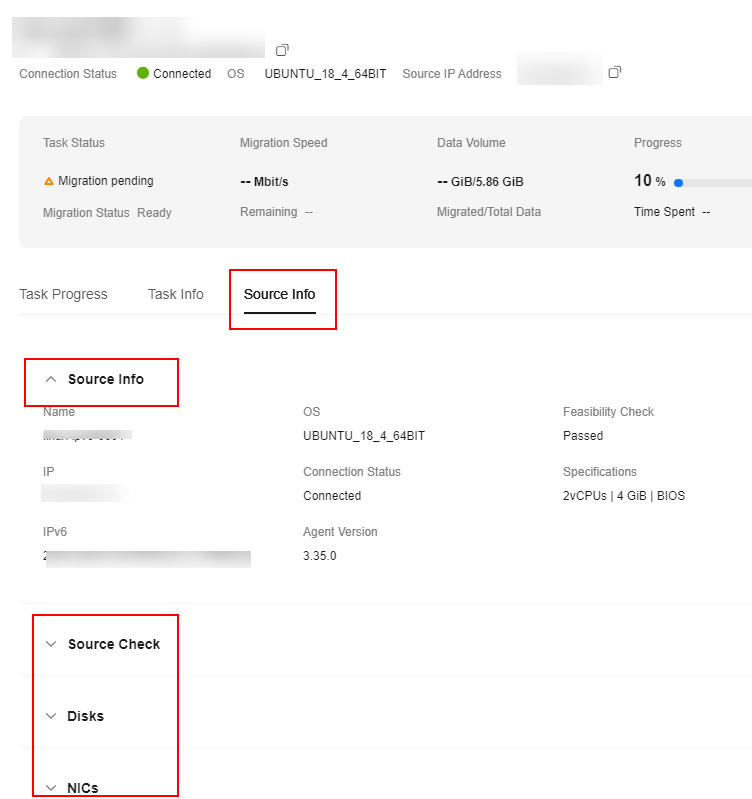
Feedback
Was this page helpful?
Provide feedbackThank you very much for your feedback. We will continue working to improve the documentation.






