Backing Up an SFS Turbo File System
You can back up SFS Turbo file systems using CBR.
Scenarios
A backup is a complete copy of an SFS Turbo file system at a specific time. It records all configuration data and service data at that time.
If a file system is faulty or encounters a logical error (such as an accidental deletion, a hacker attack, or virus infection), you can use data backups to quickly restore data.
You can create backups using one of the following methods:
- Method 1: Create backups on the CBR console. For details, see Creating a Backup on the CBR Console.
- Method 2: Create backups when creating the file system on the SFS Turbo console. For details, see Creating an SFS Turbo File System.
- Method 3: Create backups from the entry provided in the Operation column of the file system list on the SFS Turbo console. For details, see Creating a Backup on the SFS Turbo Console.
You can create a file system from a backup using either of the following methods:
- Method 1: Create a file system from a backup on the CBR console. For details, see Creating a File System from a Backup on the CBR Console.
- Method 2: Create a file system from a backup on the SFS Turbo console. For details, see Creating a File System from a Backup on the SFS Turbo Console.
Creating a Backup on the CBR Console
Ensure that the status of the file system you want to back up is Available. Or, the backup task cannot start. This procedure describes how to manually create a file system backup.
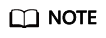
When an SFS Turbo Standard-Enhanced (discontinued), Standard, Performance-Enhanced (discontinued), or Performance file system is being backed up, mounting the file system may fail. This is because the connection used for mounting may experience an I/O delay of about 30 seconds. You are advised to perform backup during off-peak hours.
- In the navigation pane on the left, choose SFS Turbo Backups.
- Buy a backup vault by referring to Purchasing an SFS Turbo Backup Vault and then create a backup by referring to Creating an SFS Turbo Backup.
- Wait for CBR to automatically create a file system backup.
You can view the backup creation status on the Backups tab. When the Status of the backup changes to Available, the backup has been created.
- Create a new file system from the backup if the file system becomes faulty or encounters an error. For details, see Using a Backup to Create a File System.
Creating a Backup on the SFS Turbo Console
Ensure that the target file system has no ongoing task. Or, the backup task cannot start. This procedure describes how to manually create a file system backup on the SFS Turbo console.
- Log in to the SFS Turbo console.
- In the SFS Turbo file system list, locate the file system you want to back up and choose More > Create Backup in the Operation column to go to the Buy SFS Turbo Backup Vault page.
- Buy a backup vault by referring to Purchasing an SFS Turbo Backup Vault and then create a backup by referring to Creating an SFS Turbo Backup.
- Wait for CBR to automatically create a file system backup.
You can view the backup creation status on the Backups tab. When the Status of the backup changes to Available, the backup has been created.
Creating a File System from a Backup on the CBR Console
In case of a virus attack, accidental deletion, or software or hardware fault, you can use an SFS Turbo backup to create a new SFS Turbo file system. Data on the new file system is the same as that in the backup.
- Log in to the CBR console.
- Log in to the console.
- Click
 in the upper left corner and select a region.
in the upper left corner and select a region. - Choose Storage > Cloud Backup and Recovery > SFS Turbo Backups.
- Click the Backups tab and locate the desired backup.
- Click Create File System in the Operation column of the backup. The button is available only when the backup status is Available.
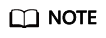
You can create backups by referring to Purchasing an SFS Turbo Backup Vault and Creating an SFS Turbo Backup in the Cloud Backup and Recovery User Guide.
- Configure the file system parameters.
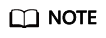
- To learn more about these parameters, see Table 1.
- You can change the type of a file system within a certain range. For example, you can change a file system from Standard to Performance, but cannot from Standard to Standard-Enhanced.
- The billing mode of the new file system can only be pay-per-use.
- Click Next.
- Go back to the SFS Turbo file system list and check whether the file system is successfully created.
You will see the file system status change as follows: Creating, Available, Restoring, Available. After the file system status has changed from Creating to Available, the file system is successfully created. After the status has changed from Restoring to Available, backup data has been successfully restored to the created file system.
Creating a File System from a Backup on the SFS Turbo Console
In case of a virus attack, accidental deletion, or software or hardware fault, you can use an SFS Turbo backup to create a new SFS Turbo file system. Data on the new file system is the same as that in the backup.
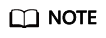
You can only create pay-per-use SFS Turbo file systems from backups. To create yearly/monthly ones from backups, you need to first create the pay-per-use file systems and then change their billing modes to yearly/monthly.
- Log in to the SFS Turbo console.
- In the SFS Turbo file system list, locate the file system you want to back up and click the name to go to its details page.
- Click the Backups tab.
Figure 1 Associated Vault
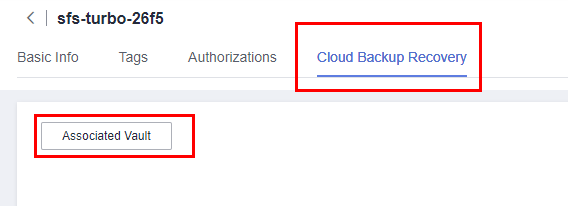
- Click Associate with Vault.
- Select a property (name, ID, status, or enterprise project) or enter a keyword to search for vaults.
Figure 2 Searching for vaults
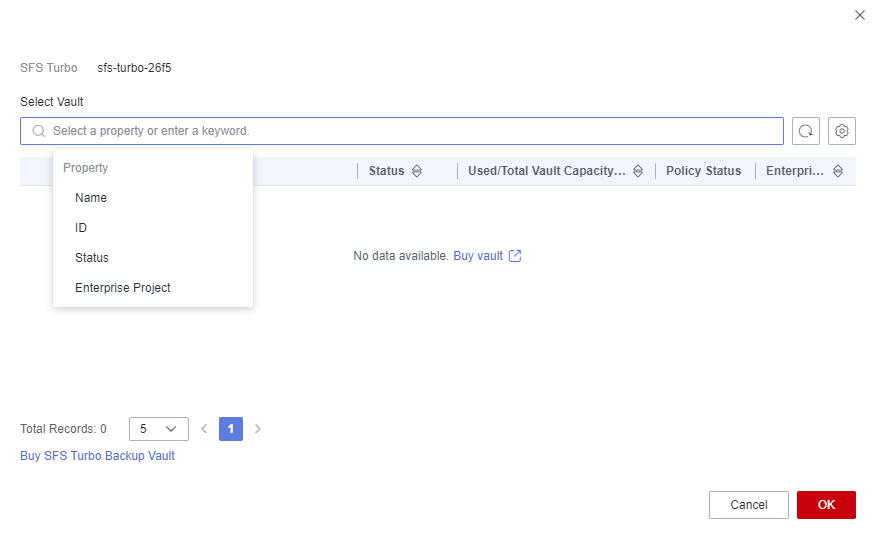
- Select a desired vault and click OK. If the file system is already associated with a vault, skip over step 5 to step 7.
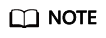
If you want to associate the file system with another vault, click Buy SFS Turbo Backup Vault to buy a new vault and associate the file system with it. For details about how to buy a backup vault, see Purchasing an SFS Turbo Backup Vault.
- In the backup list, locate the desired backup and click Create File System in the Operation column.
If no backup is available, click the Vaults tab on the SFS Turbo backup page of the CBR console, find the corresponding vault, and click Perform Backup. On the displayed page, confirm the information and click OK.
- Configure file system parameters.
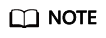
- For detailed parameter descriptions, see Table 1 in section "Creating an SFS Turbo File System."
- You can change the type of a file system within a certain range. For example, you can change a file system from Standard to Performance, but cannot from Standard to Standard-Enhanced.
- The billing mode of the new file system can only be pay-per-use.
- Click Create Now.
- Confirm the file system information and click Submit.
- Make the payment and click OK.
- Go back to the SFS Turbo file system list and check whether the file system is successfully created.
You will see the file system status change as follows: Creating, Available, Restoring, Available. After the status changes to Available again, the file system is successfully created.
Feedback
Was this page helpful?
Provide feedbackThank you very much for your feedback. We will continue working to improve the documentation.






