Mounting a File System to a Linux ECS as a Non-root User
Scenarios
By default, a Linux ECS allows only the root user to use the mount command to mount file systems, but you can grant the permissions of user root to other users. Such users can then use the mount command to mount the file systems. The following describes how to mount a file system to a Linux ECS as a non-root user. EulerOS is used in this example.
Prerequisites
- A non-root user has been created on the ECS.
- A file system has been created and can be mounted to the as root.
- The mount point of the file system has been obtained.
Procedure
- Log in to the as user root.
- Assign the permissions of user root to the non-root user.
- Run the chmod 777 /etc/sudoers command to change the sudoers file to be editable.
- Use the which command to view the mount and umount command paths.
Figure 1 Viewing command paths
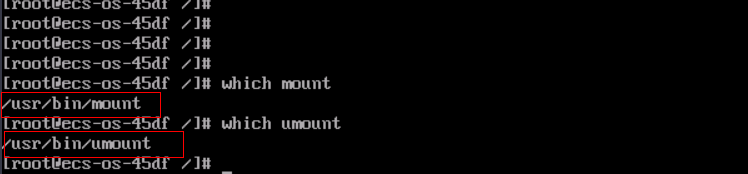
- Run the vi /etc/sudoers command to edit the sudoers file.
- Add a common user under the root account. In this example, user Mike is added.
Figure 2 Adding a user

- Press Esc, input :wq, and press Enter to save and exit.
- Run the chmod 440 /etc/sudoers command to change the sudoers file to be read-only.
- Log in to the ECS as user Mike.
- Run the following command to mount the file system. For details about the mounting parameters, see Table 1.
sudo mount -t nfs -o vers=3,timeo=600,noresvport,nolock Mount point Local path
Table 1 Parameter description Parameter
Description
Mount Point
The format of an SFS Turbo file system is File system IP address:/, for example, 192.168.0.0:/.
NOTE:x is a digit or letter.
If the mount point is too long to display completely, you can adjust the column width.
Local path
A local directory on the ECS used to mount the file system, for example, /local_path.
- Run the following command to view the mounted file system:
mount -l
If the command output contains the following information, the file system has been mounted:example.com:/share-xxx on /local_path type nfs (rw,vers=3,timeo=600,nolock,addr=)
Feedback
Was this page helpful?
Provide feedbackThank you very much for your feedback. We will continue working to improve the documentation.






