Handling Manual Check Items
Scenario
For all check items in DJCP 2.0 Level 3 Requirements and some check items in Cloud Security Compliance Check 1.0 and Network Security, you need to manually check them and fill in the results on the SecMaster console. They will be used to assess the overall compliance of your services.
This topic describes how to start manual checks in baseline inspection.
Prerequisites
- You have completed the check offline.
Constraints and Limitations
Manual check results must be reported every 7 days as your feedback is valid only for 7 days.
Procedure
- Log in to the management console.
- Click
 in the upper left corner of the page and choose Security & Compliance > SecMaster.
in the upper left corner of the page and choose Security & Compliance > SecMaster. - In the navigation pane, choose Workspaces > Management. In the workspace list, click the name of the target workspace.
Figure 1 Workspace management page

- In the navigation pane on the left, choose Risk Prevention > Baseline Inspection.
Figure 2 Accessing the baseline inspection page
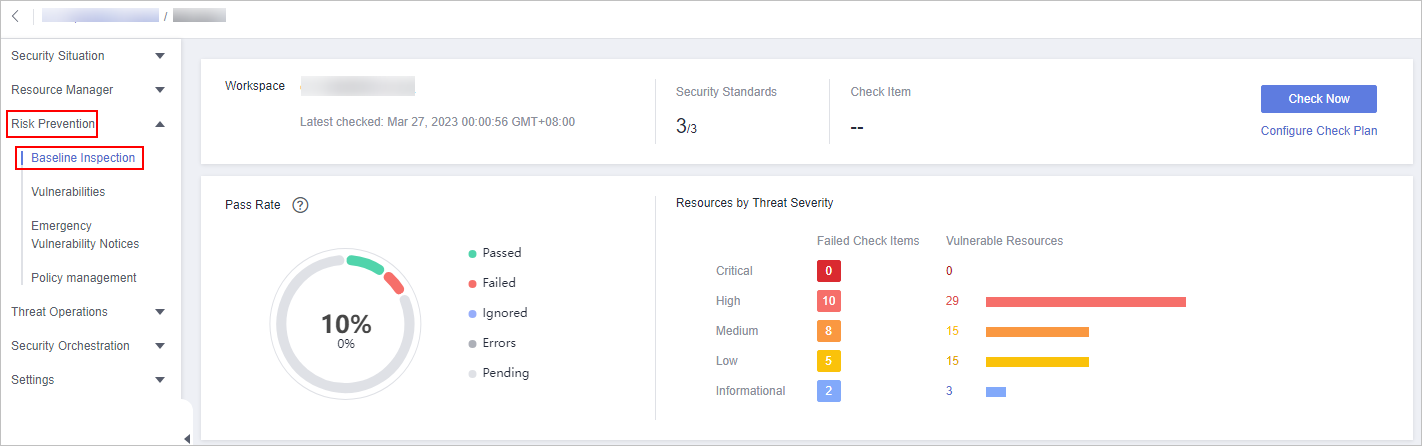
- On the Security Standards tab page, locate the row that contains the check item whose result you need to report to SecMaster manually, click Manual Check in the Operation column.
- In the displayed dialog box, select a result and click OK.

Report manual check results every 7 days as your feedback is valid only for 7 days.
Feedback
Was this page helpful?
Provide feedbackThank you very much for your feedback. We will continue working to improve the documentation.






