Viewing Changes
Go to the change list page and click a change name. The change details page is displayed.
The page displays the change overview, associated work items, and operation history. You can also submit the change for release, exit from the release, and cancel the change.

The following describes how to submit a change for release, exit from the release, and cancel the change.
- Submit for Release
For a change in the Developing stage, click Submit for Release on the change details page. The Submit for Release dialog box is displayed.
- If no change pipeline exists under the microservice, create a change pipeline as prompted. For details, see Changes and Pipelines.
- If a change pipeline exists under the microservice, click OK to submit the change to the change pipeline.
After the change is submitted for release, the change status changes from Developing to To be released.
- Exit Release
For a change in the To be released or Releasing stage, click Exit Release on the change details page.
In the displayed dialog box, click OK. The change is removed from the release list of the change pipeline, and the change status changes back to Developing.
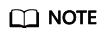
For a change in the Releasing stage, if the change pipeline is running, you can exit the release only after the change pipeline running is complete or stopped.
- Cancel Change
For a change in the Developing stage, click Cancel Change on the change details page.
In the displayed dialog box, click OK. The change status changes to Canceled.
Feedback
Was this page helpful?
Provide feedbackThank you very much for your feedback. We will continue working to improve the documentation.






