Project-level Policies
Policy Entry
Go to the pipeline list of any project, click More in the upper right corner, and select Policies from the drop-down list. The project-level policy management page is displayed.
Creating Policies
Click Create Policy. The Create Policy page is displayed. Enter a policy name, select a rule, and click Confirm to generate a tenant-level policy.
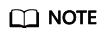
A maximum of 20 rules can be selected for a policy.
The rules selected in the policy are displayed in the right pane. You can perform the following operations on each rule:
- Switch: You can click the switch in the upper right corner of each rule to enable/disable the selected rule. After the rule is disabled, the corresponding pipeline pass condition is automatically disabled and no interception or verification is performed.
- Edit: Click Detail in the upper right corner of the rule to view the details. Click Edit in the upper right corner to edit the rule as needed.
Editing Policies
On the project-level policy management page, click  in the Operation column of the target policy. On the displayed page, edit the policy and click Save.
in the Operation column of the target policy. On the displayed page, edit the policy and click Save.
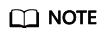
The page for editing a policy is similar to that for creating a policy.
Copying Policies
On the project-level policy management page, click  in the Operation column of the target policy and select Copy. The policy copy page is displayed.
in the Operation column of the target policy and select Copy. The policy copy page is displayed.
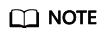
The page for copying a policy is similar to that for creating a policy.
Deleting Policies
On the project-level policy management page, click  in the Operation column of the target policy and select Delete. On the displayed page, confirm the information and click Delete to delete the policy.
in the Operation column of the target policy and select Delete. On the displayed page, confirm the information and click Delete to delete the policy.
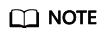
When you delete a policy, the system displays a message indicating the number of pipelines that reference the policy. Once the policy is deleted, the corresponding pipeline execution will fail.
Disabling Policies
On the project-level policy management page, click the switch on the right of the target policy to disable it.
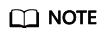
If a policy is referenced and disabled, the system displays a message showing the number of pipelines that reference the policy. Once the policy is disabled, the pass condition in the policy will be ignored during pipeline execution.
Tenant-level Policies
On the project-level policy management page, click Tenant Level Policies in the upper right corner. Then, you can view, copy, or inherit a tenant-level policy as required.
- View: Click
 in the Operation column to view the tenant-level policy.
in the Operation column to view the tenant-level policy.
- Copy: Click
 in the Operation column. On the displayed page, edit the policy and click Save.
in the Operation column. On the displayed page, edit the policy and click Save. - Inherit: Click
 in the Operation column. On the displayed page, edit the policy and click Save.
in the Operation column. On the displayed page, edit the policy and click Save.
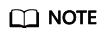
For a project-level policy generated through inheritance, the rule configured in the parent policy cannot be canceled or disabled in the child policy.
Feedback
Was this page helpful?
Provide feedbackThank you very much for your feedback. We will continue working to improve the documentation.






