Configuring a Bucket Inventory
Procedure
- In the navigation pane of OBS Console, choose Object Storage.
- In the bucket list, click the bucket you want to operate to go to the Objects page.
- In the navigation pane, choose Inventories. The inventory list is displayed.
- Click Create. The Create Inventory dialog box is displayed.
Figure 1 Inventory settings

- Configure required parameters.
Table 1 Parameters for configuring a bucket inventory Parameter
Description
Inventory Name
Name of a bucket inventory
Filter
Filter of an inventory. You can enter an object name prefix for OBS to create an inventory for objects with the specified prefix.
Currently, only a prefix can be used as a filter. If the filter is not specified, the inventory covers all objects in the bucket.
If a bucket has multiple inventories, their filters cannot overlap with each other.
Save Inventory Files To
Select a bucket (destination bucket) for saving generated inventory files. This bucket must be in the same region as the source bucket.
Inventory File Name Prefix
Prefix of the inventory file path.
An inventory file will be saved in the following path: Inventory file name prefix/Source bucket name/Inventory name/Date and time/files/.
If this parameter is not specified, OBS automatically adds BucketInventory as the prefix to inventory file's path.
Frequency
How frequently inventory files are generated. It can be set to Daily or Weekly.
Status
Inventory status. You can enable or disable the generation of inventories.
- Click Next to go to the Configure Report page.
Figure 2 Configuring the report
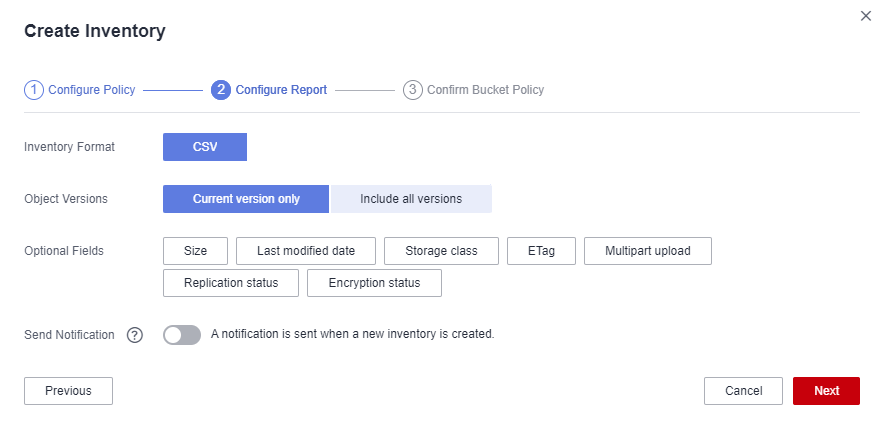
- Configure the report.
Table 2 Report related parameters Parameter
Description
Inventory Format
Inventory files can only be saved in CSV format.
Object Versions
Object versions that you want to list in an inventory file. It can be set to Current version only or Include all versions.
Optional Fields
Object information fields that can be contained in an inventory file, including Size, Last modified date, Storage class, ETag, Multipart upload, Encryption status, and Replication status. For details about the fields, see Metadata in an Inventory File.
Send Notification
If there is a new inventory file generated, a notification will be sent to the email address or mobile number specified in the SMN topic.
If you enable the notification function, an SMN event notification rule will be created in the bucket where inventory files are stored. You can view details about the rule on the Event Notification page of the bucket. If you disable the notification function or modify the SMN topic, the SMN event notification rule will also be deleted or modified.
- Click Next to confirm the bucket policy.
OBS then automatically creates a bucket policy on the destination bucket to grant OBS permission to write inventory files to the bucket.
- Click OK.
Feedback
Was this page helpful?
Provide feedbackThank you very much for your feedback. We will continue working to improve the documentation.






