ALM-12099 core dump Occurred
Description
GaussDB A manages the core file. It manages the lifecycle of core files generated when applications crash and manages alarm notification. This alarm is generated when a new core file is detected.

This section applies to MRS 3.1.5 and later versions.
Attribute
|
Alarm ID |
Alarm Severity |
Auto Clear |
|---|---|---|
|
12099 |
Minor |
No |
Parameters
|
Name |
Meaning |
|---|---|
|
Source |
Specifies the cluster or system for which the alarm is generated. |
|
ServiceName |
Specifies the service for which the alarm is generated. |
|
RoleName |
Specifies the role for which the alarm is generated. |
|
HostName |
Specifies the host for which the alarm is generated. |
Impact on the System
This alarm indicates that some processes crash. If a key process crashes, the cluster may be unavailable for a short period of time.
Possible Causes
Related processes crash.
Procedure
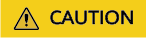
- Users' sensitive data may be involved in the following operations on parsing the core file stack information. Therefore, development or O&M personnel can perform these operations only after being authorized.
- The core file generated for the alarm is retained for 72 hours by default. If the period for storing the file exceeds 72 hours or the file size exceeds the preset value, the system automatically clears the file. If this alarm is report, contact O&M personnel as soon as possible.
- In the alarm list on the FusionInsight Manager page, click the row containing the alarm, and view the host IP address for which the alarm is generated in the alarm details. Then, view the path for storing the core file according to the DumpedFilePath attribute in the additional information.
- Log in to the host for which the alarm is generated as user omm and run the gdb --version command to check whether the gdb tool is installed on the host.
- Use the gdb tool to view the stack details of the core file.
- Go to the DumpedFilePath directory and find the core file.
- Run the following commands to obtain the symbol table of the core file:
source $BIGDATA_HOME/mppdb/.mppdbgs_profile
cd ${BIGDATA_HOME}/FusionInsight_MPPDB_XXX/install/FusionInsight-MPPDB-XXX/package/MPPDB_ALL_PACKAGE
tar -xzvf GaussDB-Kernel-V300R002C00-OS-64bit-symbol.tar.gz
cd symbols/bin/
Find the symbol table file whose name is the same as the process name in the alarm. For example, the symbol table file for the cm_agent process is cm_agent.symbol.
Copy the obtained symbol table to the ${GAUSSHOME}/bin directory.
- Run the gdb --batch -n -ex thread -ex bt core file name command to view the stack details of the core file.
- Contact the O&M personnel and send the collected log information.
Alarm Clearing
After the fault is rectified, the system does not automatically clear this alarm, and you need to manually clear the alarm.
Related Information
None
Feedback
Was this page helpful?
Provide feedbackThank you very much for your feedback. We will continue working to improve the documentation.






