Accepting or Rejecting Shared Images
Scenarios
After another tenant shares images with you, you will receive a message. You can choose to accept or reject all or some of the shared images.
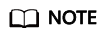
- If you are not in the same region as the tenant sharing the images with you, you will not receive the message.
Prerequisites
- Another tenant has shared images with you.
- If the shared image is a full-ECS image, you need to create a server backup vault to store the full-ECS image and the backups of the full-ECS image before accepting the shared image. When creating a server backup vault, set Protection Type to Backup.
Procedure
- Access the IMS console.
- Log in to the management console.
- Under Compute, click Image Management Service.
The IMS console is displayed.
- In the upper left corner, switch to the region where the target project is and then select the project.
- Click the Images Shared with Me tab.
A message is displayed above the image list asking you whether to accept the shared images.
- To accept all the shared images, click Accept All in the upper right corner.
- To accept some images, select the images and click Accept.
- To reject some images, select the images and click Reject.
Figure 1 Accepting or rejecting shared images
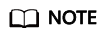
If no message is displayed, check whether you have selected a correct region.
- (Optional) In the Accept Full-ECS Image dialog box, select a server backup vault with the Backup protection type and click OK.
This dialog box is displayed when the shared image is a full-ECS image.
When accepting a full-ECS image, you must specify a vault for storing the CBR backups associated with the full-ECS image. The vault capacity must be no less than the total capacities of the system disk and data disk backups.
Results
- Pending: If you do not immediately accept or reject a shared image, the image is in the Pending state.
A pending shared image is not displayed in the shared image list.
- Accepted: After an image is accepted, it is displayed in the shared image list. You can use the image to create ECSs.
- Rejected: After an image is rejected, it is not displayed in the shared image list. You can click Rejected Images to view the images you have rejected and you can still choose to accept them.
Follow-up Procedure
After accepting a system disk image shared by another tenant, you can:
- Use the image to create one or more ECSs (select Shared Image during ECS creation). For details, see Purchasing an ECS in Custom Config Mode.
- Use the image to change the OS of existing ECSs. For details, see Changing the OS.
Figure 2 Changing the OS

After accepting a data disk image shared by another tenant, you can use the image to create EVS disks (locate the row that contains the image and click Create Data Disk in the Operation column).
Feedback
Was this page helpful?
Provide feedbackThank you very much for your feedback. We will continue working to improve the documentation.






