Editing the Blacklist or Whitelist
Scenario
The blacklist and whitelist can control image blocking during image building. They can be configured during CI/CD access. This section describes how to add or modify blacklist or whitelist items after the CI/CD access configuration is complete.
Editing the Blacklist or Whitelist
- Log in to the HSS console.Log in to the management console.
- Click
 in the upper left corner and select a region or project.
in the upper left corner and select a region or project. - In the navigation pane, choose .
- Click the CI/CD Access Settings tab.
- In the row of a CI/CD identifier, click Edit Blacklist/Whitelist in the Operation column.
- In the slide-out panel that is displayed, edit the vulnerability whitelist, vulnerability blacklist, and image whitelist.
Figure 1 Editing the blacklist or whitelist
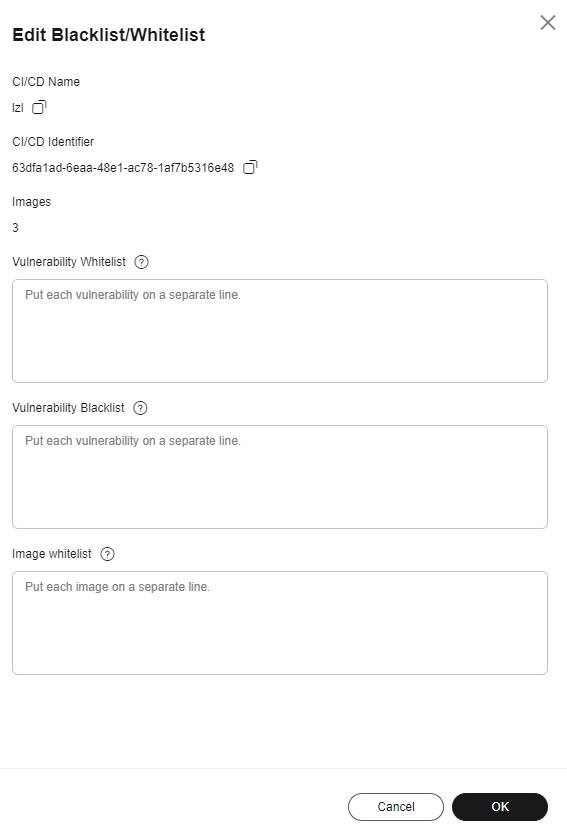
Table 1 Blacklist and whitelist parameters Parameter
Description
Vulnerability Whitelist
During CI/CD pipeline building, if an image only has whitelist vulnerabilities, the CI/CD pipeline is not blocked.
If you believe a high-risk vulnerability does not affect your services, you can add it to the vulnerability whitelist.
Enter one or multiple vulnerability names. Put each vulnerability name on a separate line.
You can remove a vulnerability from the whitelist.
Vulnerability Blacklist
During CI/CD pipeline building, if an image has a blacklisted vulnerability, the CI/CD pipeline is blocked.
If you believe a low-risk vulnerability severely affects your services, you can add it to the vulnerability blacklist.
Enter one or multiple vulnerability names. Put each vulnerability name on a separate line.
You can remove a vulnerability from the blacklist.
Image Whitelist
During CI/CD pipeline building, if the image is found to have risks, the CI/CD pipeline is not blocked.
Enter one or multiple image names to add them to the whitelist. Put each image name on a separate line.
Image name format:
- Local image: Image_name:Version
- Remote image: Organization_name/Image_name:Version
You can remove an image from the whitelist.
- After the editing is complete, click OK.
Feedback
Was this page helpful?
Provide feedbackThank you very much for your feedback. We will continue working to improve the documentation.






