Confirming Learning Outcomes
Scenarios
After HSS completes learning on the servers associated with a whitelist, there may be some suspicious processes with insignificant characteristics that need to be confirmed. You can manually or let HSS automatically mark them as suspicious, malicious, or trusted processes.
You can configure how to confirm learning outcomes only when creating a whitelist policy. The value of Confirm Learning Outcomes can be:
- Automatically: Suspicious processes are automatically marked based on the application process intelligence.
- Manually: You need to manually check and mark suspicious processes. This section describes the detailed procedure.
Prerequisites
A policy has been created and its status is Learning complete but not in effect. For details, see Creating a Whitelist Policy.
Confirming Learning Outcomes
- Log in to the HSS console.Log in to the management console.
- Click
 in the upper left corner and select a region or project.
in the upper left corner and select a region or project.
- In the navigation tree, choose Server Protection > Application Process Control.
- Click the Whitelist Policies tab.
- Click the name of a policy whose Policy Status is Learning complete but not in effect. The Policy Details page is displayed.
- Click the Process Files tab.
- Click the number of processes to be confirmed.
Figure 1 Viewing processes to be confirmed
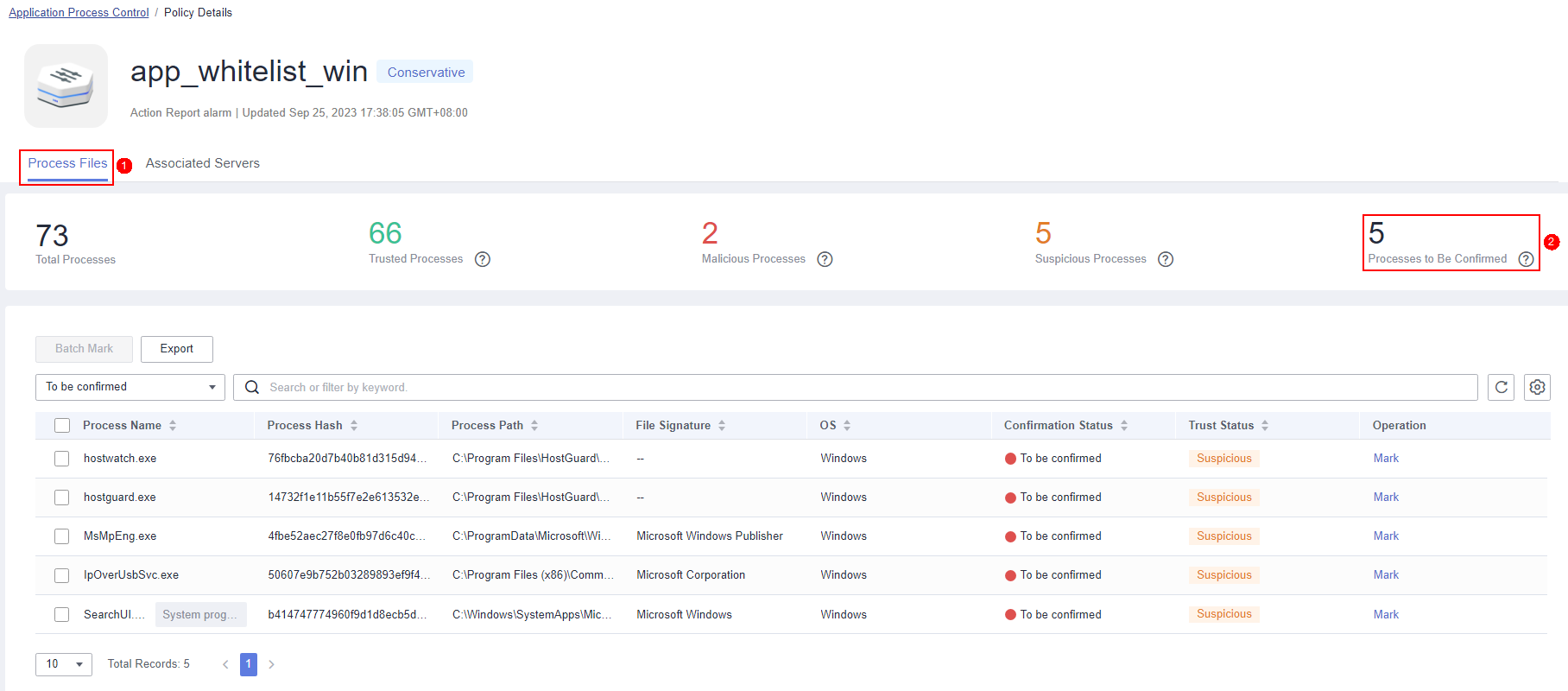
- Check whether the application processes are trustworthy based on their names and file paths.
- In the row of a process, click Mark in the Operation column.
You can also select all application processes and click Batch Mark above the process list.
- In the Mark dialog box, set Trust Status.
Select Suspicious, Trusted, or Malicious.
- Click OK.
Follow-up Operations
After the learning outcomes are confirmed, you can enable application process protection. For details, see Enabling Application Process Control.
Feedback
Was this page helpful?
Provide feedbackThank you very much for your feedback. We will continue working to improve the documentation.






